How to Embed Live Streaming Video on Your Website [2025 Update]
Today, video is king. Statistics consistently show that people are watching less TV and are watching more videos online. For example, it’s been shown that 44% of people watch less TV because they’re watching live videos instead. Furthermore, more than 80% of audiences prefer to watch live videos over reading blogs.
To embed live stream on website, start by choosing a video player that supports your streaming format. Once set up, you’ll need the live stream HTML code provided by your streaming platform. This typically includes an iframe or video tag that you can insert into your website’s HTML. If you’re wondering how to embed a live stream on your website, simply paste this code where you want the stream to appear. Using this approach you can easily embed stream and offer a seamless live viewing experience for your visitors.
In this post, we show you you how to fully embed and integrate live video on your website. We also go into great detail about the importance of video content today. Furthermore, we tell you the top 3 mistakes to avoid when embedding live-streaming videos so you can provide your viewers with a seamless experience.
Table of Contents
- What is Video Embedding?
- Benefits of Embedding a Video on Your Website
- The Importance of Video Content for Your Website
- How Does Video Embedding Work?
- How to Embed Live Streaming Video on Your Website
- How to Embed RTMP Streams into Web Pages
- How to Embed RTSP Streams into Web Pages
- How to Embed Streaming Video on Popular Website Builders
- Embedded Live Streaming Video Examples
- How to Embed a Video Player on Social Media
- How to Improve an Embedded Live Video
- Top 3 Mistakes To Avoid When Embedding Live Streaming Video on Your Website
- Conclusion
What is Video Embedding?

Embedding videos from a hosting platform instead of YouTube or another free streaming service gives you more control over your content.
Video embedding means adding a live stream or a video player to your website using an online video platform. For many live-stream websites or social media platforms, it is as simple as copying and pasting a link.
You can use free tools like YouTube to embed videos on your live-streaming website. However, such free tools carry limitations for embedding live video content on your website, making them not the best solution for video for embedding a live show.
A few drawbacks to using YouTube for live stream hosting and embedding:
- Lost Traffic: YouTube pulls traffic from your site and back to YouTube through the related videos shown at the end of the video. YouTube isn’t designed to keep viewers on your live-streaming website.
- Unprofessional Appearance: YouTube has its branding on the overlays and watermarks, and any video embedded from YouTube to your live streaming website will have a “Watch on YouTube button.” Your branding is not featured at all.
- No Customer Support: YouTube’s customer support is almost non-existent, so if a live stream link doesn’t work or if the streaming quality isn’t up to mark, you will have to troubleshoot on your own.
- Arbitrary Rules: YouTube has arbitrary content guidelines. If YouTube decides they don’t like your content or message, it can be deleted from your channel and your live-streaming website via the YouTube embed link.
- Advertisements: YouTube can run advertisements on any of its video content. You don’t control the advertisements that run on your content. That can ruin the overall experience and lower the standard of your content.
- Less Control: Maintaining an impressive live viewer count is one of many metrics showing how your video content is performing. You get much less control over elements such as streaming quality or ads with YouTube.
Using professional video hosting platforms gives you much more control over your content. Since you own the content, you can remove the host’s branding. You also don’t have to worry about following any of YouTube’s strict guidelines or about your content being deleted without your permission.
Video embedding is fairly easy as long as your live-streaming website design is compatible with the type of live-streaming video you want to set up. You can easily embed live streaming videos or clips from your past live streams directly on your website or live streaming app.
Benefits of Embedding a Video on Your Website
There are two primary ways to place videos on your website or a landing page. You can either link or embed videos.
When you embed a video on your live stream website, visitors can watch it without leaving the web page they are on.
When you link a video on a live stream website, visitors must click on the link, redirecting them to the web page where the video is hosted.
There are distinct advantages from both a user experience and SEO standpoint to embedding videos instead of linking to them:
- Optimized Viewing Experience: You can optimize the video for online viewing with an embed code. When you directly embed a live stream on your live streaming website, you can adjust the video’s frame size, height, and width to ensure optimal viewing on your website.
- Customize Start Time: You can customize the video’s start time with an embedded code. That allows you to direct viewers to a specific start time within your video content.
- Keep Users on Your Site: Learning how to embed the live stream on the website, you keep viewers on your website instead of linking to another site. That’s especially true if you use a private video hosting service instead of a free video hosting platform to embed your live-stream videos.
- Help SEO: If you want to improve your search engine optimization, embedding videos is one of the best ways to achieve this goal. It is easier to rank when you have both text and video on your own website.
- Increase Engagement: On your own live streaming website, you can monitor numbers such as live viewer count. It’s useful information that tells you how each live stream performs. People like to watch videos; creating a video library on video streaming websites and adding videos directly to your live streaming website allows for increased user engagement on your website. It’s also easier to engage and excite your viewers for your upcoming content through your own live-streaming site
- Narrows Down Your Target Audience: Knowing what to make is more important than creating an extensive video library. Viewers who log onto their own live-streaming website can live-stream videos and leave something more important behind viewer data. This data is how you learn about your target audience and the type of content they are most interested in. That’s how you can narrow down your webpage‘s focus and create live events around the topics your viewers care the most about.
- Easier to Manage: managing your live streaming site, means you can easily manage and streamline different video categories such as past live streams, subscription video on demand, and short clips, as well as promote your next live streaming session without having to pay extra to third-party websites. Your viewers can access all your content through your live-streaming site or live-streaming app.
Instead of linking to videos hosted on other sites, embedding videos allows you to create a custom video experience, keep viewers on your website, increase direct engagement, and assist with your SEO.
The Importance of Video Content for Your Website
Before learning how to first embed a live video on your website, it is important to understand the value of live video content for your business.
- Marketing: Video is one of the primary online marketing tools. 71% of B2B businesses and 61% of B2C businesses use videos as a marketing tool. 87% of marketers that use marketing videos report an increase in website traffic due to video content; hence it offers a great ROI.
- Video Increases SEO Ranking: Regarding SEO rankings, video content is 50x more likely to rank than text posts. Putting text and video content together is a great way to improve the rankings of your web pages.
- Video Boosts Engagement: 9 out of 10 viewers want to see more videos from the brands and businesses they engage with. The average person spends around 100 minutes per day watching videos online. Why not cash in on that potential by creating subscription video-on-demand content?
- Video Has Higher Retention Rates: Compared to written content (10-20% retention rates), visual content, such as videos and live stream videos, has a much higher retention rate (65%). Videos also have a higher impact, especially if you use them to show your brand’s personality or testimonials.
- Video Is What the People Want: A HubSpot report showed that approximately 53% of people want websites to include more video content. It’s essential for eCommerce business websites because around 88% of customers claim that they buy products because the video convinces them.
Interested in more information on the state of online video streaming? Read our streaming statistics post to learn about current online streaming trends.
How Does Video Embedding Work?
Video embedding works by adding a snippet of code, which is referred to as an “embed code,” from your video streaming website to the code of your website. It allows you to integrate and set up live-streaming video on your website.
To set up an embedded video player, Dacast’s video hosting software generates two types of embed codes: iFrame and JS. Which one you choose depends on your unique streaming setup.
JS Embed Code
The JS embed code is the default embed code for Dacast, and it supports most features. That includes being responsive if the elements are sized differently on the video hosting platform than on the website. It also works with referrer restriction features.
iFrame Embed Code
The iFrame embed code is the most universally compatible. The caveat is that some features do not work with it. This embed code is not responsive, which means it’s a fixed size.
The full-screen feature is also sometimes removed. It usually only happens if you’re using iFrames within iFrames. The URL-based referrer restriction feature does not work with the iframe embed.
The JS embed code is more responsive; however, the iFrame embed code is more universally compatible.
How to Embed Live Streaming Video on Your Website
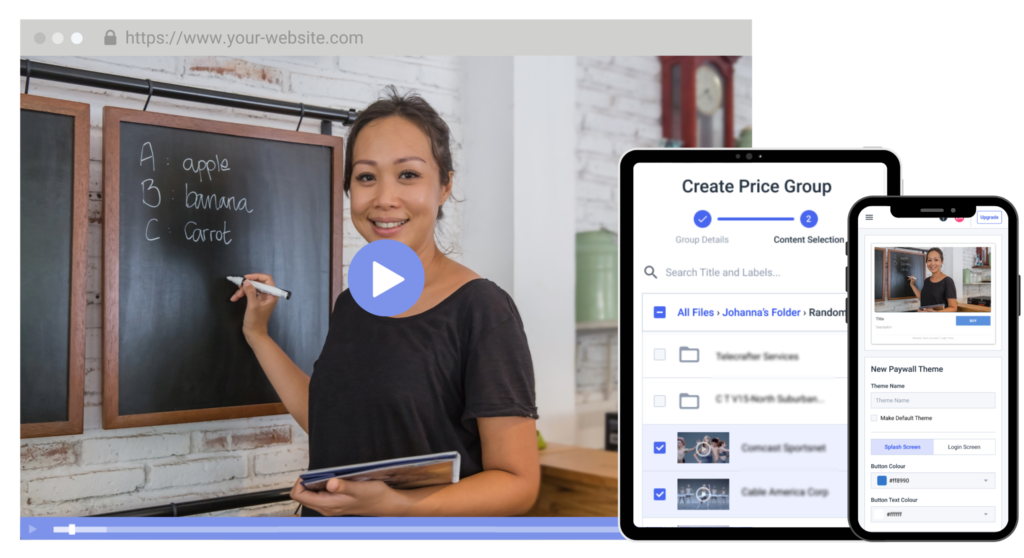
You can embed videos on your site without any proficiency in coding.
It is not difficult to embed video on your website, but it requires a few different tools and a little know-how.
Let’s look at how you can embed a video player on your website in 5 simple steps. These steps are the same for embedding live video or video-on-demand content.
1. Choose a Live Streaming Platform
The first step in embedding a live video on your website is investing in a live streaming platform. With countless streaming services available now, this can be a daunting task for broadcasters. This tool is used to manage and host all of your video content. Many of these live-streaming websites also support monetization, security, and more.
Some of the top live-streaming platforms include:
- Vidyard
- Livestream (by Vimeo)
- Kaltura
- Brightcove
Again, YouTube and Vimeo are two free alternatives. These options are minimal in terms of features and capabilities, but they can be helpful for broadcasters with limited budgets.
Using a professional live streaming platform offers some distinct advantages, such as:
- Custom video player experience with white-label features
- Top-tier content delivery network (CDN) for professional live-streaming quality
- Video monetization options
- Live streaming APIs that allow you to manage your content how you want
- Advanced live video analytics so you can get real-time feedback on the success of your streams
For more information on choosing a video streaming website to host your stream, please check out our live streaming platform comparison post.
2. Create a Live Channel
Once you’ve chosen a professional live-streaming platform, it is time to create a live channel.
To do so in Dacast:
- Click the purple “Add +” button in the menu on the left.
- Select “Live Stream”
- When the window pops up, add a title and select “Standard” as your stream type.
- Click “Create”
Now you have created a live channel on Dacast to host your live stream. You need to create a live channel before creating an embed code that you can use to stream on your website.
3. Generate an Embed Code
Live streaming websites like Dacast allow you to manually embed streaming content on your website by providing the embed codes needed to make this possible.
Dacast makes it exceptionally easy for users to create embedded players on their sites and broadcast live video streams.
STEP 1: To get started, log in to your Dacast account. Find the video you want to embed and click the “Edit” button:
STEP 2: Navigate to the “Sharing” section under the “General” tab and copy the “Embed Code”:
There are two types of embed codes available: JS (Javascript) and iframe. We recommend using the JS embed code because it’s more universally compatible with the full-screen feature.
The JS embed code is also a requirement for the URL referral restriction feature to work (which restricts content based on the websites allowed to host it). That said, the iFrame embed code is more compatible with and/or required for some frameworks, including WordPress and WIX.
STEP 3: Once you have selected your embed code type, the last thing you have to do is insert it into your website. It will not look the same for everybody assuming you have access to edit at the HTML level. It will look something like this:
If you go to the “General” tab and navigate to “Sharing,” you will also see a “Share Link” option.
That’s not an embed code but a link that allows you to share directly with viewers or your social networks. The link will direct viewers to a page with a video player where they can watch your video; it will not direct them to your website.
If you have questions about video embed or need help with this Dacast feature, feel free to contact us directly.
4. Paste the Embed Code
Find the place on your site where you’d like to embed the video player. Open the HTML editor, and paste the embed code you copied from your OVP.
Preview the changes to make sure the code is working properly.
Using domain restrictions or signed embed codes, you can also share videos privately to ensure that your videos are only accessible on websites you own. This feature is available with many professional video CMS platforms, protecting your content even when you use a third-party live streaming website
5. Save Your Changes
Save the changes, and publish the page or post you’ve edited. Again, test out the live site to make sure that your embedded video player is correctly set up.
It is a good idea to test run your live video stream before your broadcast is expected to start.
Now you know how to use Dacast to embed video directly on your website.
How to Embed RTMP Streams into Web Pages
You can use RTMP (Real-Time Messaging Protocol) to embed video into your web pages. To embed video stream in web page using the RTMP protocol, follow these steps. You’ll enhance your site with live video content.
First, ensure you have an RTMP server set up, such as Wowza or a streaming service that supports RTMP. Next, you’ll need a player that can handle RTMP streams. JW Player and Video.js are popular choices. These players allow you to easily embed RTMP stream in web page.
For those asking, “how to add live stream to my website”, another option is to use an iframe live streaming setup. Some RTMP servers or third-party platforms allow you to generate an iframe to easily drop into your HTML, making it easy to stream to your own website.
By using these methods, you can stream video on your website and provide visitors with a seamless and engaging experience through an embedded stream.
How to Embed RTSP Streams into Web Pages
You can also use RTSP (Real-Time Streaming Protocol) and embed it into your web pages. Embedding an RTSP stream in a web page is a powerful way to stream to your own website and deliver live video content. RTSP is commonly used for IP cameras and media servers, but it’s less natively supported in browsers compared to protocols like HTTP or RTMP. However, there are still effective methods to embed RTSP stream in web page.
First, you’ll need a compatible video player like Video.js or VLC’s web plugin that can handle RTSP streams. These players can be configured to stream within your web page.
To embed live streaming video in HTML, use the following HTML code for live streaming video:
“`html
<video width=”640″ height=”480″ controls>
<source src=”rtsp://your-stream-url” type=”application/x-rtsp”>
Your browser does not support the video tag.
</video>
“`
This simple snippet will allow you to show the stream directly within your website. If you’re wondering how to integrate live streaming in website, this method provides you with a straightforward solution.
Alternatively, you could use an iframe, if your streaming service supports it. The live stream embed option using iframes is another great way of embedding live stream on website.
By utilizing these approaches, you can effectively embed live video stream and offer your audience a fantastic viewing experience.
Dacast supports RTMP, so you can easily and seamlessly embed and stream your content.
How to Embed Streaming Video on Popular Website Builders
You can embed videos on your website quite easily if you are using a drag-and-drop website builder. Embedding videos on live streaming websites like Wix, Weebly, WordPress, or Yola only takes a few steps.
Here are step-by-step instructions on how to embed live-stream videos through any of the following popular web hosting services:
1. Wix

Wix is one of the most basic drag-and-drop website-building platforms, but you can get plugins and upgrades for further customization.
Wix is a website-building platform that is used by many people who take a DIY approach to creating their websites.
Let’s talk about how to embed a live-streaming video on Wix. You can embed a video on your site with just a few simple steps.
- Click the Wix App Market icon on the left side of the editor
- In the app search, type “HTML embed”
- Click “Add to Site”
- Click on the HTML app
- From the pop-up menu, click “Settings”
- Under “Mode” choose “HTML Code”
- Under “HTML/Embed Code,” paste the code that you generated on Dacast
- Click “Update”
Take a look at the published site to ensure the Wix Livestream looks how it is supposed to. That is how you stream live video to your live-streaming website using Wix.
2. Weebly
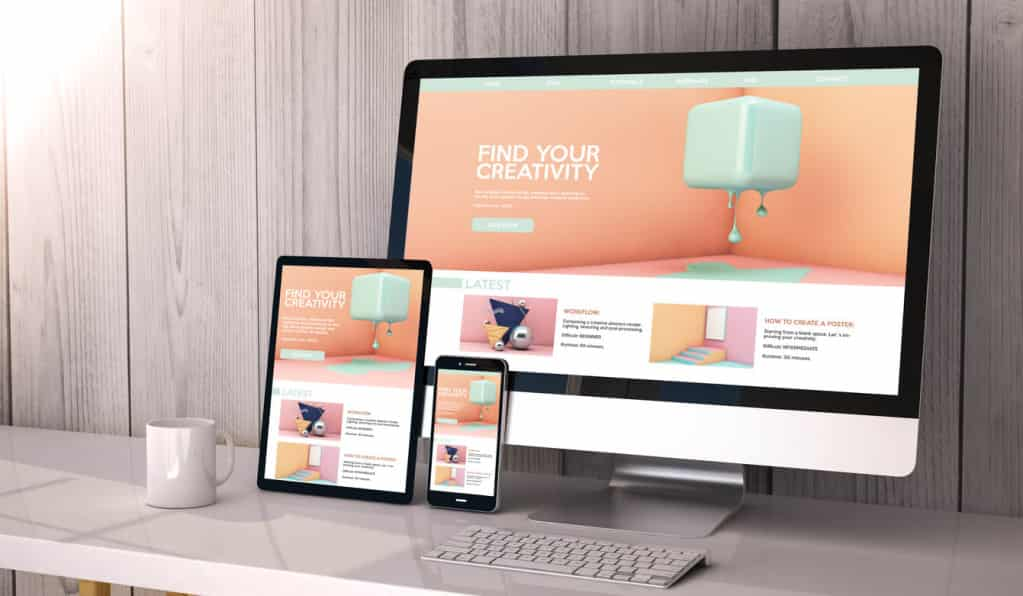
Weebly makes embedding videos quite simple.
This platform is widely used because you can build a live-streaming website or an online store with the same website builder.
It has a drag-and-drop editor, which makes it an excellent option for all levels of users and busy individuals. Since it has a clean and responsive interface, you can build different types of websites, such as personal portfolios, news, and business websites.
Here’s how to embed a video in Weebly:
- Log into your Weebly website backend
- Click on the “build” tab from the top menu
- Find the “embed code” option from the left-hand side navigation
- Drag and drop the embed code option wherever you want to add your live-streaming video
- Go to your live video platform and copy the embed code. The Dacast iFrame embed code is ideal.
- Then paste the code in the field that says “click to set custom HTML”
- Set it in the right spot and click on “Publish”
If the video doesn’t show up in the editor, don’t worry. Try to hit publish, and the Weebly video player should show up for you.
You can always go back into editor mode and readjust the location of the embedded live video if you don’t like how it looks.
3. WordPress

WordPress is among the most popular website-building platforms since it offers packages for everybody from a basic blogger to eCommerce moguls.
The WordPress website offers a great streaming solution for broadcasters. The WordPress website has recently updated its platform, so embedding a video on your own live-streaming website is as easy as ever.
Here’s what you’ve got to do:
- Copy your embed code from Dacast
- Open the page or post where you want to add the video
- Click the plus sign in the top left corner
- Search for “Video” in the element menu
- Drag and drop the video element where you’d like the video to be
- Click the three dots at the top of the element and click “Edit as HTML”
- Paste your embed code
- Click “Update”
To embed a live streaming video on WordPress’s older version, you would need to switch from “Visual Editor” to “HTML Editor” and paste the embed code.
That is all you need to know about embedding a live video stream using WordPress.
4. Shopify
Shopify is a popular option for merchants wanting to provide a live shopping experience for viewers.
To embed streaming videos on Shopify for a live shopping experience, follow these steps:
- Copy your embed code from Dacast
- Open the page or post where you want to add the live stream
- Click the camera sign
- Paste your embed code from Dacast
- Click “Save”
Make sure to click “view page” to double-check the embedded video player is working. If you run a Shopify website, that is all you need to do to embed live video on your site.
5. Yola
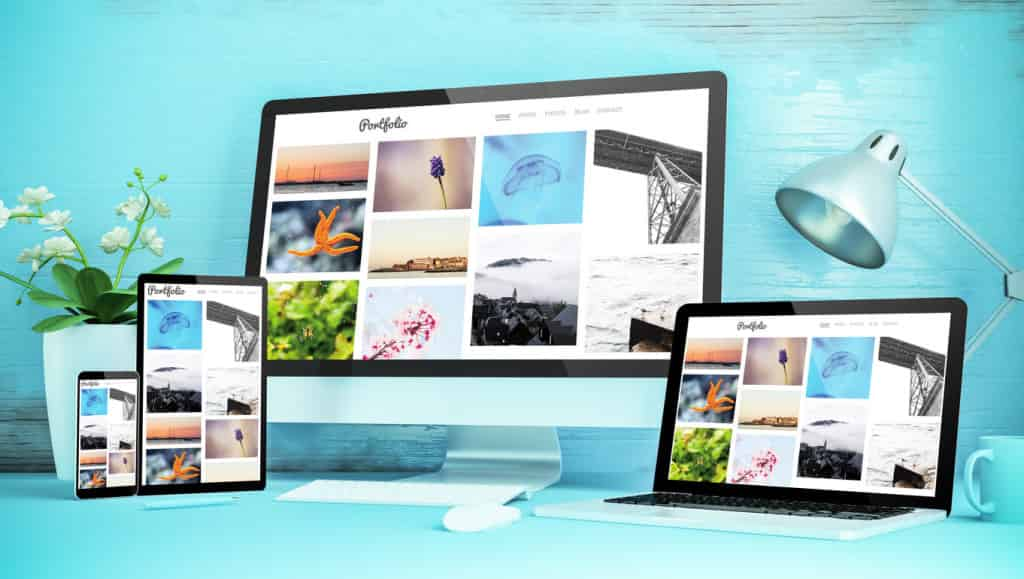
Yola is known for its excellent customer support, so if you have trouble embedding on its platform, it will walk you through it.
On Yola, you can add videos to your website from other video-sharing sites. With your Dacast embed code, follow these steps.
- Copy the code provided.
- Go to site builder, then click “Widget”
- Select “Popular”
- Drag and drop the “HTML code” widget onto your page
- Paste your code into the HTML editor
- Click “Save”
It’s always a good idea to preview the published page to make sure everything will look okay for your viewers. That is all you need to do to know how to go live on the Yola website with your content.
6. Google Sites

Google Sites is quite convenient if you are working on your site with other members of your team.
Google Sites is part of the Google app tool suite. It’s a free service that allows you to create your own website. The service was created to allow groups of individuals to create and edit a website together from different locations.
To embed on your Google Sites page, follow these steps:
- Copy the Dacast embed code for the video
- Locate the page where you want to embed the video
- Click “Edit Page”
- Place your cursor where you want the video
- Go to “Insert Menus”
- Click on “More Gadgets”
- Now select “Featured” and then find the “Embed Gadget”
- Once you’ve selected the “Embed Gadget,” paste the embed code
- Click “OK” to save your page
That’s all you’ve got to do. Now, you’ll have the video embedded straight onto your Google Sites website for viewers to see.
7. Squarespace
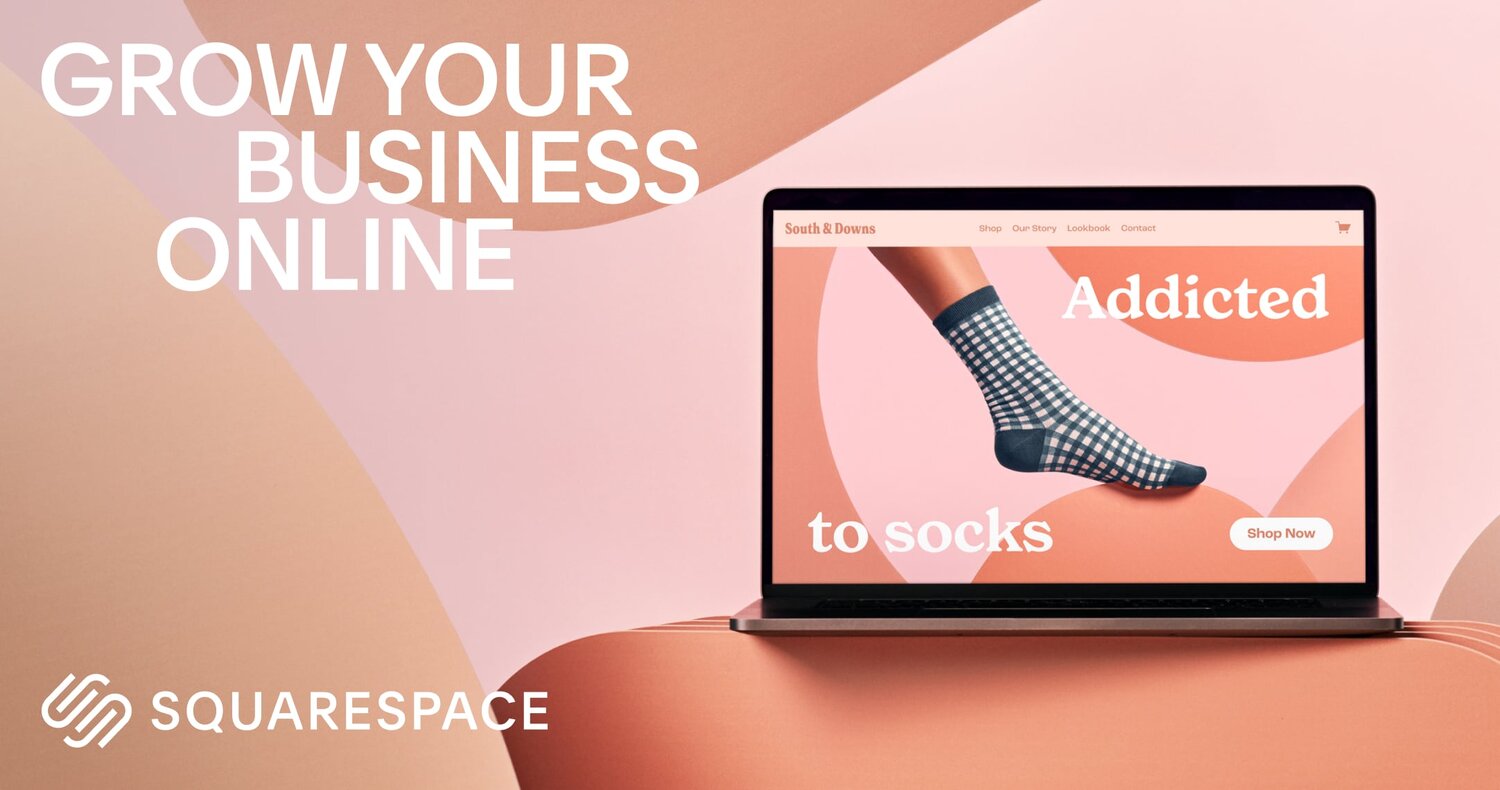
Squarespace is a robust platform for building professional live video streaming websites with no coding experience.
Squarespace is a bit limited when it comes to the streaming platforms that you can use on their cheaper plans. Embedding a YouTube live stream on Squarespace is a lot easier, but as mentioned, it has its limitations.
To use Dacast to embed a live stream on Squarespace, you’ll need to upgrade to a Business and Commerce plan.
Here are the step-by-step instructions to embed a live video in Squarespace using a Dacast embed code.
- Click edit
- Click the + sign in the section you want to embed the live stream.
- Click </>code
- Make sure it is set to HTML
- Delete the text “ <p>Hello, World!</p>”
- Copy your embed code from Dacast
- Paste the code
- Double-check the HTML code for live streaming your video was set up correctly
As far as how to embed a YouTube video on Squarespace, follow these steps:
- Click edit
- Click the + sign
- Click Video
- The default option is to add a stream URL, but to the right of that option, you’ll see </> and that’s what you want to click.
- Find your YouTube live stream embed code under the “manage” tab
- Paste the code and save.
Again, it’s never a bad idea to make sure everything is set up correctly.
That is what you need to do to embed a live-streaming video on Squarespace.
8. GoDaddy
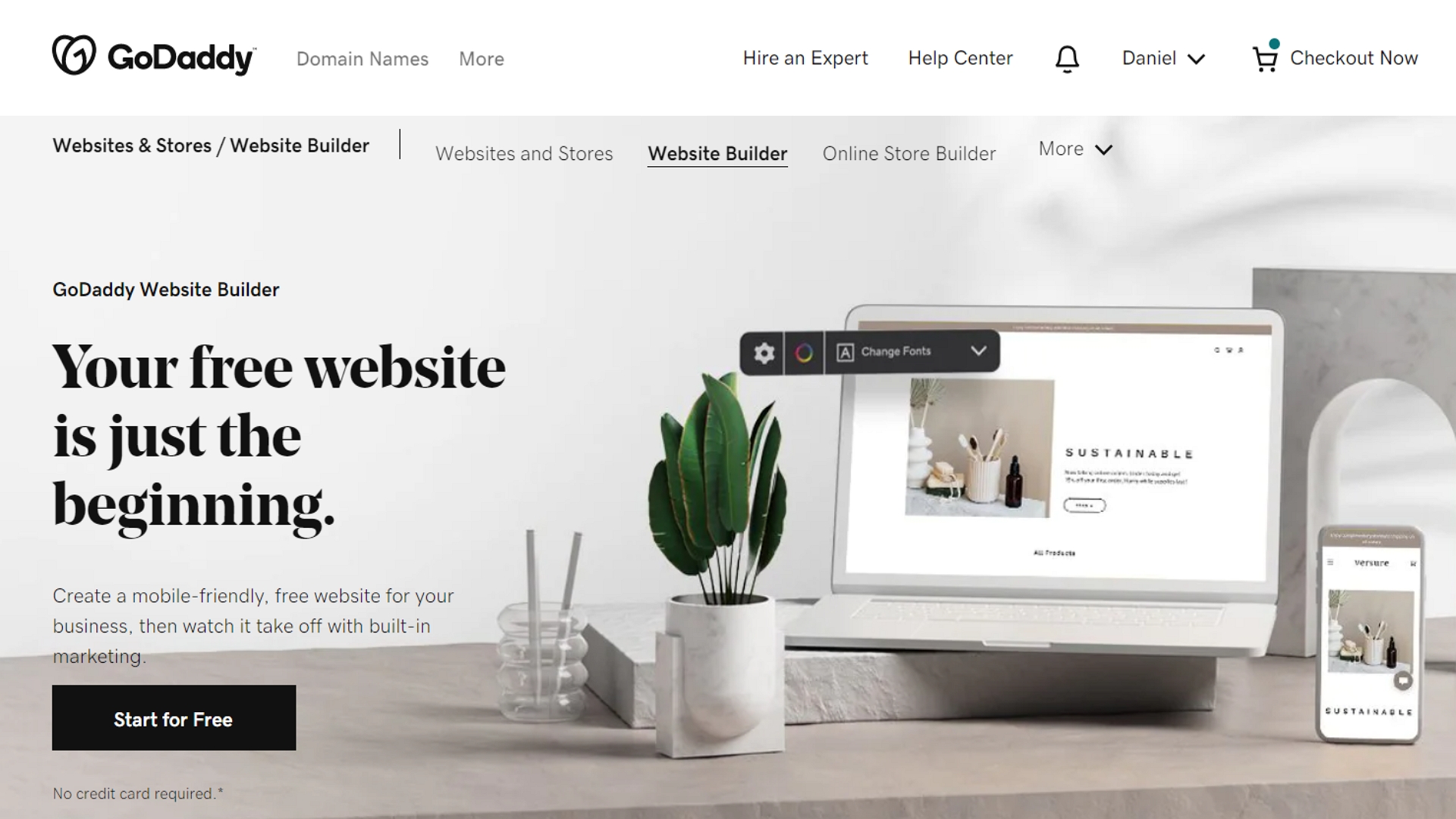
GoDaddy’s website builder is a free online editing and publishing tool that is easy to use.
This website builder is quick to set up and has all the required options for a basic site.
It asks you to enter your specifications for a website and then generates one for you with a theme that does well in your industry and all the necessary widgets and pages. You can always customize it to make it your own.
Here’s how you can embed a video on your GoDaddy website:
- Go to your website’s admin page and find the page you want to embed your live stream video.
- Click on “add a section”
- Find the option to “add HTML section” and click on “add”
- Copy the embed code from your live-stream video
- Paste it into your website in the “custom code” field
- Click on “preview” to see how it looks and then click on “Publish”
And voila! Your live video is now available on your GoDaddy website.
9. Zyro
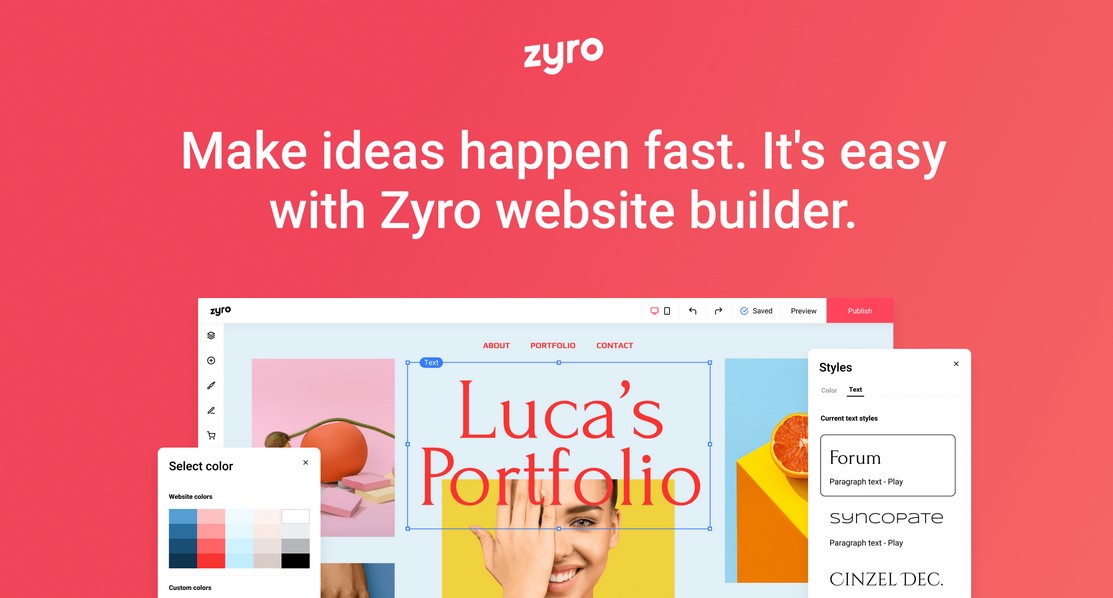
Zyro is a DIY website builder with its own web hosting provider that makes it easy for anyone to create a website or online store.
Zyro is a website builder, which is popular because of its affordable plans and flexible templates.
Its easy-to-use interface makes it a good choice for beginners but it also offers some amazing features for advanced users to build professional-looking websites. You can conveniently edit the templates as well to add your branding.
Here’s how you can embed your live-streaming video on a Zyro website:
- Log in to your Zyro admin portal
- Go to the navigation menu on the left and click on “pages”
- If you want to create a new page for the live video, then click on ”add page” and insert a title and related information
- Otherwise, click on an existing page and select the ”edit” option.
- Locate the area on your page where you want to embed the video
- Click on ”add section” from the menu on the left
- Find the ”embed code” option
- Copy your embed code from the live video streaming platform such as Dacast or YouTube
- Enter the embed code that you copied from your live-streaming video.
- Click “Preview” to view your changes
- When you’re ready, click on “update” to finalize the changes.
And you’re done.
Embedded Live Streaming Video Examples
Here are a few organizations that are embedding live-streaming videos directly on their website.
Here are a few organizations embedding live-streaming videos directly on their website.
Sports Live Streaming
Pittsfield TV is a television station made for its local community. They’re a great example of live events that can be streamed on your website because, on top of streaming sports, they also have other channels for education and news live streaming.
Music Live Streaming
TV-Polmusic, headquartered in New Jersey, highlights Polish music artists. They have an embedded video player that streams music videos live to a global audience.
Live Lectures Streaming
Gresham College is a college located in London that doesn’t enroll students but instead offers free lectures to the public. They now embed live streams of their lectures directly on their live-streaming site.
How to Embed a Video Player on Social Media
Whether you want to use social media streaming services platforms like Facebook Live for live streaming sports or simply to host a live webinar training for your business, the ability to embed live stream content onto social media is vital in today’s world.
Despite its live streaming limitations, social media is considered a tried-and-true way to gain viewers and grow a following for your broadcasts.
You can share one of these identical embed codes on Facebook and Twitter to give access to your live broadcast or video-on-demand. You can locate this code in your video content’s “PUBLISH SETTINGS” section.
Please note that Facebook Live has restricted its option to live stream directly on the platform. Therefore, if you want to live stream on the Facebook platform, please check out this tutorial for information on working with all encoders supporting multi-destination streaming on Facebook Live
Embedding Live Stream Video for Mobile Devices and Desktops
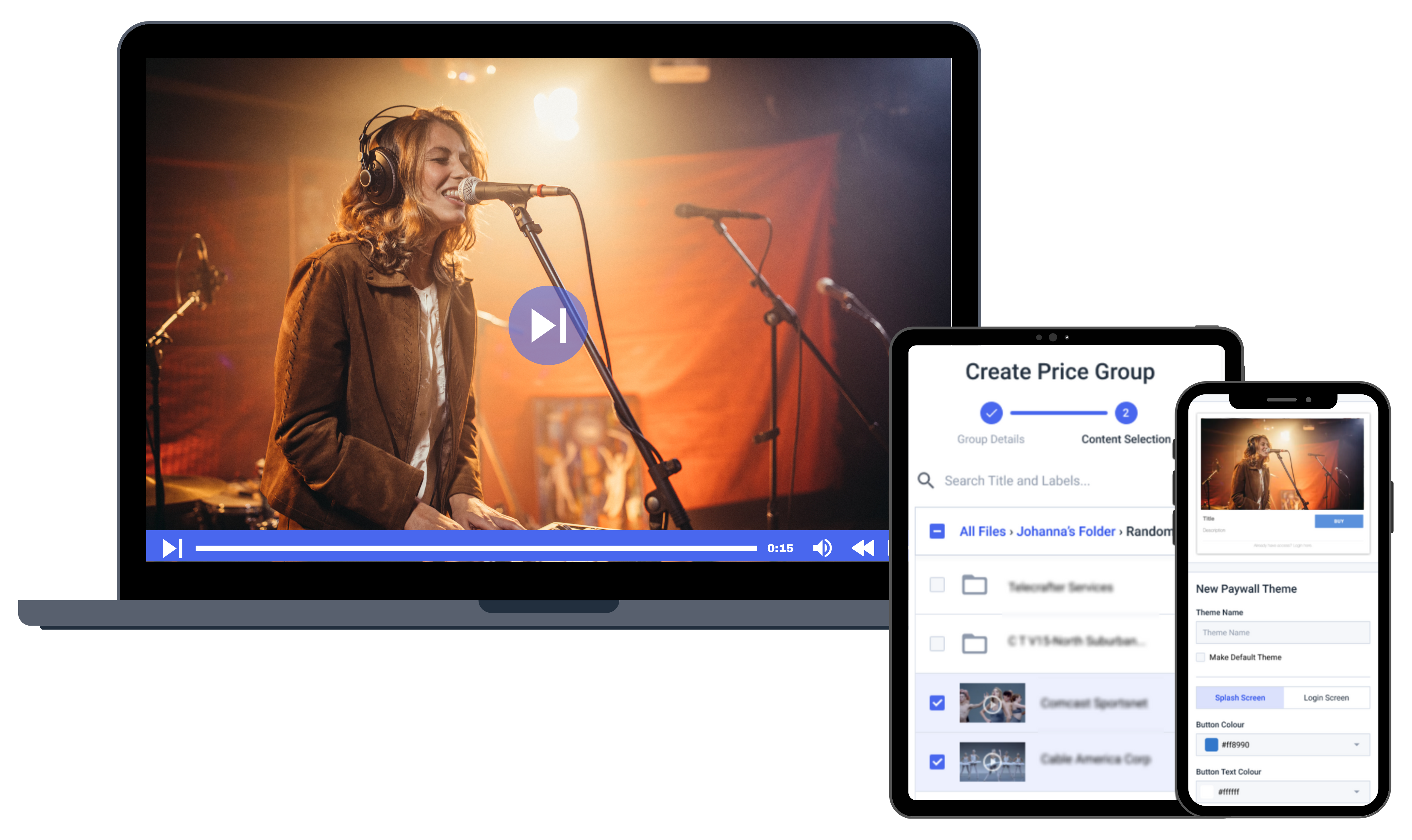
Embedding live streaming videos to your desktop or mobile sites can be done without any proficiency in coding, as the iFrame code is provided for you.
With Dacast and most other video streaming platforms, broadcasters don’t have to worry about writing the correct embed code because the software generates code for you, making embedding live video easy.
You can copy and paste the iFrame or JS embed code directly into the HTML of your website. This method works well for both mobile and desktop sites. It’s a perk because watching videos on mobile devices has a rocky history.
Adobe’s Flash Media Player was the standard for playing videos for many years. This trend shifted with the advent of smartphones, specifically the iPhone, in 2007. Apple’s iOS operating system has never supported—and likely will never support— Flash technology.
Steve Jobs released a public statement about the technical flaws of Flash Media Player. He noted these flaws as why he didn’t use Flash for Apple’s iOS. This announcement created controversy and heavy speculation. There were many theories about Jobs’s motivations. However, shortly after that, Apple launched the HTTP Live Streaming Protocol to coincide with the debut of the iPhone 3.
Flash has declined ever since, especially for mobile operating systems. A few years later, Android followed suit by ditching Adobe Flash. As a result, Dacast and other live streaming platforms in the live streaming industry now integrate HTML5 into our embed codes. This feature helps you to create embedded players with compatibility across most devices
How to Improve an Embedded Live Video
After following all the steps to correctly embed live streams on a website, the last thing you want is a lagging video with shaky audio. To improve the video quality of your live stream, you should know about encoders.
An encoder, among many benefits, makes your videos and live streaming session look more professional. It also stabilizes streaming when there’s an unreliable internet connection.
There are two types of encoders available: hardware and software. Using a streaming software or hardware encoder depends on your brand’s goals.
Hardware encoders are generally more costly than software encoders but are known for their speed. Besides price, another advantage of software encoders is that you get instant access to streaming software updates, whereas updating physical hardware is a lot harder.
If you’re just getting started with encoders, the open-source encoder OBS Studio is a good option known for its simplicity.
Top 3 Mistakes To Avoid When Embedding Live Streaming Video on Your Website
Although the process for embedding live video in all the popular website builders is relatively straightforward, there’s still room for mistakes. Here are the top three ones you should avoid:
- Privacy setting: Confirm that the privacy settings of your live video are the same as that of your website page. That’ll ensure that all your website visitors can view the live video. For example, if you’ve put your live video behind a paywall for premium users, then make sure that your website page is also for that specific audience, so other users don’t run into any issues, such as being unable to watch the video.
- Update the page: Remember to update your page when/if you delete the live video. If your video goes down for whatever reason, the page will show an error of a broken link and negatively affect the user experience. It happens a lot with YouTube videos that are removed by the admin or deleted by the network due to policy violations.
- Check your plug-ins: Make sure you don’t have a plug-in on your website that prevents you from embedding videos in your website. The “Disable Embeds” plug-in on the WordPress site is an example of such a plug-in.
Conclusion
As we’ve shown, setting up embedding live streams and videos on your website is easy. And the benefits of embedding live streams and videos on your website can have tremendous benefits.
While it’s easy to capitalize on the power of video, there are some common mistakes you should avoid, as we’ve noted. To make things easier, professional streaming services are available. Using one, you’ll greatly increase the chances of making your video streaming project a success.
Using Dacast’s professional streaming solution, you can begin hosting your video content today. With Dacast, embedding codes is quick and easy. With a broad suite of powerful tools and features, you can stream on your website, stream a live event and so much more in minutes.
You can try Dacast and all its features with our 14-day free trial.
 Stream
Stream Connect
Connect Manage
Manage Measure
Measure Events
Events Business
Business Organizations
Organizations Entertainment and Media
Entertainment and Media API
API Tools
Tools Learning Center
Learning Center Support
Support Support Articles
Support Articles