Dacast’s side panel feature allows you to view your main features all on one window; eliminating the tedious task of clicking in and out of multiple windows causing you to lose track of your work amongst dozens of video uploads. This feature organizes your workflow and keeps you on track.
Access the side panel
You can access it by clicking on the row of your designated content (except for the thumbnail) to access the side panel. If you want to view the details of the row without opening the side panel, hover over the row and click the arrow icon.
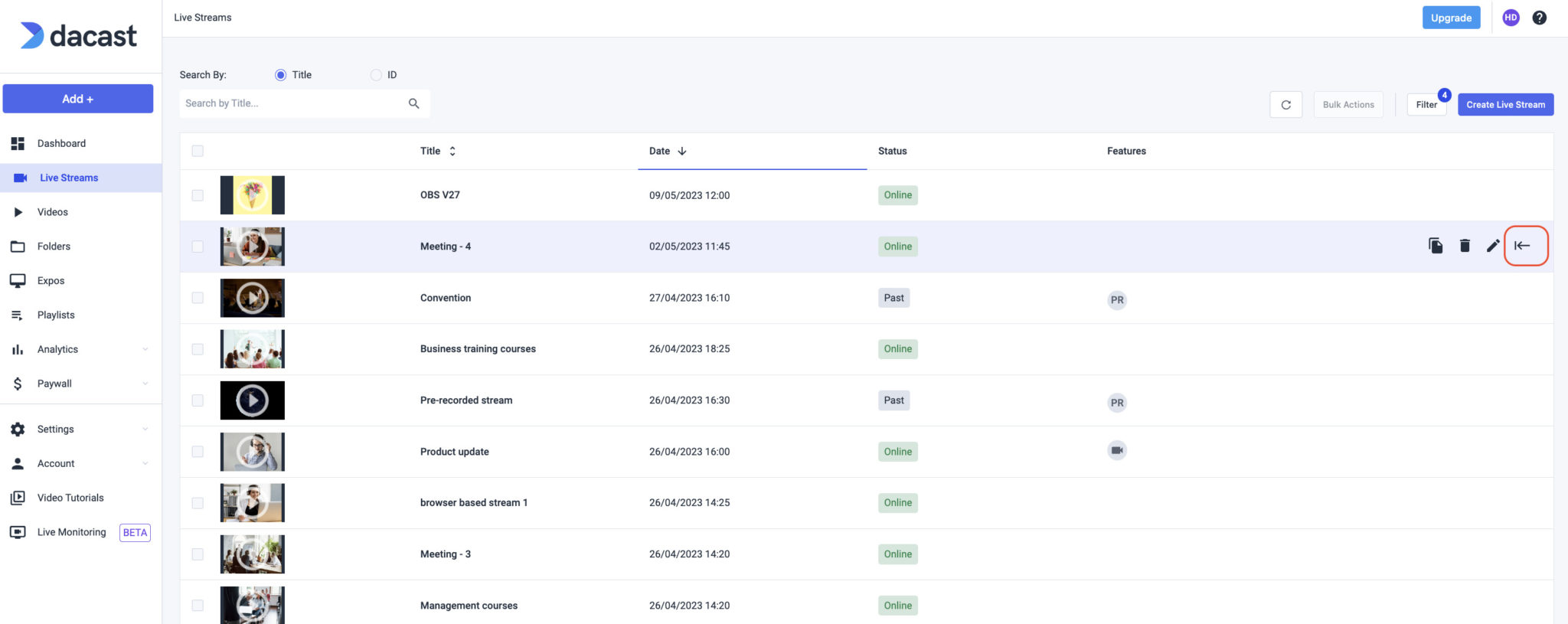
Manage your key items
A. Livestream
You will find general functions for adding images, analysis and share links. By clicking on the icons, you can access the encoder setup, go live or delete your content.
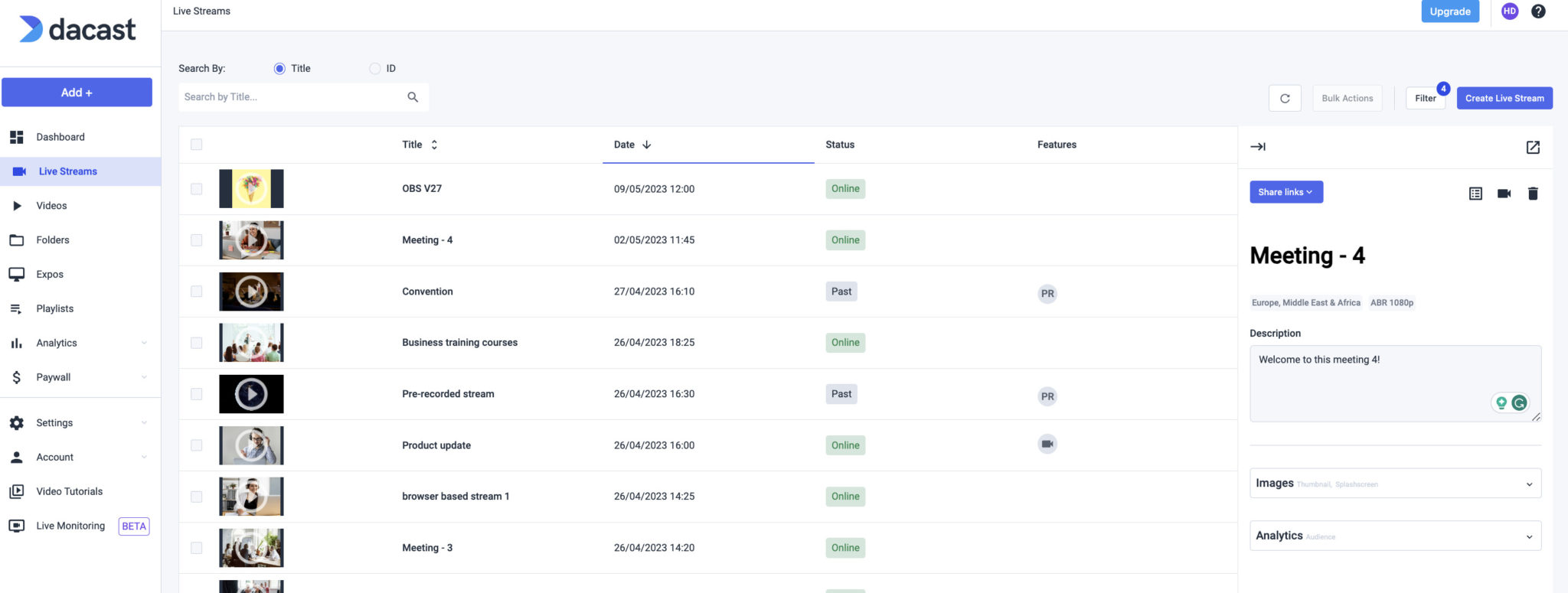
B. Video
Along with your general features of adding images and analytics, there are now options to download your video, replace the source file, or copy the video link.
When a video is replaced, the previous version is completely updated and any existing links will lead to your new upload.
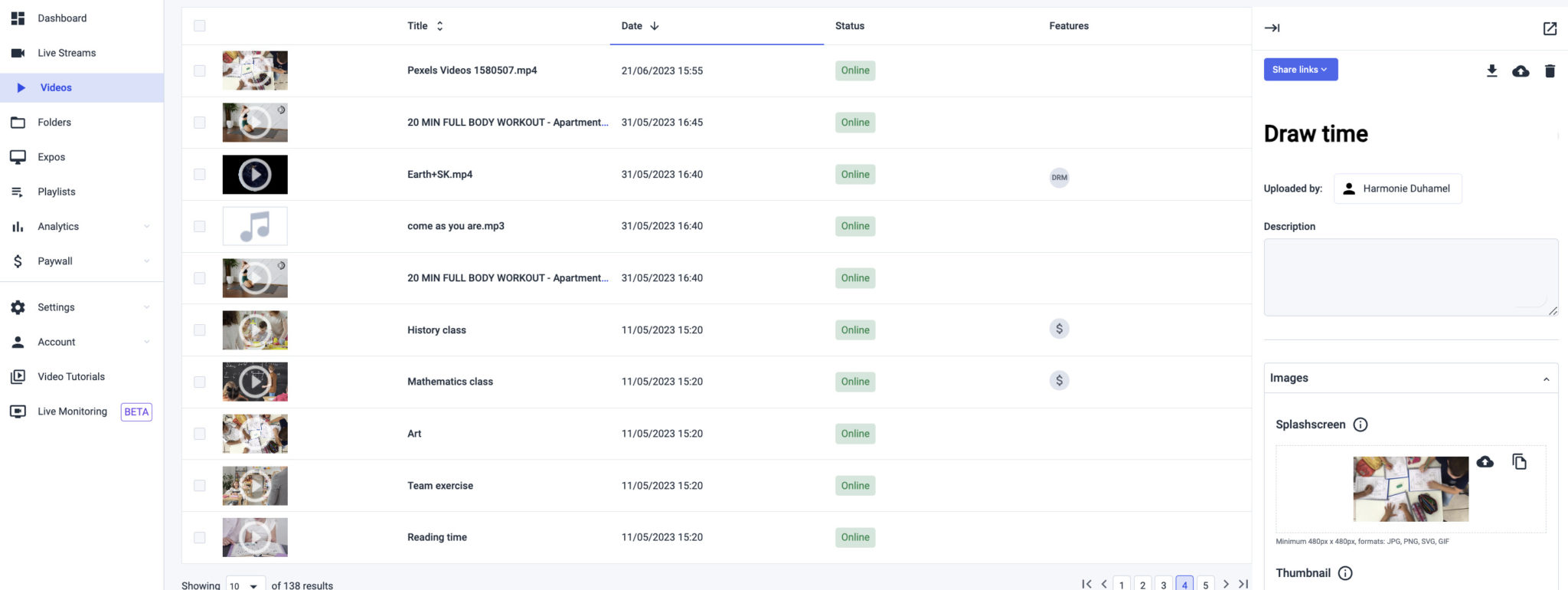
Not yet a Dacast user, and interested in trying Dacast risk-free for 14 days? Sign up today to get started.
 Stream
Stream Connect
Connect Manage
Manage Measure
Measure Events
Events Business
Business Organizations
Organizations Entertainment and Media
Entertainment and Media API
API Tools
Tools Learning Center
Learning Center Support
Support Support Articles
Support Articles