Add a Watermark to Video Content with Encoding Recipes
Adding a watermark or logo to video content on Dacast is very straightforward. If you want to add a watermark to your live video stream or VOD content, you’ll have to set this up as part of your encoding recipe.
You have the option to upload an image and put it as your watermark on your video when creating your encoding recipe. This is done to help prevent plagiarism.
Encoding recipes allow you to encode your videos as they upload so they can be played immediately.
In order to do this, you must start by going to the “Settings” tab of your Dacast dashboard. Under “Encoding,” you will then see the option to create an encoding recipe.
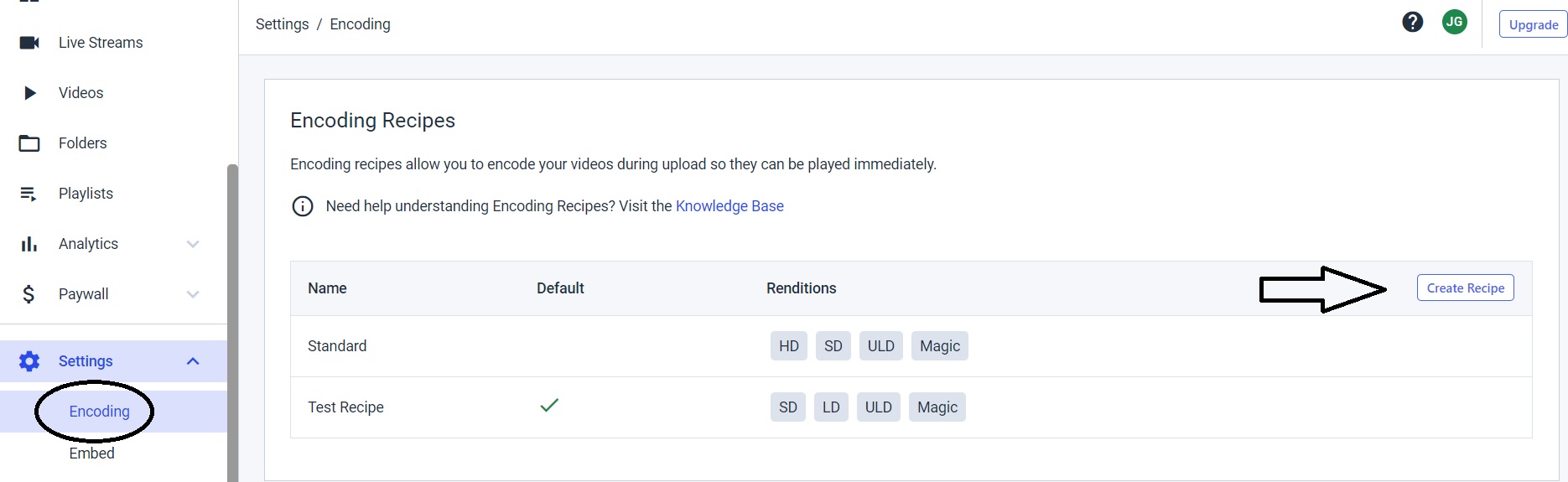
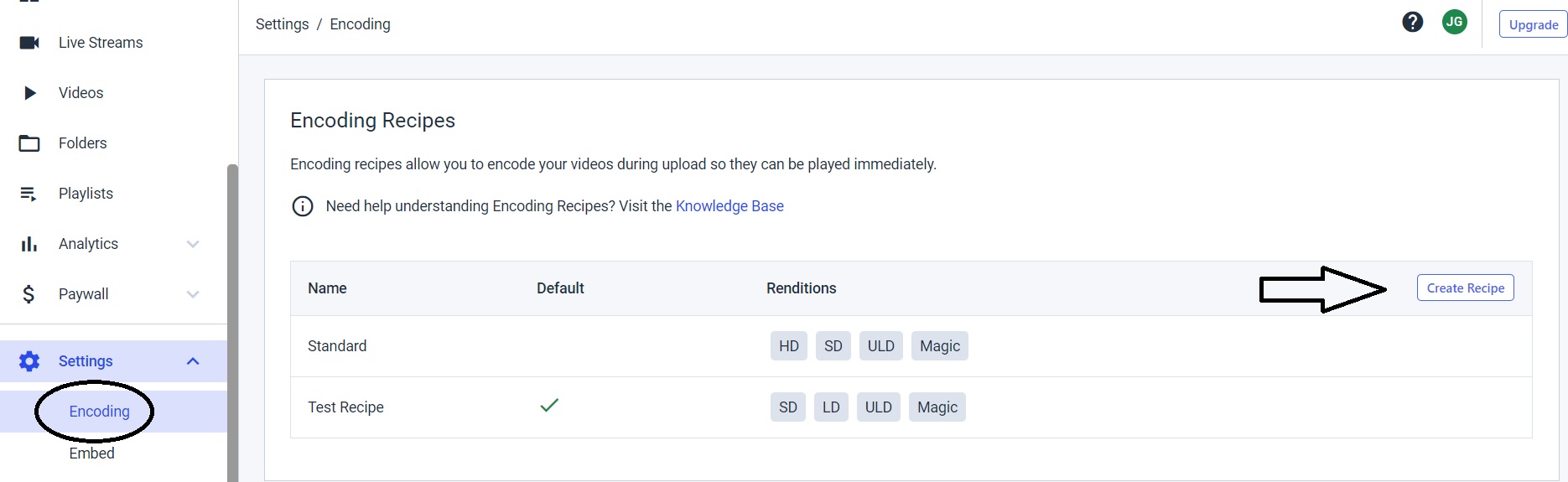
Once you click “Create Recipe,” you will be redirected to this window where you have the option to upload an image to be your watermark on your video.
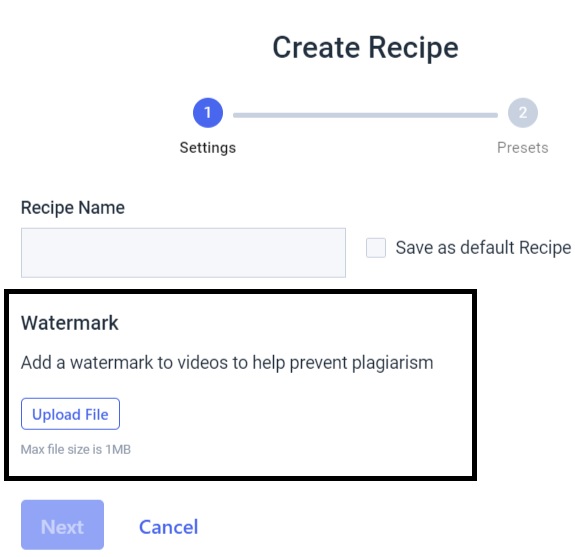
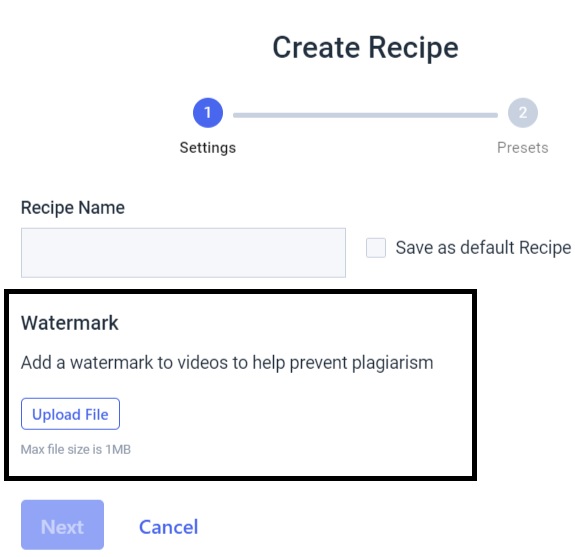
Why Am I Seeing the Dacast Logo on My Contents?
By default, free trial accounts have the Dacast logo (watermark) shown on their contents, this will automatically be removed when you switch to a paid plan.
Please contact our sales team to have the Dacast logo (watermark) disabled from your account if you have a free trial account.
Not yet a Dacast user, and interested in trying Dacast risk-free for 14 days? Sign up today to get started.


