Introducing the New Dacast Dashboard
The new and enhanced Dacast Dashboard has arrived. It has all the important information that you need shown upon logging in, very straightforward analytics and paywall data, and it looks better than ever!
The Enhanced Dashboard is giving the users to personalize by adding whatever information is needed. Allowing the users to access the most needed content as fast as possible.
Here’s what the new Dashboard looks like:


Dashboard Enhancements – New Metrics
We have added some features to help you keep track of your data usage, analytics, what content has the most views, and more. Here are some enhancements available on the dashboard:
Calculation of metrics – This allows you to be able to compare current metrics with the month prior.


Notification center on the dashboard – Displays your log history of changes within the account, like a short activity feed.


Buy data/storage – Purchasing additional data or storage is just few clicks away as you can do it directly from the dashboard.
You can also see a new transcoding section! This section will display the remaining transcoding capacity, making it easy for you to monitor your usage. By clicking on it on the dashboard or navigating directly to the /account/plan page, you can purchase extra transcoding capacity.


Top/recent content stats – Allows you to keep track of your hottest livestream or video on demand by displaying the number of viewers accordingly.


Choosing Widgets
You are now allowed to choose which widgets or information you wish to be displayed on your dashboard for instant access by clicking on the widget button on the right side of your dashboard.


You can add or remove widgets from your dashboard by clicking on the checkbox of the corresponding information you wish to display.
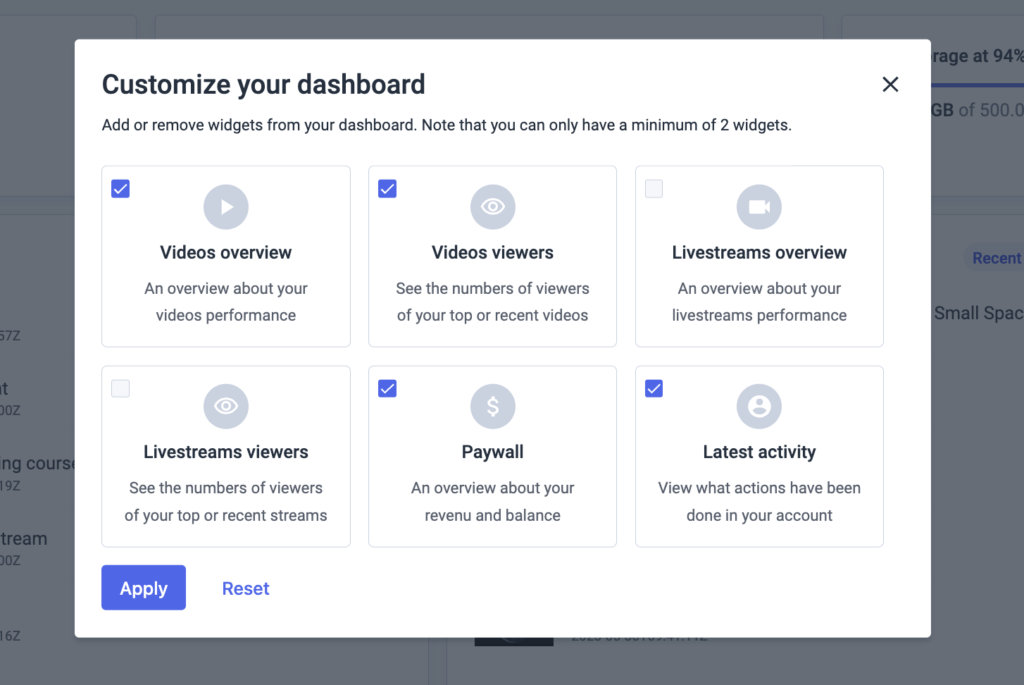
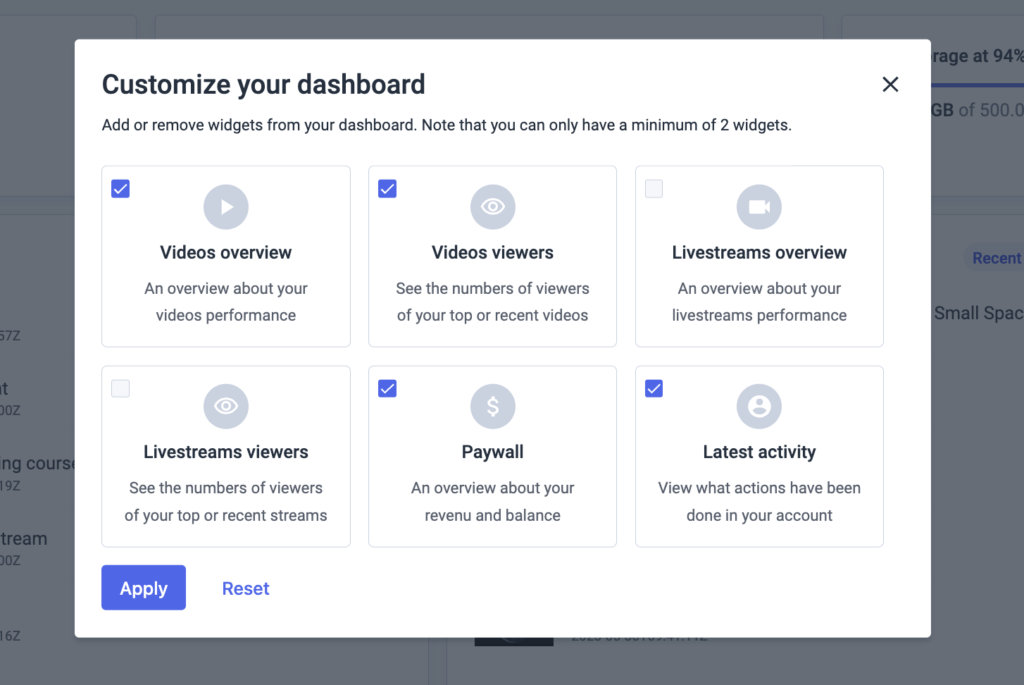
By clicking “Reset”, all the widgets will be displayed on your dashboard. Hit “Apply” to save your selected widgets.
Note: You can only have a minimum of (2) widgets displayed on your dashboard.
Dark Mode
You are now able to switch your account theme to dark mode. It offers both practical benefits, such as reduced eye strain and improved battery life, as well as aesthetic appeal, making it a popular feature in modern software applications.
Once logged in to your account, just click the profile icon on the top right of the screen and you’ll see the “theme” option where you can select between light, dark, or system theme settings.


The “system” theme is a setting that will correspond to your OS preferences. You can also choose the ”light” theme that will revert the color scheme to the original account theme that we used to have for all, your choice will be saved through your browser.


