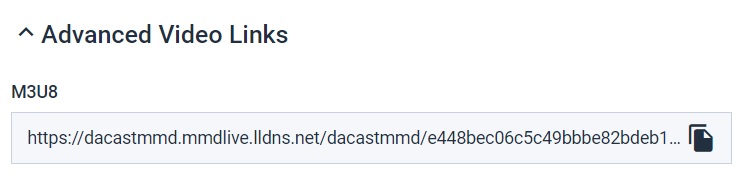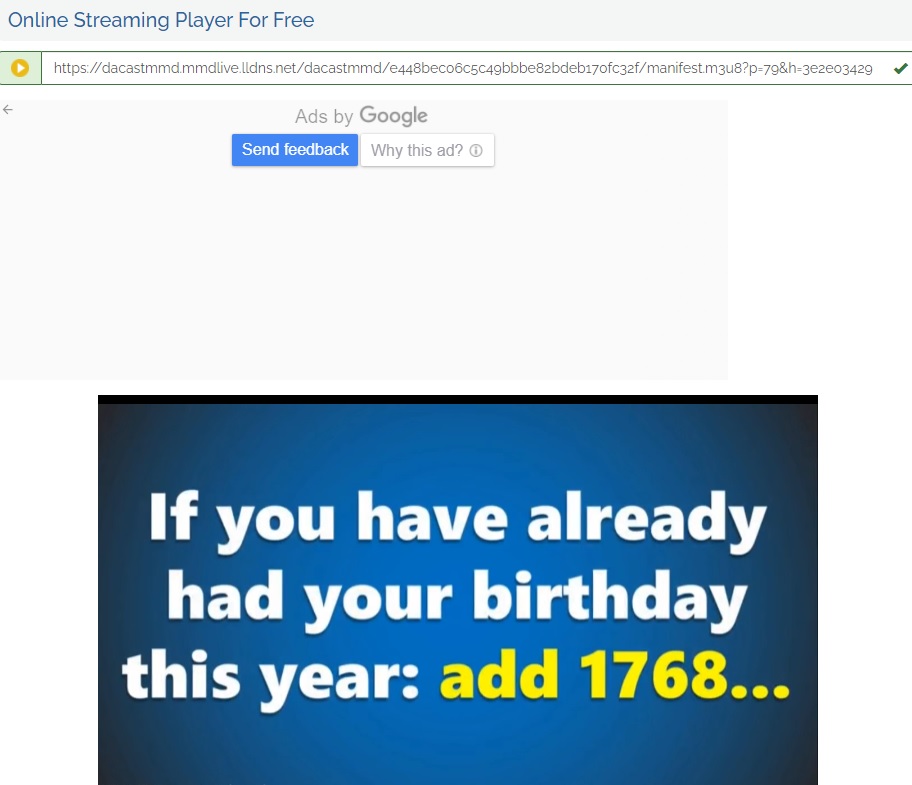The M3U8 link allows you to deliver your live and VOD streaming to Roku TV, Apple TV, or any private web TV channel and mobile app. Using the M3U8 file as its manifest, M3U8 file links contain plain text that specifies the locations of media files, either through absolute URLs or relative paths. In this post, we’re going to cover how to configure and test your M3U8 player online. The two methods that we will use include using an M3U8 online player and using VLC Media Player.
Table of Contents:
- Using the VLC Media Player
- HLS Streaming and M3U8 Technology
- Additional Resources:
Before we get started, we’d like to point out that the M3U8 feature is not activated by default on your Dacast account. If you are interested in accessing it, please contact us. We will evaluate your eligibility and set it up free of charge.
Using the VLC Media Player
VLC Media Player is an open-source player software. It has excellent tools for video and audio playback.
It also does everything without spyware or ads.
When you create a live stream, select a stream and go to « choose other options »:


Here you can select the appropriate stream slot type:


Here’s how to test your M3U8 player link with VLC Media Player:
STEP 1: Log in to your Dacast account
STEP 2: Open your live or VOD
STEP 3: Click on the “General” tab
STEP 4: Scroll to the bottom and copy the M3U8 link from under “Advanced Video Links”
STEP 5: Open the VLC Media Player app
STEP 6: In the top bar menu, click on “Media” and select “Open Network Stream”
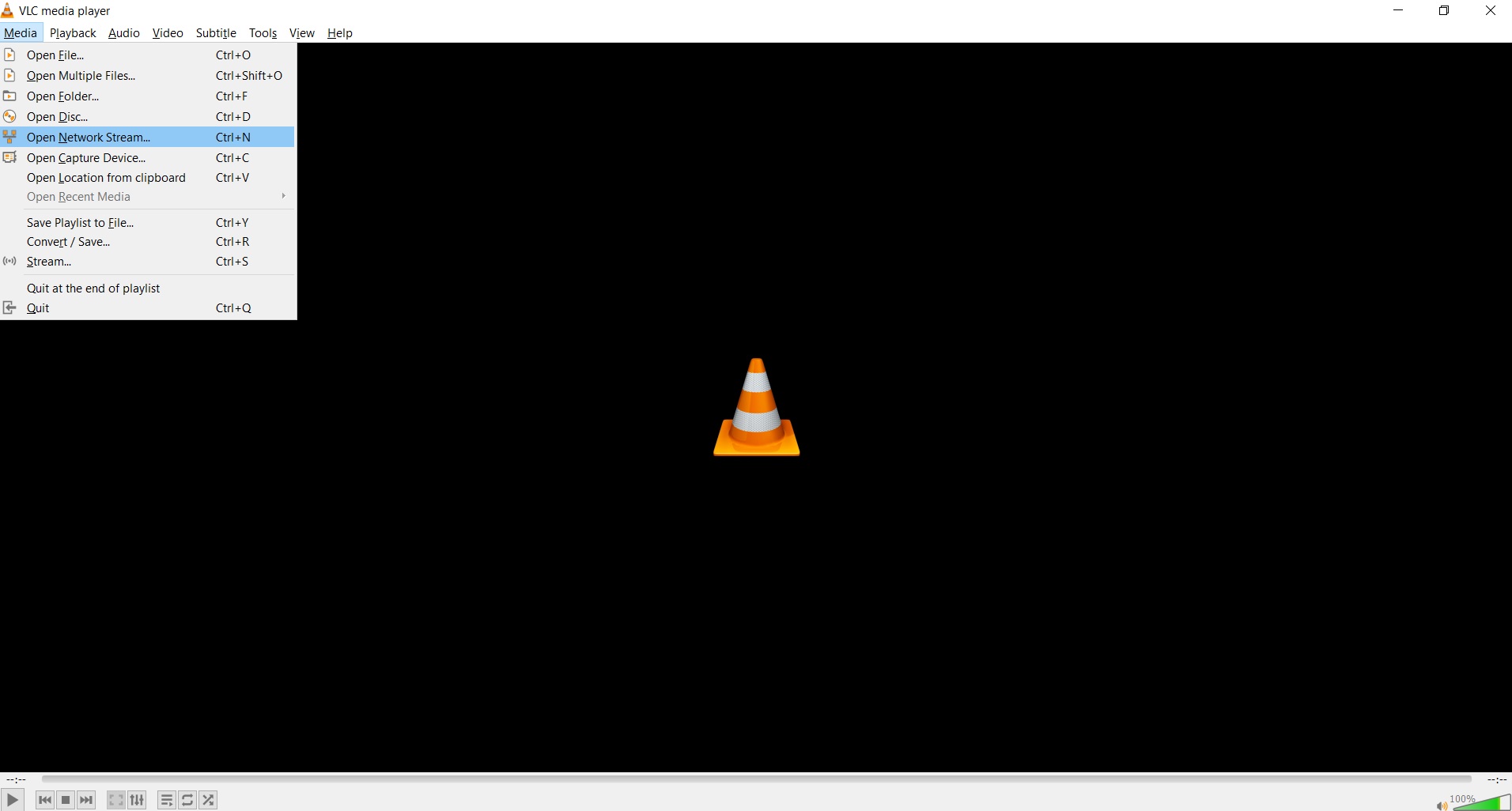
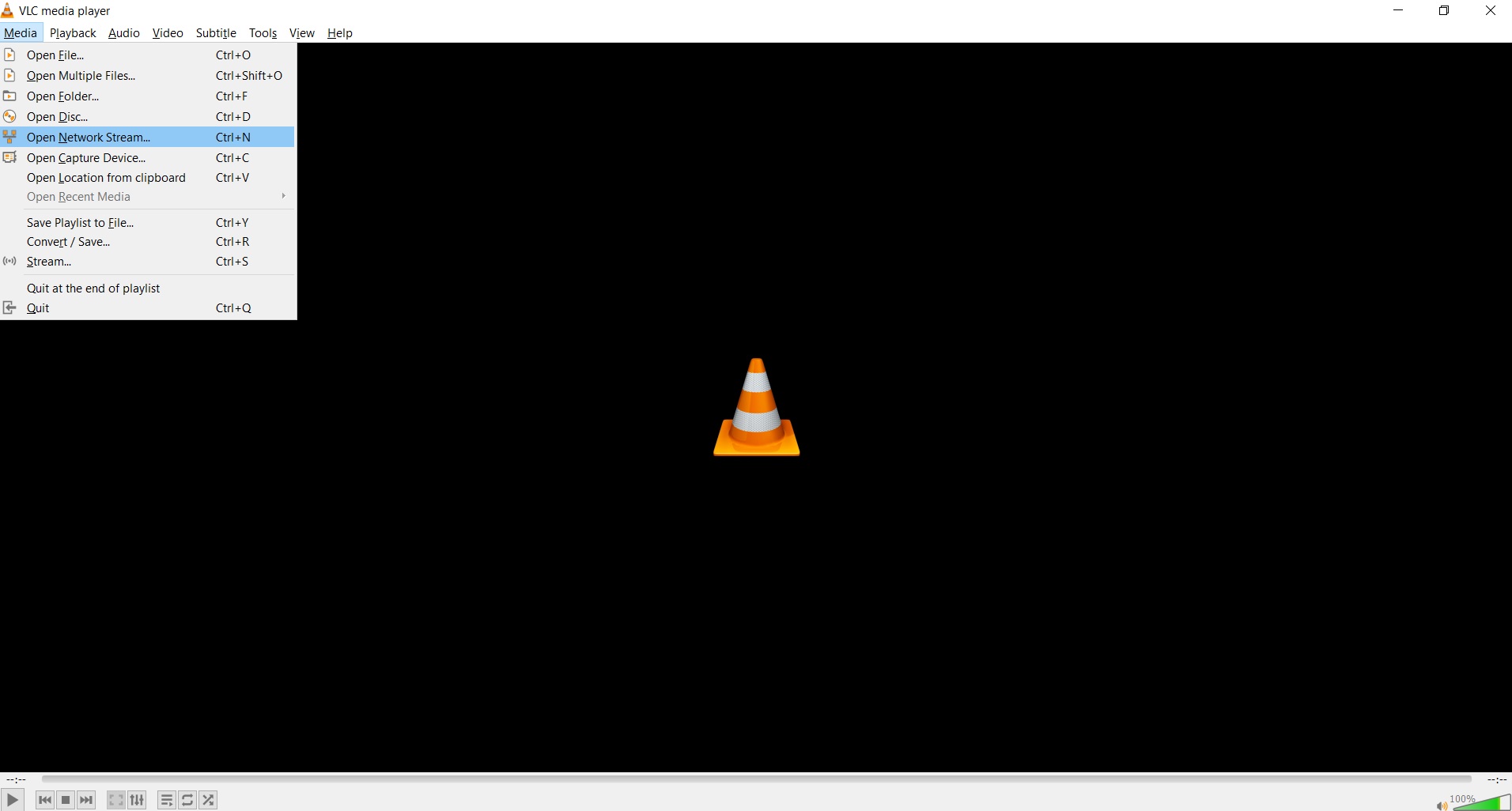
STEP 7: Paste the M3U8 link in ‘Network’.
STEP 8: Click “Play,” and your stream will appear:
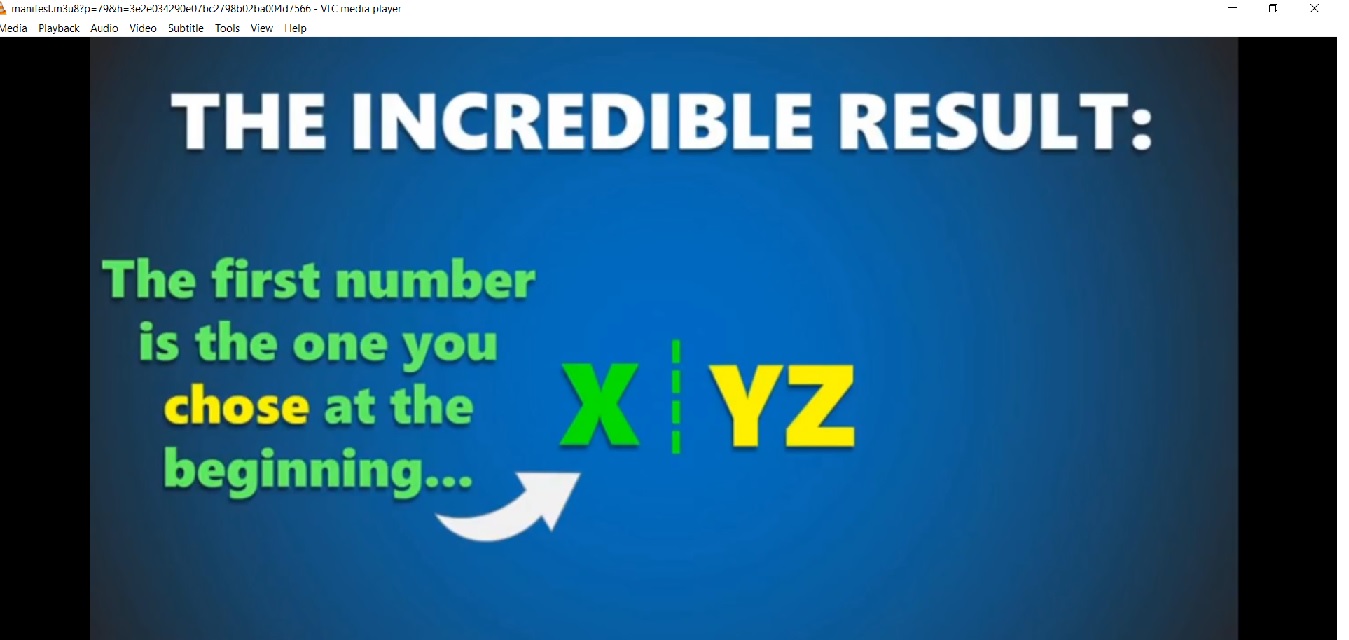
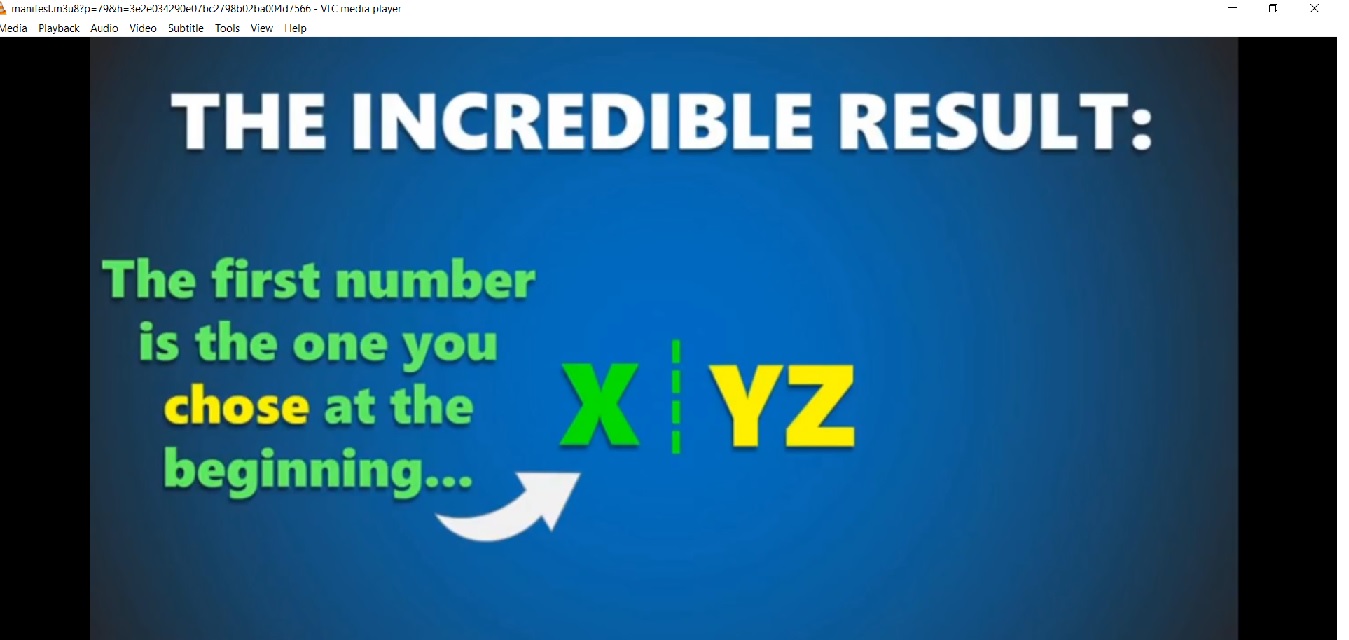
HLS Streaming and M3U8 Technology
As a quick refresher, HLS streaming and M3U8 technology work in unison to make mobile streaming and Smart TV streaming possible. HLS stands for “ HTTP Live Streaming,” and its most notable feature is that it supports adaptive bitrate streaming. This protocol was designed to promote universality in the world of online video players. These two technologies paired with an HTML5 video player create a recipe for an all-device video player. Going this route makes your video accessible on more devices, therefore it helps you reach the largest audience possible.
If you have any questions about M3U8 links, live streaming, VOD, or playlists or need help with this Dacast feature, feel free to contact us directly. Not yet a Dacast user, and interested in trying Dacast risk-free for 14 days? Sign up today to get started.
Additional Resources
- How to Get an M3U8 Link on Your Live Streaming Channels
- Build Your Mobile Video Apps Using SDKs Instead of M3U8 Playlists
- How to Host and Embed an HLS Live Stream on Your Website
- What is RTMP? The Real-Time Messaging Protocol Explained
- Dacast Live Stream Recording Tutorial
- New Analytics Dashboard: An Intro to Key Features
- Introduction to Live Streaming with Dacast: A Walkthrough

 Connect
Connect
 Events
Events Business
Business Organizations
Organizations Entertainment and Media
Entertainment and Media API
API Tools
Tools Learning Center
Learning Center Support
Support Support Articles
Support Articles