Navigate through Dacast’s API documentation with our new API Developer Portal. Here you will find how to obtain an API key, make your first API call, test Dacast’s endpoints, be guided through the main use cases such as uploading videos, creating livestreams, playlists and more!
You can access the API Developer Portal on the Dacast home page under the Developers menu.
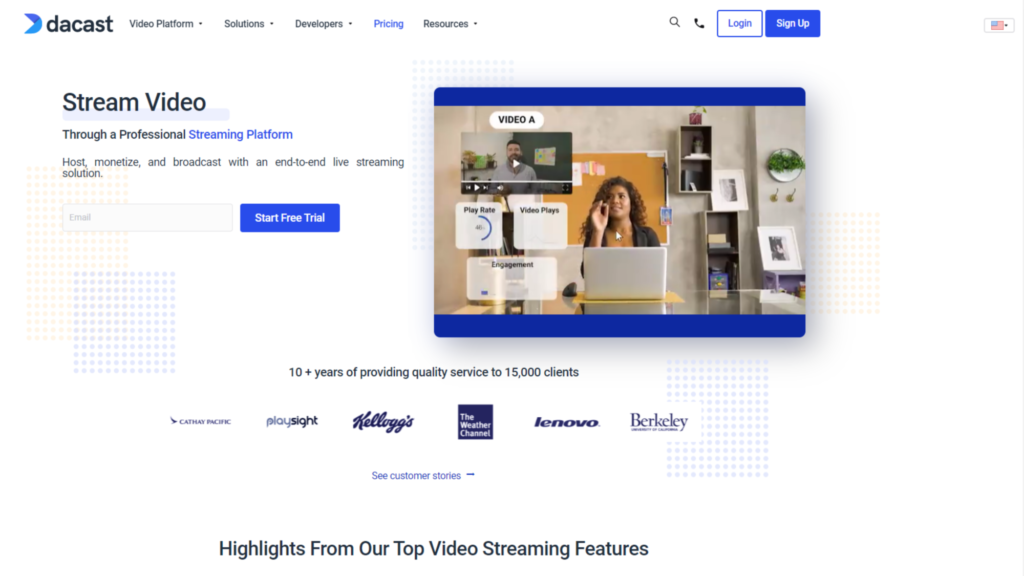
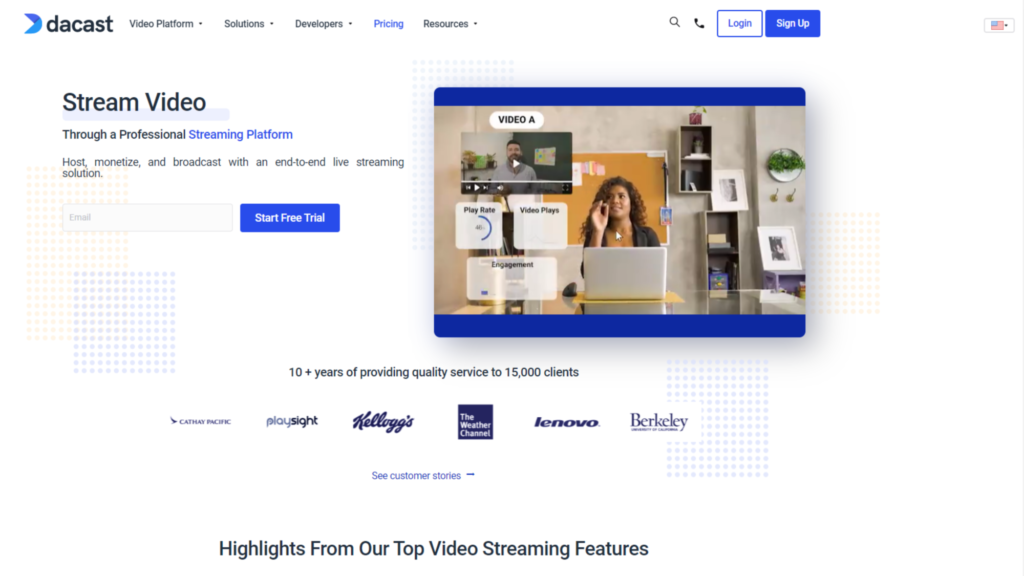
1. Obtain Your API Keys
How Do I Obtain My API Keys?
API keys are needed in order to make an API call.
> Log into your Dacast account
> Click Settings
> Scroll down and select Integrations
> Here you will find a list of existing API keys with their descriptions.
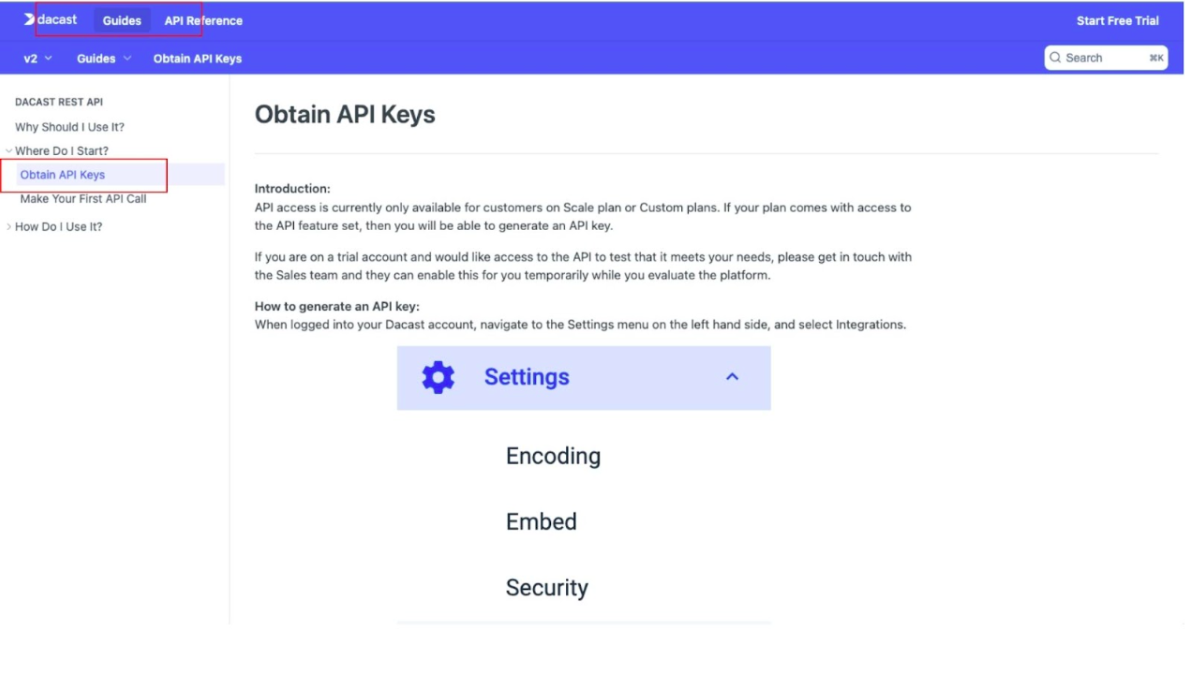
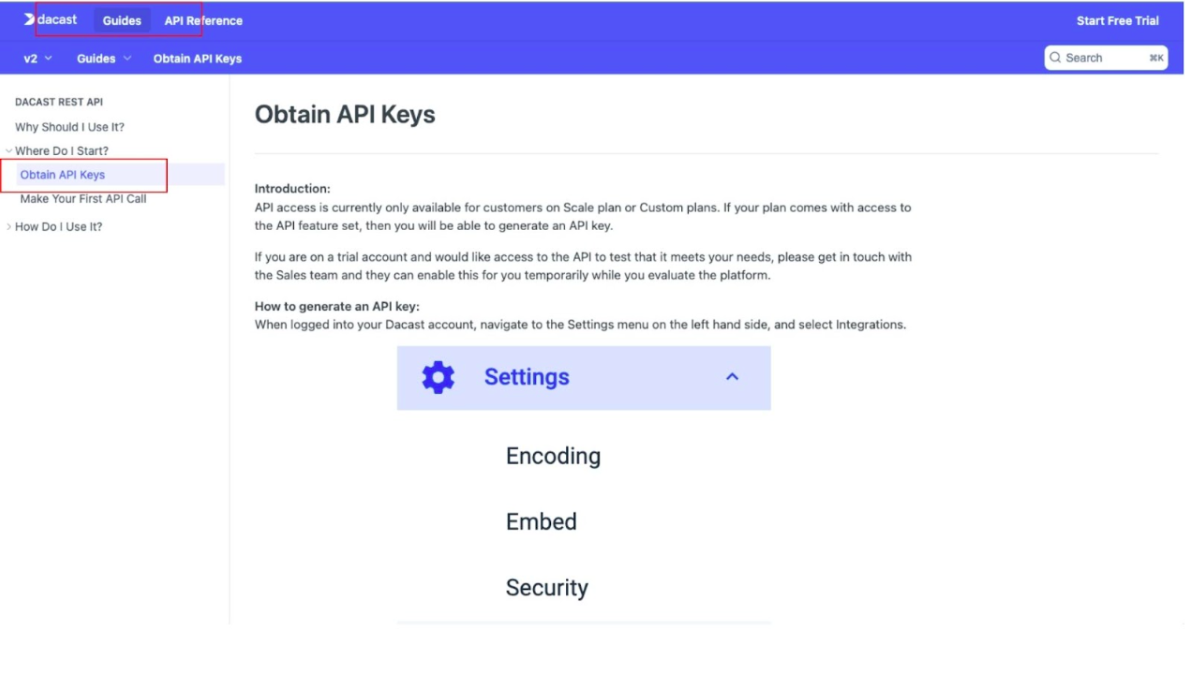
If there are no existing API keys, click New API Key. This key will authenticate your API requests on the Dacast platform allowing you to make calls. To keep track of your keys you may also rename them.
Once your key is generated, click the copy icon next to the API key and paste it into your application. This now gives you access to the Dacast API’s. You are now ready to make your first API call.
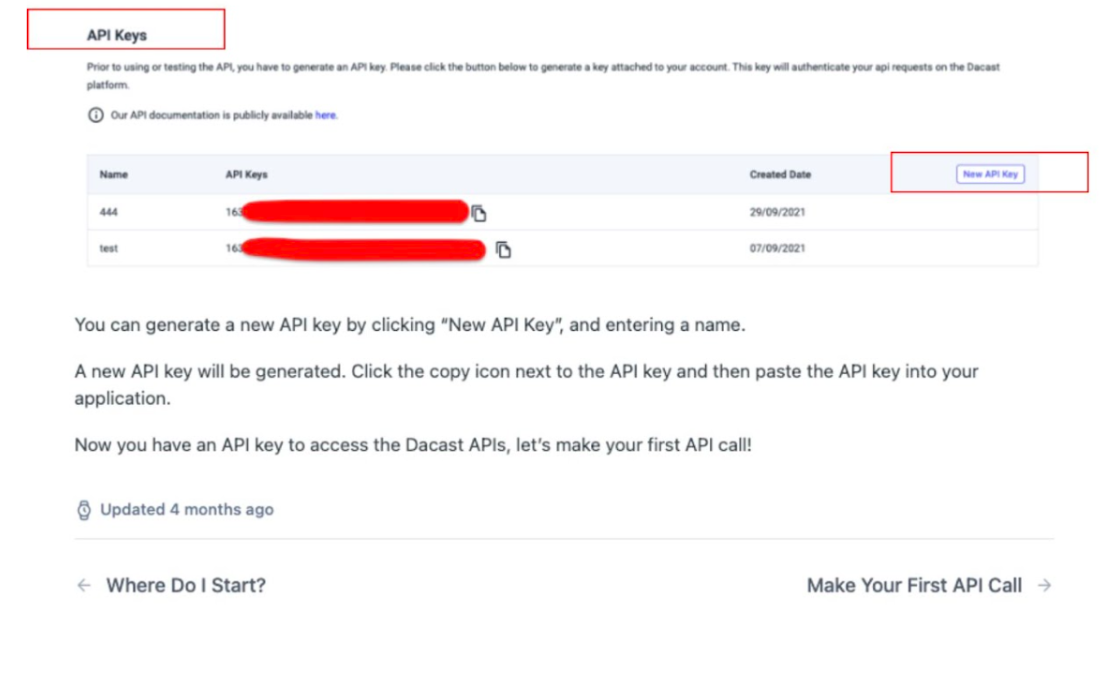
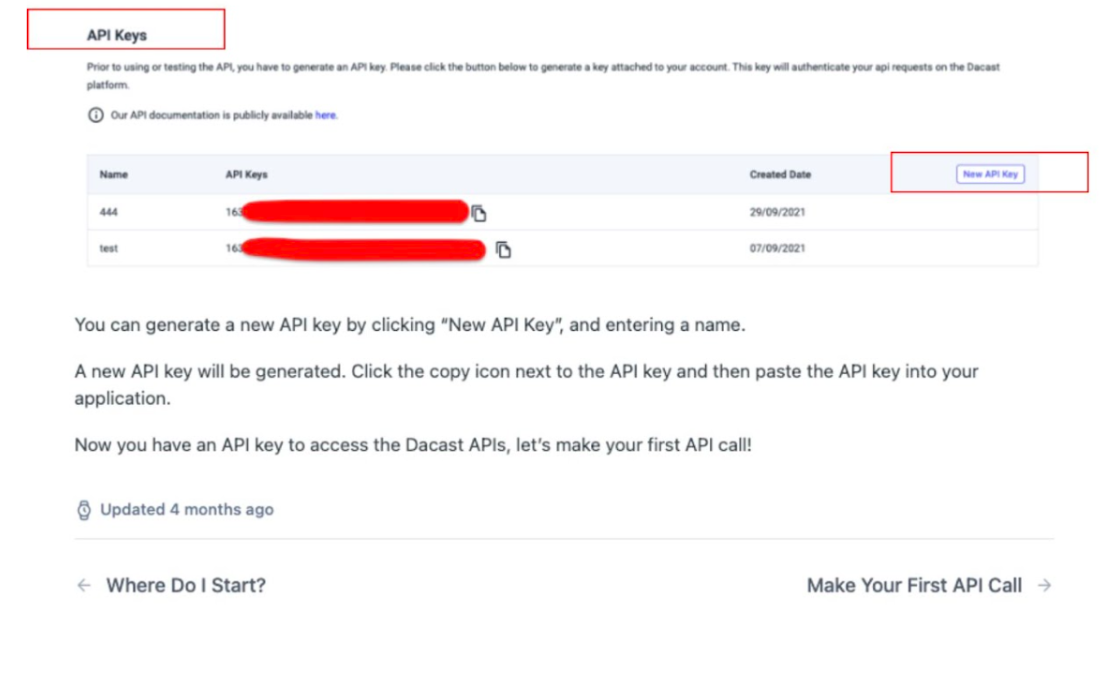
2. Make your first API call
Making an API call simply means you are submitting a request to an API and it retrieves the requested data from an external server or program and delivers it back to you.
In this window we walk you through how to practice making your first API call using tools like Postman or Advanced Rest Client. A couple things you need to know in order to make your call are:
- What endpoint you want to call.
- What action you want to perform.
- What parameters you need to provide.
(These details can be found in the API reference guide towards the bottom of the article).
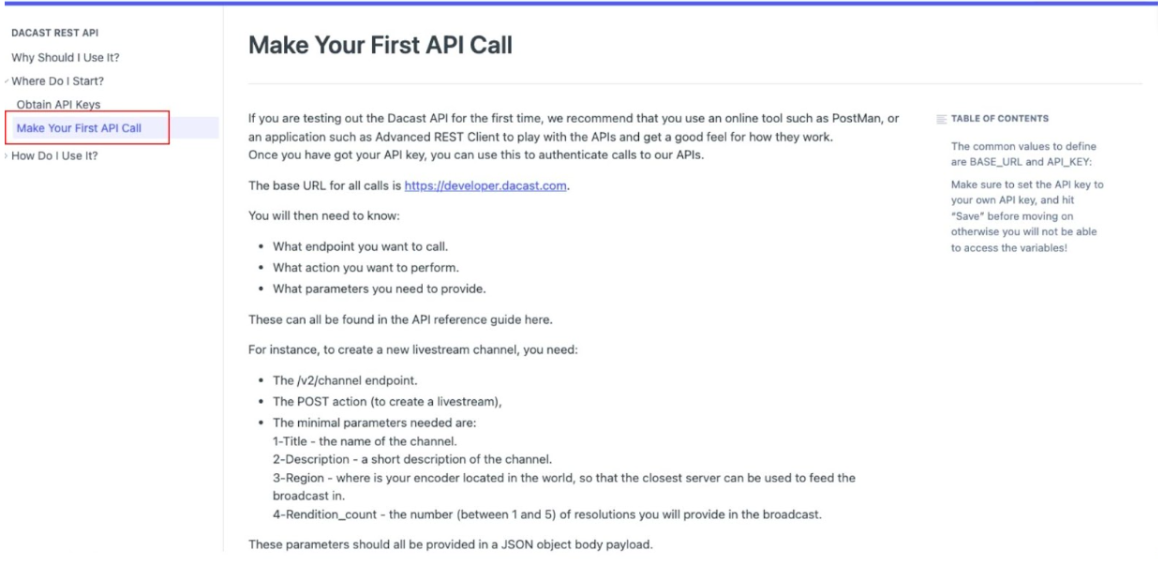
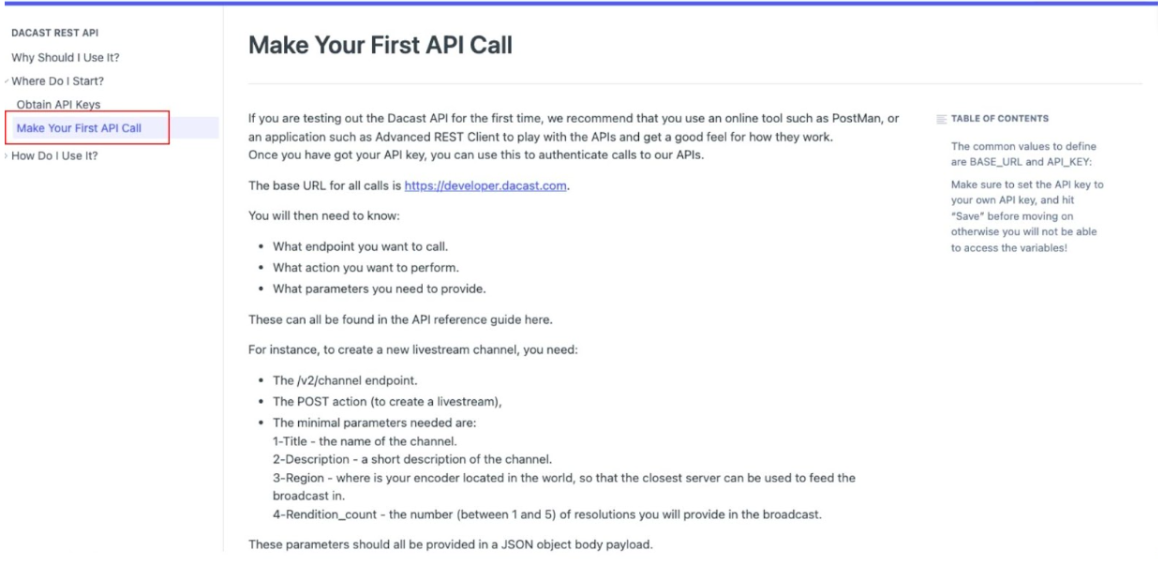
This sample below shows you how to input your details using Postman in order to make an API call.
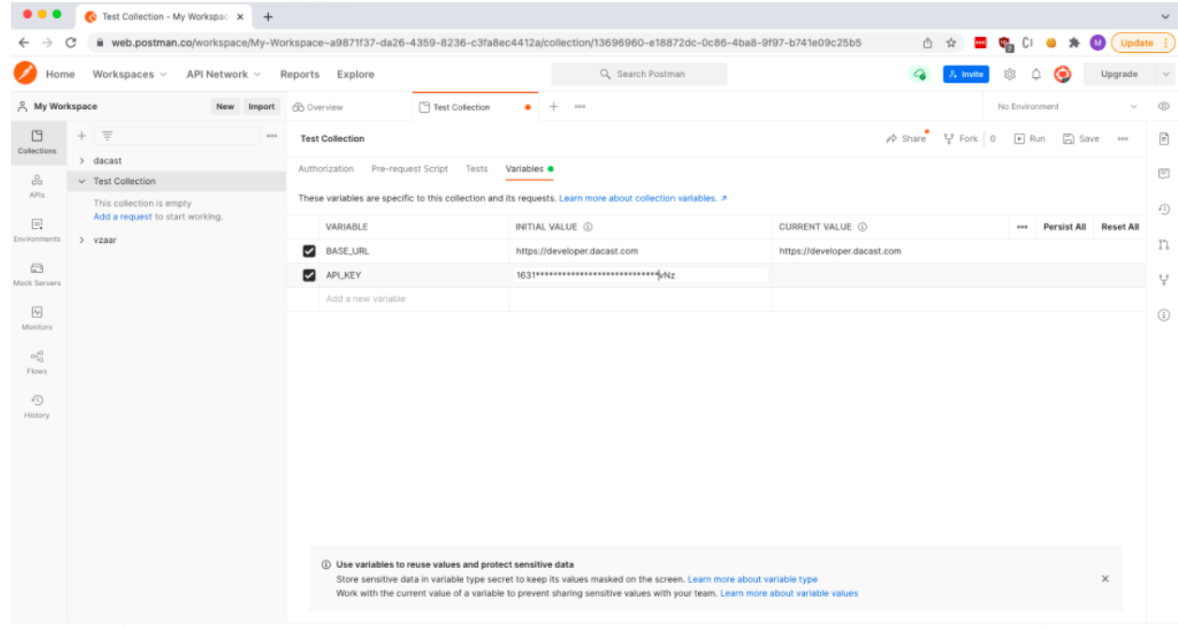
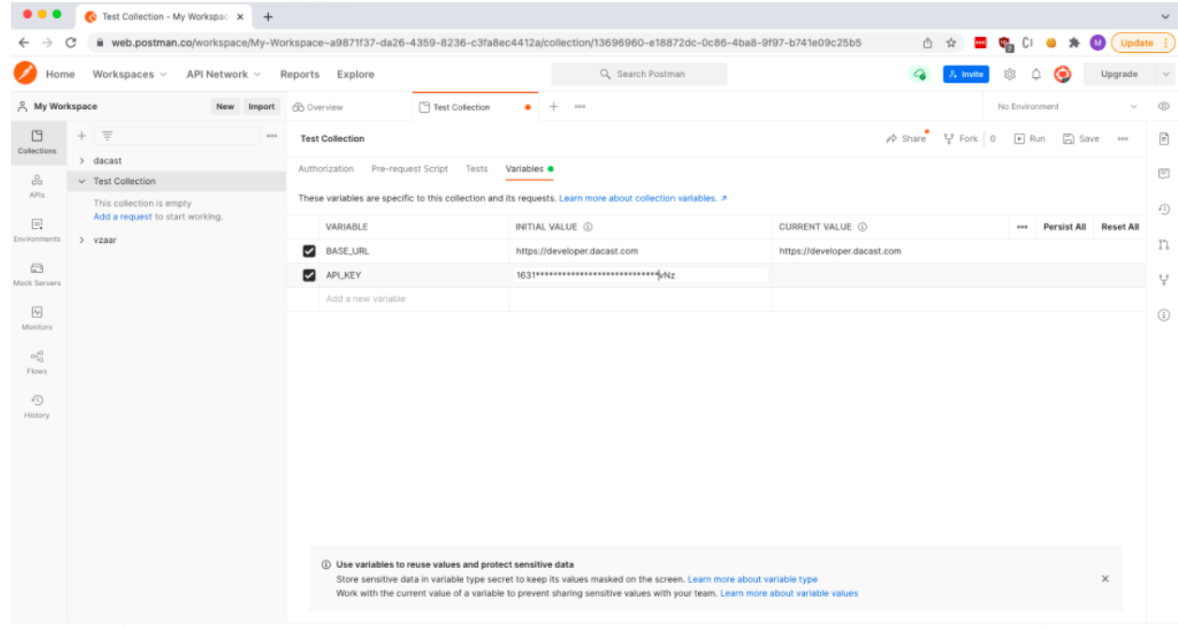
3. Integrate features
You can now integrate the following features on to your website with Dacast’s API:
- VOD
- Create live stream channels
- embed codes
- splash screen/thumbnails
- playlists
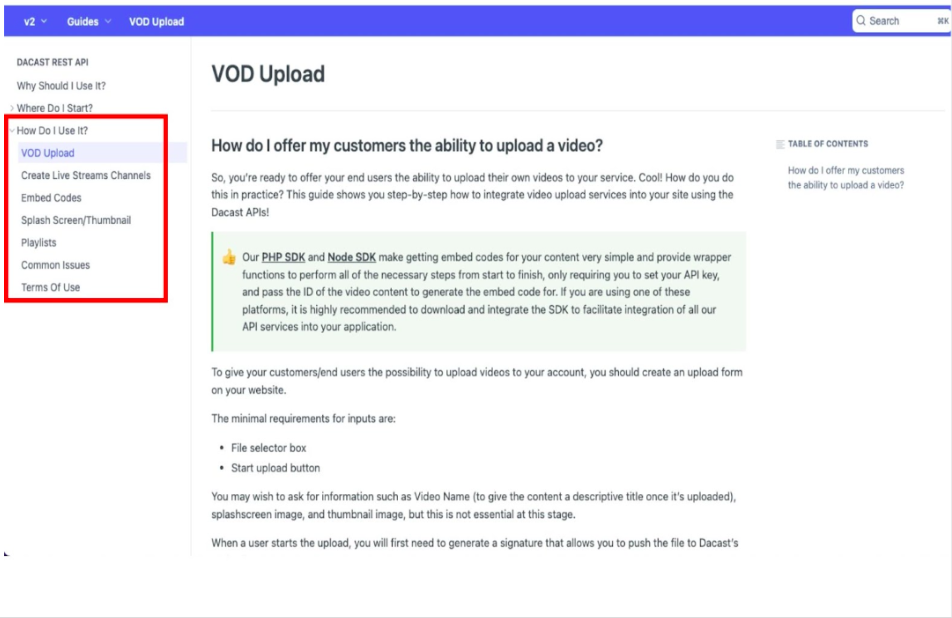
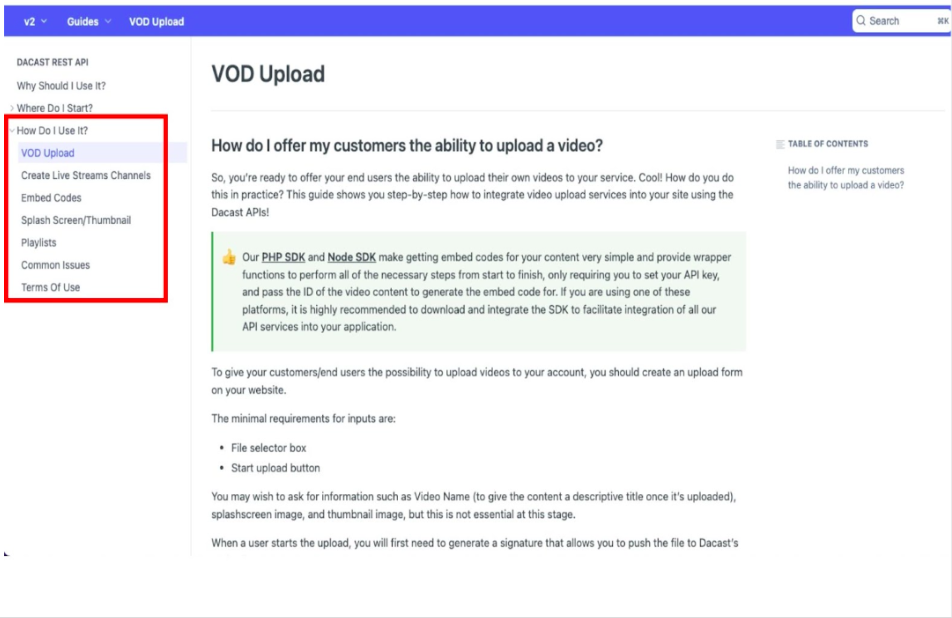
4. Locate Endpoints
Our API Reference has a convenient list of all the different endpoints you would need to make an API call. By clicking on any endpoint, like “Lookup Streams” you can select the language you want to use and it will automatically adapt.
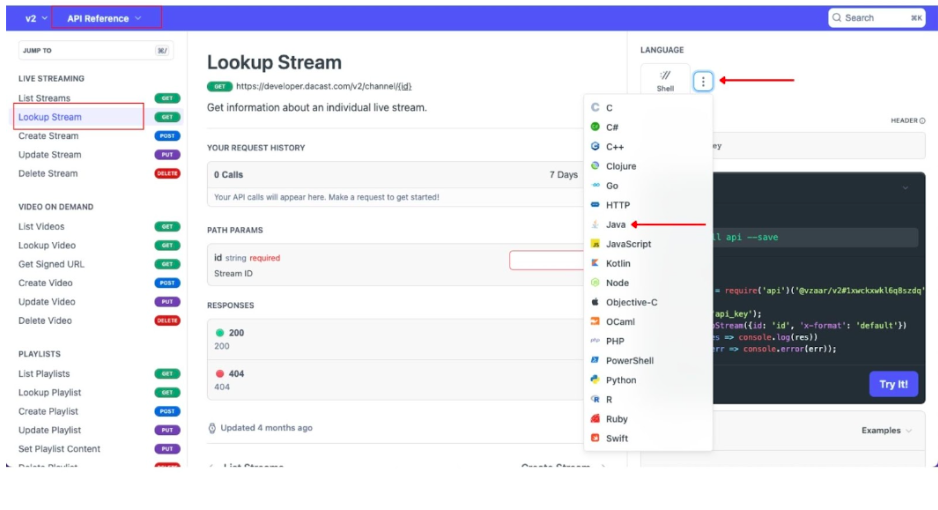
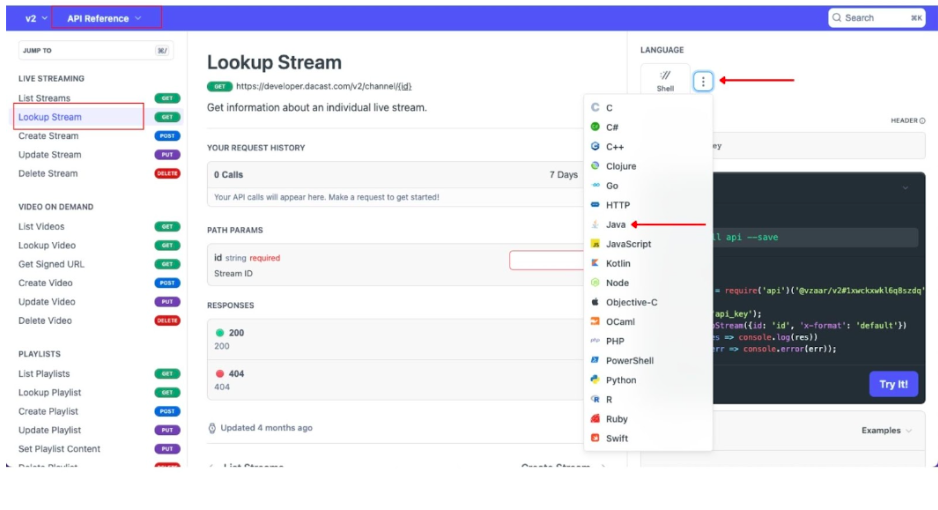
5. Play with Dacast’s Parameters
Here you need to put the ID, then click “Try It!” You can also view the different parameters and responses.
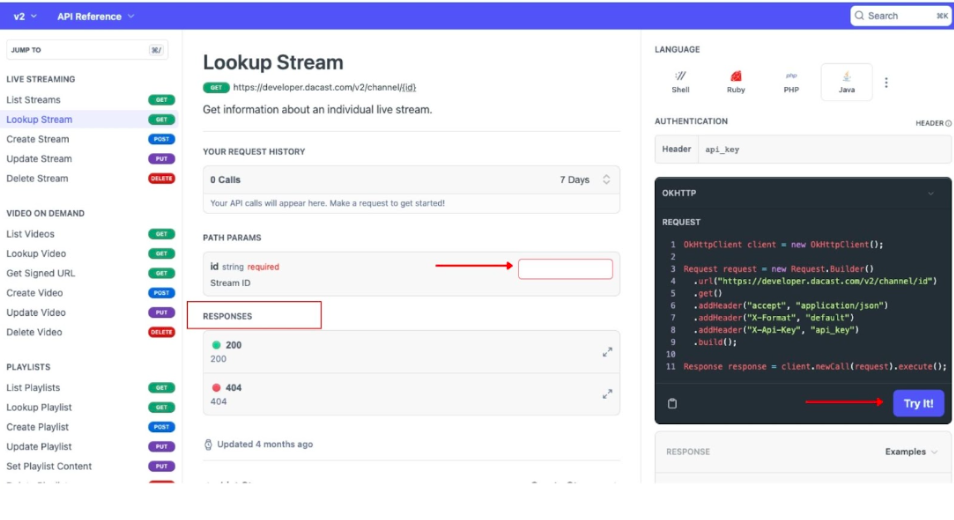
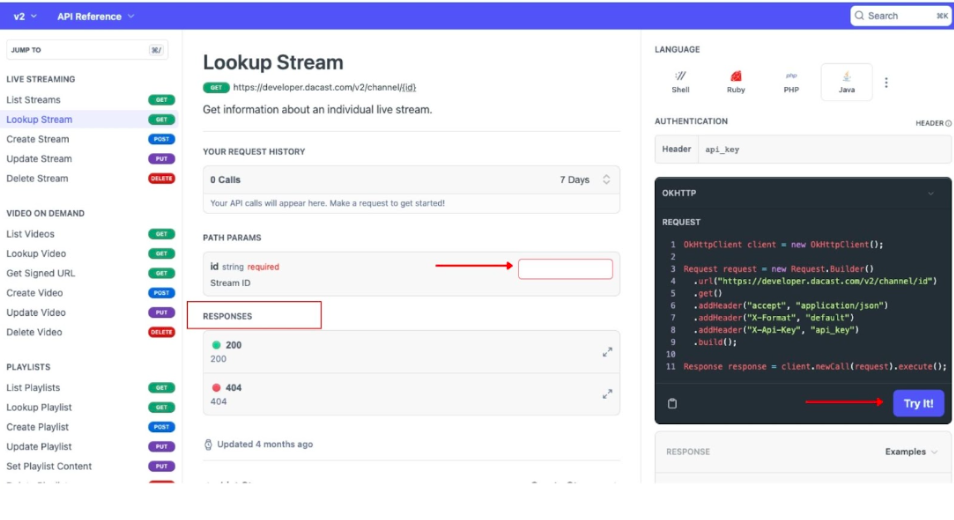
If you have further questions or need more assistance in setting up your API call please contact us through our 24/7 chat support or email us at api@dacast.com.
Not yet a Dacast user, and interested in trying Dacast risk-free for 14 days? Sign up today to get started.


