In this video tutorial, we cover how to set up country groups and domain groups in Dacast to manage video access restrictions. You’ll learn how to control which countries and domains can view your videos, ensuring your content is accessible only to the desired audience.
We’ll demonstrate the creation and application of these groups, show how to adjust settings, and explain the impact on video availability.
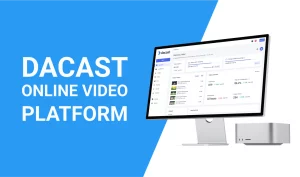
How to Set up Domain Control or Geo-Restriction on My Video Content
video tutorial here Written tutorial: Today, we’re laying out a feature-specific walkthrough on how to set up and use geo-restriction and domain control to set permitted website referrals. The feature restricts access to your streams, so it can only be watched when embedded on your own web pages and in the geographical area you’ve [...]
(0:06 – 0:13)
In this video, I’ll demonstrate how to setup country groups and domain groups in Dacast.
(0:14 – 0:16)
By default, no security restrictions are applied to videos or live streams.
(0:17 – 0:26)
I can see this by opening settings security where Geo restriction is set to all countries and the domain control is set to all refers.

(0:27 – 0:43)
So when I go to my video section to see the list of videos, I’ve already uploaded click the edit button for a video and open the security tab I see that the default settings have been applied which means no restrictions in the general tab for this video.
(0:43 – 0:47)
I can see that it’s live online and I’ll click preview to make sure it plays correctly.
(0:48 – 0:54)
Now I’ll return to security settings where I’ll first set up a country group below Geo restriction.
(0:55 – 0:58)
I’ll click add group and assign the name, Scandinavia.
(1:04 – 1:06)
Define the countries to include in this group.
(1:07 – 1:11)
I can scroll through the list or type a country name to filter the list.
(1:14 – 1:17)
I can click a country name to add it and close the list.
(1:19 – 1:22)
Repeat to add other countries to the group.
(1:23 – 1:30)
And click create once created I could delete the group or change it by clicking the edit icon.
(1:33 – 1:39)
I could add more countries or I can remove a country by searching for it and unchecking its box.
(1:40 – 1:47)
I can also check make default Group which means that this restriction will now be applied to all of my videos on demand and livestreams.
(1:48 – 1:56)
I’ll click save now when I go back to my videos and edit the same one the security tab shows the new default Geo restriction.
(1:57 – 2:08)
And when I go to the general tab to preview the video I can no longer see it because I’m in the US and not in one of the allowed countries in the Scandinavia group for any video.
(2:08 – 2:17)
I can change it security settings from the default changing Geo restrictions back to all countries. And now the video preview works again.
(2:19 – 2:24)
I’ll return to settings where I’ll Now set up a domain control group similar to Geo-restrictions.
(2:24 – 2:31)
This feature enables me to establish the web pages on which my videos can be viewed to add a domain restriction.
(2:31 – 2:41)
I’ll click add group under domain control. I’ll name this group company page and for the URL, I’ll type or paste to cast.com and press enter.
(2:42 – 3:13)
I can add more URLs as needed by entering a top-level URL such as in my example. Examples mean that all pages within that domain will also be included in the refers list if I want to restrict my content to a sub domain page, I would need to include the entire URL string I could make this domain group the default, but I’ll leave the default as is after clicking create I could delete or edit as I showed with the country group to see what a domain restriction looks like I’ll go back to the video.
(3:13 – 3:31)
I showed earlier in the security tab the Domain Control is still all set to the default all referrers. So when I try the preview in the general tab the video plays I’ll return to the security tab edit the settings change domain control to the company page group.
(3:33 – 3:38)
And now the preview doesn’t work because this website isn’t included in my company page group.
(3:38 – 3:47)
If you have any questions about video restrictions or any other Dacast feature, please check out our knowledge base or contact us 24/7.

 Stream
Stream Connect
Connect Manage
Manage
 Events
Events Business
Business Organizations
Organizations Entertainment and Media
Entertainment and Media API
API Tools
Tools Learning Center
Learning Center Support
Support Support Articles
Support Articles



















