Are you looking to incorporate live streaming video on your website? We’re going to show you how to embed a video on your website using Dacast in just a few simple steps.
All you need is an embed code for video and Dacast will provide you that. So no need to ask yourself, “how to get a video embed code?” or “how do I embed a video on my website?”.
With our platform we will make this process fairly simple and easy. If you have already uploaded video files to Dacast, and you’re now looking to embed a video player on your website, this process is relatively straightforward.
Let’s start this!
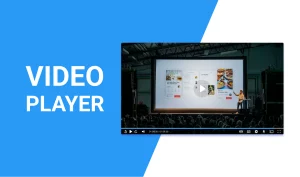
How to Embed a Video on Your Website in 3 Simple Steps Streaming Platform
Are you looking to incorporate live streaming video on your website? We’re going to show you how to embed a video on your website using Dacast in just a few simple steps. All you need is an embed code for video and Dacast will provide you that. So no need to ask yourself, “how [...]
(0:06 – 0:31)
Want to incorporate live streaming video on your website? We’re going to show you how to embed a video on your website using Dacast in just a few simple steps. If you have already uploaded video files to Dacast and you’re now looking to embed a video player on your website, this process is relatively straightforward. Step 1. Choose the video to embed.
(0:31 – 0:53)
To get started, log into your Dacast account, go to Videos, find the video you want to embed, and click Edit. Step 2. Find and copy the embed code. Navigate to the Sharing section under the General tab and copy the embed code.

(0:53 – 1:19)
There are two types of embed codes available, JavaScript and iframe. We recommend using the JavaScript embed code because it’s more universally compatible with the full-screen feature. The JavaScript embed code is also a requirement in order for the URL referral restriction feature to work, which restricts content based on the websites allowed to host it.
(1:19 – 1:41)
That said, the iframe embed code is more compatible with and or required for some frameworks, including WordPress and Wix. Step 3. Insert the embed code into your website. Once you have selected your embed code type, the last thing you have to do is insert it into your website.
(1:42 – 2:07)
This will not look the same for everybody, but assuming you have access to edit at the HTML level, it’ll look something like this. You can change the width and height parameters as well. If you go to the General tab and navigate to Sharing, you will also see a Share Link option.
(2:08 – 2:38)
This is not an embed code, but a link that will allow you to share directly with viewers or to your social networks. If you have any questions about VideoEmbed or need help with this Dacast feature, feel free to contact us directly. Not yet a Dacast user? Interested in trying Dacast risk-free for 14 days? Sign up today to get started.
 Stream
Stream Connect
Connect Manage
Manage Measure
Measure Events
Events Business
Business Organizations
Organizations Entertainment and Media
Entertainment and Media API
API Tools
Tools Learning Center
Learning Center Support
Support Support Articles
Support Articles



















