What is Video Streaming: System Requirements Comparison
As online content attracts bigger and bigger audiences, it’s becoming clear that not only is the future of entertainment online, but video streaming is also a very lucrative source of revenue. In 2023, the global video streaming market had a value of $555.89 billion. That number will reach $610.59 billion by 2032.
It’s no wonder that individuals and companies are trying to break into the streaming industry. Now, some may say that you only need a camera and a PC to stream online, but the reality isn’t as simple. You must offer high-quality content with great production value to build a loyal audience and give you the views needed to generate profit.
To do that, you’ll need good hardware, but maybe more importantly, good software. One of the most important tools in your streaming arsenal will be the live video streaming software you use. With many options available with varying strengths, weaknesses, and price points, it can be difficult to navigate and choose the right one.However, this guide is here to help you narrow down your choices. We compare the main features and minimum streaming system requirements of some of the top live video solutions and services available. We cover the top video streaming contenders before highlighting some foundational features and how to choose the right platform for your live streaming needs.
Table of Contents
- Top Streaming Video Software Contenders
- Streaming System Requirements
- Features to Look for in Streaming Software
- How to Choose the Right Video Streaming Software
- Streaming Setup Requirements For Businesses
- Equipment you Need to LiveStream
- Upcoming Streaming Trends
- FAQs
- Conclusion
Top Streaming Video Software Contenders
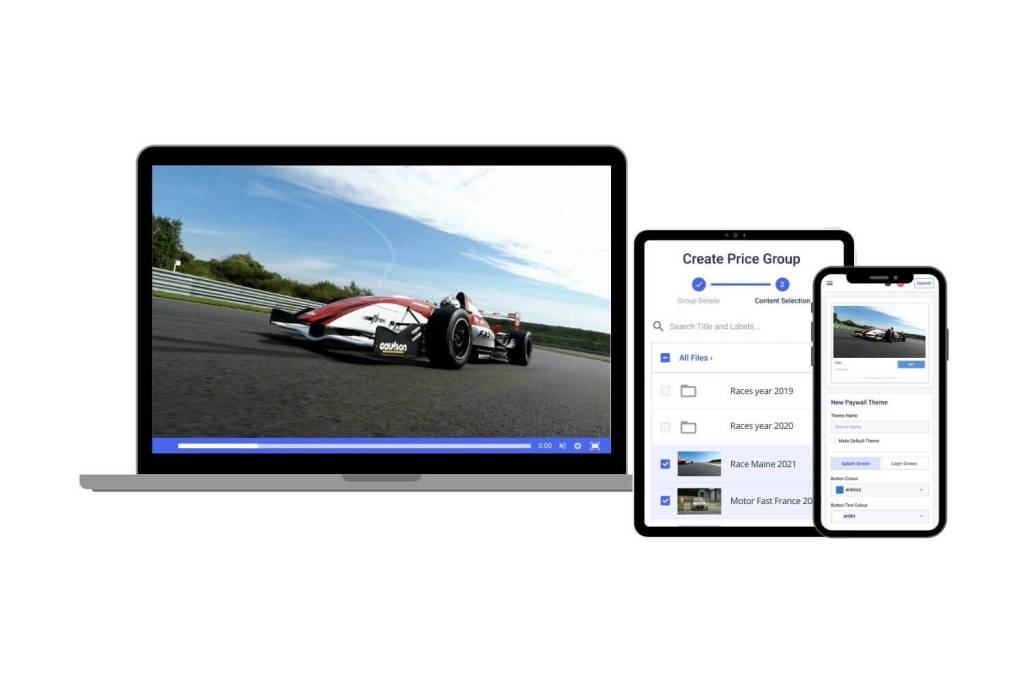
This article covers several specific streaming features and how they are incorporated into four popular streaming video software encoders. Let’s quickly review the four streaming video software providers we will compare in this post: OBS Studio, vMix, Wirecast, and Streamlabs OBS, as well as their system requirements for streaming.
1. OBS Studio
First up is OBS Studio. OBS Studio is a free and open-source live-streaming video software that was launched in 2012. It’s one of the most widely used streaming software since it’s compatible with Windows, Mac, and Linux.
It uses a command-line interface, so streaming with this professional-grade software requires a bit of technical know-how. The latest version of the classic OBS Studio is Version 31.0.1, released on January 18, 2025. This video streaming and broadcasting software is available for download for macOS 11.0 and newer, Windows 10 and 11, as well as Ubuntu 24.04. To run it on Linux, you’ll need FFmpeg.
Dacast users will find OBS Studio especially easy to use since we offer a customized version of OBS Studio that includes Dacast as one of the default streaming services. This gives our broadcasters an automated setup to start streaming their live events, including easy and secure video upload capabilities.
To access this Dacast version of OBS, log in to your Dacast account and click the “Encoder Setup” tab, where you’ll find a download link.
2. vMix
The next software we’d like to mention is vMix. vMix is a highly powerful live-streaming application, though it does have a learning curve. But we’ll discuss that in more detail later on. The software launched in 2009 and is currently on version vMix 28 (28.0.0.38), released on January 28, 2025.
With each download, new users get a 60-day free trial to test the software, while existing users can upgrade to the latest version for free. vMix uses Direct3D, a Windows-only API, to provide HD video mixing.
This means the newest vMix is not available for Macs. There is a way to install vMix on a Mac via Boot Camp, but only if the machine has a Windows partition and doesn’t use the new M1/M2 chips.
3. Wirecast
We’ll also discuss Wirecast, a streaming production tool by Telestream. It was initially released in 2004, with its stable release coming in 2020. Wirecast is easier to use than OBS Studio but adds significantly more functionality and power. It’s also compatible with Windows and Mac.
Wirecast is a paid tool, and the newest iteration was released on December 2, 2024. The latest public version is 16.4.0, and you can get it as Wirecast Studio or Wirecast Pro.
4. Streamlabs
Last but not least, we will cover Streamlabs, which is another open-source, powerful software for live streaming. It started life in 2014 as TwitchAlerts and is owned by tech giant Logitech. It was initially inspired by the OBS Studio tools, which is why it has similar functionality to OBS Studio and offers an OBS plug-in.
Streamlabs uses a graphical user interface rather than a command-line interface, so it’s easier to use. The latest version of Streamlabs is 1.17.0 and is available for download on Desktop and use on Mac.
Streaming System Requirements
Now you know some of the best streaming software available on the market. Next, let’s see what it takes to run it most efficiently. Each streaming software has its own minimum system requirements for live streaming and might not perform as well unless they are met. Let’s take a closer look at the requirements for streaming using OBS Studio, vMix, Wirecast, and Streamlabs.
OBS Studio System Requirements
OBS Studio is the only truly free streaming software on this list. It’s also the only one that can run on Windows, Mac, and Linux. Here are the optimal system requirements for OBS if you want to stream in 4K:
For Windows:
- OS: Windows 10 or 11 (64-bit)
- Processor: Intel Core i9-13900K or AMD Ryzen 9 7950X
- RAM: 32GB DDR4/DDR5
- Graphics: NVIDIA RTX 4090 or AMD Radeon RX 7900 XTX (with AI encoding support)
- Storage: 1TB+ NVMe SSD
For Mac:
- OS: macOS 11 or newer (64-bit)
- Processor: Apple M1/M2 Pro/Max (Apple Silicon) or Intel Core i9
- RAM: 32GB (Apple Silicon) or 32GB DDR4/DDR5 (Intel-based Macs)
- Graphics: Integrated GPU (Apple Silicon) or AMD Radeon Pro (Intel Macs)
- Storage: 1TB+ SSD
For Linux:
- OS: Latest stable Linux distro (e.g., Ubuntu 24.04)
- Processor: Intel Core i9-13900K or AMD Ryzen 9 7950X
- RAM: 32GB DDR4/DDR5
- Graphics: NVIDIA RTX 4090 or AMD Radeon RX 7900 XTX
- Storage: 1TB+ NVMe SSD
Wirecast System Requirements (v16)
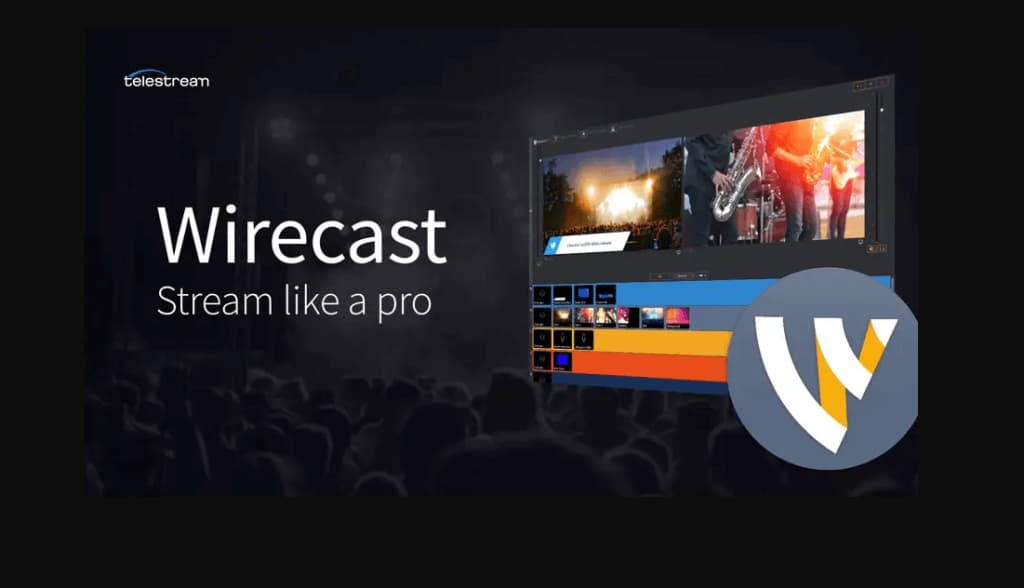
If you want to stream high-resolution videos on Wirecast, here are the optimal system requirements:
Windows:
- OS: Windows 10 or 11 (64-bit)
- Processor: Intel Core i9-13900K or AMD Ryzen 9 7950X
- RAM: 32GB DDR4/DDR5
- Graphics: NVIDIA RTX 4090 or AMD Radeon RX 7900 XTX
- Storage: 1TB+ NVMe SSD
macOS:
- OS: macOS 10.15 (Catalina) or newer
- Processor: Apple M1/M2 Pro/Max (Apple Silicon) or Intel Core i9
- RAM: 32GB (Apple Silicon) or 32GB DDR4/DDR5 (Intel-based Macs)
- Graphics: Integrated GPU (Apple Silicon) or AMD Radeon Pro (Intel-based Macs)
- Storage: 1TB+ SSD
vMix System Requirements
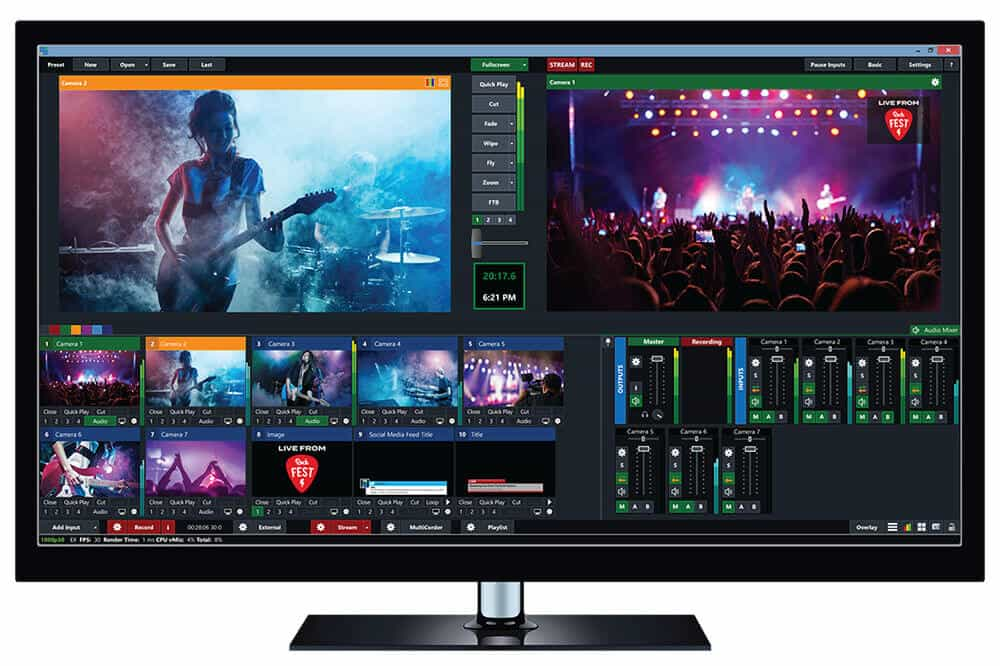
These are system requirements for vMix if you plan on streaming in 4K:
- OS: Windows 10 or 11 (64-bit)
- Processor: Intel i9 12th Gen or AMD Ryzen 9 series (or better)
- RAM: 32GB DDR4 (or higher)
- Graphics: NVIDIA RTX 3080 (or RTX 4000 series) with hardware encoding support (NVENC)
- Storage: 1TB SSD (preferably NVMe)
Streamlabs OBS System Requirements
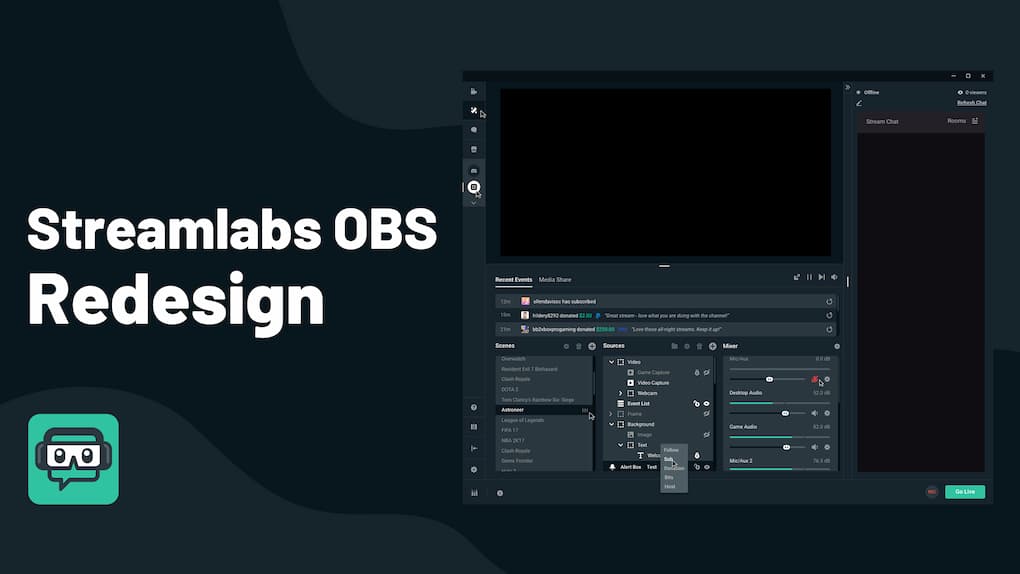
The beauty of Streamlabs is that it is highly compatible with most streaming setups. Here are the system requirements to stream in 4K using Streamlabs:
For Windows:
- OS: Windows 10 or 11 (64-bit)
- Processor: Intel i9 12th Gen or AMD Ryzen 9 series (or better)
- RAM: 32GB DDR4 (or higher)
- Graphics: NVIDIA RTX 3080 or RTX 4000 series (for hardware encoding via NVENC)
- Storage: 1TB SSD (preferably NVMe)
For Mac:
- OS: macOS Monterey or newer
- Processor: Apple M1 Pro, M1 Max, or Intel i9 (or better)
- RAM: 32GB Unified Memory (for M1 Macs) or 32GB DDR4 (Intel)
- Graphics: Apple M1 Pro or M1 Max GPU (or AMD Radeon RX 6800+ for Intel Macs)
- Storage: 1TB SSD (preferably NVMe for fast read/write speeds)
When choosing the best live streaming software to use for your broadcasting needs, you need to consider the type of system you’re working with. Learn what operating system your computer uses and how much RAM and storage it has. This knowledge will help you narrow down the list and figure out the best streaming software for your business.
Features to Look for in Streaming Software

As you compare streaming software, it is important to consider what features are important for your broadcasting experience. Determine which feature you need to reach your goals, and look for a platform that offers everything you need.
We will compare all four streaming software options in terms of the following features:
- Pricing
- Capture and input sources
- Multi-source streaming
- Multi-bitrate streaming capabilities
- Chroma key support
- Cinemagraphic tools
- OVP and social media integrations
- Sports-specific features
- Ease of use
Let’s start by comparing the pricing options for each software.
Pricing
Pricing is a major consideration when it comes to choosing streaming software. Here’s a pricing breakdown for OBS Studio, Wirecast, vMix, and Streamlabs OBS.
OBS Studio Pricing
OBS is free and open-source software. You can download the application for free on as many devices as you like. You can also modify the code to create new features for your specific needs. It has an active user community that constantly develops free plug-ins and add-ons to improve its functionality.
Wirecast Pricing
Wirecast offers two packages: Wirecast Studio for $29.08 per month (billed annually) and Wirecast Pro for $37.40 per month (billed annually). While the free Studio version is very well-rounded, the Pro plan offers a few extra features:
- Recording isolated sources
- Cloud multistreaming
- PTZ Camera Control
- Extra tools for sports production
- Multi-track audio recording and routing
- Additional support inputs (Teradek Cube, IP cameras, Web streams)
- 3D set support
- Support for Firewire HDV cameras
- Live scoreboards, instant replay, and audio effects
- Output feed to Blackmagic Design or DeckLink capture cards
Wirecast offers premium support for an additional yearly fee. Users of earlier versions of Wirecast can upgrade to the latest version at a reduced cost. They also offer a free trial version of their software that includes watermarks.
vMix Pricing
vMix has the most complicated pricing structure of the encoding software we’re comparing here. They realize that different users may have differing needs, so vMix offers two licenses for a total of six distinct pricing plans, which are as follows:
Lifetime license:
- BASIC: $60
- HD: $350
- 4K: $700
- PRO: $1200
Subscription license:
- MAX: $50/month
The lifetime licenses do not expire and include free upgrades to new software versions for the first year. The Subscription license lasts as long as you want and provides free upgrades for the duration. vMix provides a detailed breakdown of each plan. If you already own a basic version of vMix, you can pay a set amount to upgrade to the version you want.
Please note that vMix offers a 60-day free trial with download.
Streamlabs Pricing
Users can access Streamlabs for free, but they must upgrade to a paid version to use the premium features. The Streamlabs software has two pricing tiers:
- Streamlabs Starter: Free forever with limited features and watermarking.
- Streamlabs Ultra: $189/annually, with expanded capabilities.
Side-by-Side Pricing Comparison
When it comes to Streamlabs vs OBS, both offer free versions, but OBS is always free. When comparing pricing for vMix vs OBS, the pricing structure for vMix is much more complicated depending on the video quality you want to encode.
With Wirecast vs OBS, you have to pay for a license for Wirecast, whereas you don’t have to pay anything for OBS. However, Wirecast provides you with access to top-tier features with their licenses.
With vMix vs Wirecast, vMix offers some lower-priced plans and allows for low-cost upgrades to new software, whereas Wirecast offers two top-tier pricing options with lifetime licenses.
Capture and Input Sources
You can’t have a video stream without video. That’s why the second feature we’ll examine is the video capture and sources that each of these streaming software apps supports.
OBS Studio Sources
One downside of OBS Studio being completely free to download and use is that it supports a slightly smaller range of sources than for-pay software options. Still, the selection is quite solid, and it includes:
- Video via capture cards
- Webcams
- Images and GIFs
- Video and audio files
- Web pages
- Desktops
- Specific application windows
OBS also has a special “game capture” mode and the ability to insert an image slideshow.
As mentioned above, Dacast broadcasters can access an easier and faster version of the OBS setup right through their Dacast account.
Wirecast Sources
Wirecast supports many input sources as well. These include:
- Multiple cameras and PTZ optics (again, often via capture cards)
- Webcams
- Video and audio files
- Images
- Application windows or desktops via Wirecast’s free Remote Desktop Presenter software
One interesting video source is Wirecast Go 2.0. This mobile app allows wireless streaming from iPhones or iPads with iOS 13.4.1 and newer during a live broadcast. Wirecast also includes an image slideshow feature.
vMix Sources
vMix supports a huge range of inputs. These include video cameras (via supported capture cards) running at up to 4K resolutions. Other sources include:
- Webcams
- Video and audio files
- DVDs
- Audio devices, such as sound cards
- Playlists
- Desktop applications
- Photos
- PowerPoint presentations
- Web browsing
vMix also supports NDI (Network Device Interface) for sending video over gigabit ethernet networks.
Streamlabs OBS Sources
The Streamlabs website does not specify any limitations on input sources, so one can assume that any of the inputs supported above will be supported with Streamlabs, including:
- Webcams
- Capture cards
- Desktop capture
- Capture of specific windows and applications
- Video Capture devices
- HDMI inputs from cameras, etc.
When closely comparing Streamlabs vs OBS for video input sources, you’ll notice that Streamlabs supports all input sources, whereas OBS only supports a limited number of video sources.
Multi-Source Streaming
Professional streamers rarely limit themselves to one input source when they stream. OBS Studio, Streamlabs, and Wirecast all support as many sources as you can connect for your broadcasts. With Wirecast, you can even stream multiple separate live broadcast streams from the same machine.
Generally, the limiting factor here is your hardware rather than the software itself. Once you start inputting a range of cameras, audio sources, and so on, the CPU requirements for streaming become taxing. Sufficient RAM, a fast RAID or SSD disk, and a powerful processor make all the difference here.
If you’re thinking of using vMix, just know that the number of inputs you can have depends on which version you’re using. The Basic and Basic HD versions of vMix only support four total inputs, and each camera, image, animation, audio source, or other input counts against that limit. Additionally, the Basic version limits you to two cameras/NDI inputs. The Basic HD version limits you to three.
However, the SD, HD, 4K, and Pro versions of vMix each support up to 1000 total inputs, including cameras or NDI devices. That should be more than enough for even the most complex live presentation.
With OBS Studio, Streamlabs, and Wirecast, there are no such limitations on how many sources you can connect. With Streamlabs vs OBS or Wirecast vs OBS, things are equal regarding multi-source streaming capabilities for these live streaming software options.
Multi-Bitrate Streaming

Multi-bitrate streaming is a feature that allows streamers to provide viewers with different quality versions of the same video so they can choose the optimal video quality for their internet connection and device capabilities. Paired with an adaptive video player, viewers automatically get the best quality live streams possible at a video quality level their internet connection supports.
One drawback of OBS Studio is that it doesn’t simultaneously support streaming in multiple bitrates. Unless their chosen online video platform (OVP) automatically adjusts the watch quality, this can be a drawback for some streamers.
Wirecast and vMix both have native support for multi-bitrate streaming. Streamlabs supports dynamic bitrate streaming, which allows users to send out multiple simultaneous versions of a live stream, each at a different quality, at the same time. While the process does use more bandwidth and processing power, it also allows content to reach users with varying internet speeds.
If we compare Streamlabs to OBS for multi-bitrate streaming, Streamlabs wins because it allows for dynamic bitrate streaming, while OBS doesn’t support streaming at multiple bitrates simultaneously. With Wirecast vs. OBS and vMix vs. OBS, Wirecast and vMix come out on top, allowing for native multi-bitrate streaming as well. If you want to provide your viewers with multi-bitrate streaming, you will want to choose something other than OBS.
Chroma Key and Color Effects

Chroma key is the technical name for what’s commonly called a “green screen.” It’s a color that’s typically far removed from human skin tones, making it easier to isolate. However, you can also use other colors, like blue instead of green. It allows you to superimpose any image over it and use it as a background to a video or stream.
Luckily, OBS Studio, Wirecast, Streamlabs, and vMix all support this technology. Wirecast and vMix both come with several “virtual sets.” These allow you to easily use a chroma key to isolate your subject, then put them on a virtual scene such as an office room or news headquarters.
Virtual sets are also available from various third parties if you’re looking for something in particular. Sets often come with additional features like animated backgrounds or interactive elements, which can elevate the production value of your stream or video.
All four streaming tools are pretty equal regarding chroma key and color effects. Wirecast and vMix stand out a little more because they offer their own virtual scenes, so you don’t have to use third-party software to add video effects to your green screen. However, OBS Studio and Streamlabs are still highly customizable using third-party plugins or external programs like XSplit or NewBlueFX.
Animations, Lower Thirds, and Titles
As far as animations go, OBS Studio doesn’t have a built-in tool. OBS Studio handles text as a “source,” just like a camera or video file. To set up a title or transition, set up these sources beforehand. Use the text source tool to enter text or to select a text file as a source. The latter option is useful for situations such as news tickers or captions. Many OBS users turn to plugins or third-party tools like StreamElements for more elaborate animations.
Regarding Wirecast, Telestream began collaborating with NewBlueFX. This allows them to include a 3D animated title tool in their application. The free version included with Wirecast is somewhat basic. However, you can upgrade this tool if you pay for the Standard, Advanced, or Ultimate versions with Wirecast. This tool adds limited NDI support for pulling in animated titles from another computer on your network.
vMix includes a built-in title tool. Titles you create with this tool can be animated using XAML, but this requires some basic programming knowledge; using an application like Microsoft Blend or Adobe After Effects may simplify this process. There are various tutorials available to help you through this process with vMix.
Streamlabs offers animations, text overlays, and graphic overlays with a Prime membership. Dedicated tools for these functions are available in the Prime app store.
If adding titles and animations is important to you, in the battle for the best live streaming encoding software, Streamlabs stands out for its dedicated tool available with a Prime membership.
vMix has a more robust built-in title tool, but you will need some programming knowledge to use it fully. Wirecast and OBS offer basic animation abilities, with OBS standing out because you don’t have to pay to access these tools. vMix and Wirecast offer some animation features, with Wirecast winning because you don’t need programming knowledge to use it.
Online Video Platform Integration
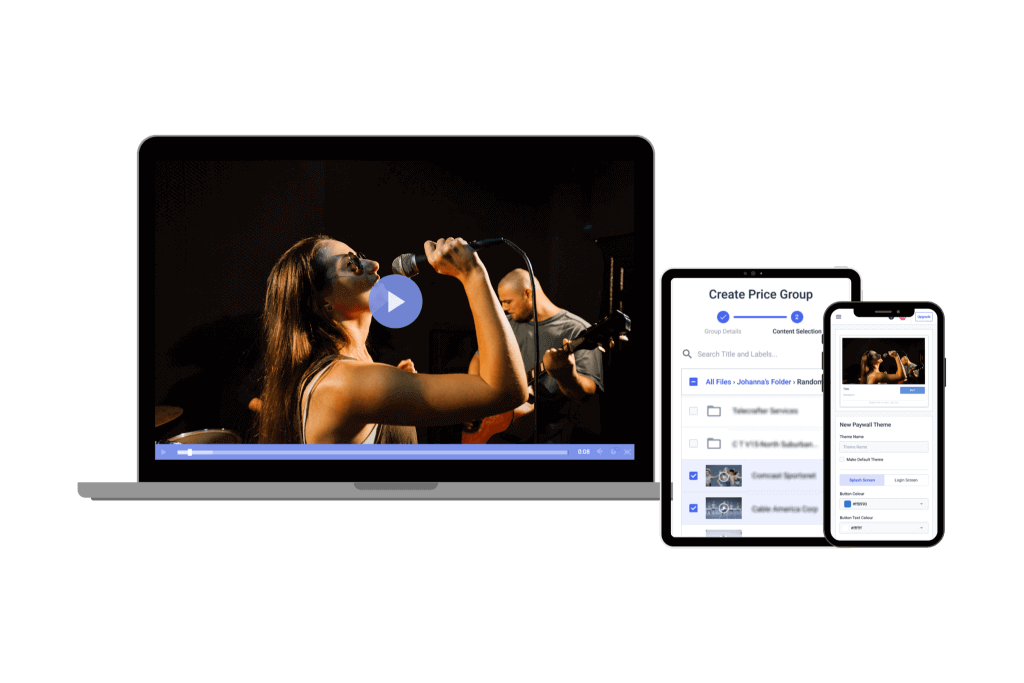
Make sure your streaming video software integrates with your online video platform (OVP).
Integration with various online video platforms can simplify the process of pre-recording videos and setting up a new live stream. This saves you a few minutes of setup time by offering presets for commonly used services.
It may not sound like much, but in a production environment, any time saved is golden. The OBS streaming video software integrates directly with Twitch, YouTube, Facebook Live, DailyMotion, and several others. Again, Dacast offers a version customized with the best OBS Studio settings to use with our online video platform.
Wirecast has direct integration with more than 30 services. These include online video platforms and content delivery networks (CDNs). Dacast is one of the many supported services.
vMix also features integrations, including Dacast, TikiLIVE, Twitch, StreamingChurch.tv, and more. However, vMix users may find that while the integration options are strong, vMix’s customization and flexibility with streaming servers require a bit more configuration. Although vMix supports RTMP and RTMPS protocols for custom streaming, users looking for more complex configurations (e.g., adding multiple destinations) may need a bit more technical knowledge.
While Streamlabs is a favorite among streamers, it doesn’t offer native integration with OVPs. However, it does support RTMP streaming and can easily connect to most streaming platforms via its easy-to-use interface.
Connecting to a streaming server is quite simple with each streaming video software app. This is true regardless of the provider when using the “Custom RTMP Server” option.
Social Media Integrations
Audiences enjoy it when streamers interact with them via social media during broadcasts. It keeps them engaged longer and builds loyalty on their part. One of the best ways to interact with viewers is to showcase live social media comments on-screen during your stream.
OBS Studio doesn’t have a dedicated tool for integrating social media. However, streamers can use a free plugin called CLR Browser for powerful social media integrations. It requires some setup, but the result is a transparent, borderless, scalable, and auto-updating overlay with posts from X (formerly known as Twitter). You can learn more about the process on the OBS site.
Wirecast has direct X integration, allowing you to pull feeds into your broadcasts. This features a slick look and simplifies interacting with your viewers. As a bonus, this is an integrated feature available to every Wirecast user.
vMix integrates social media using a free plugin called vMix Social. This powerful plugin allows you to insert social media posts, feeds, and other content from Twitter, Facebook, Instagram, and any IRC chatroom.
Streamlabs can integrate with Facebook Gaming, YouTube, Twitch, and Discord. It also has tools for converting live streams from Twitch into short-form clips for streaming on TikTok and other social media platforms.
You can import content from other social media sources into OBS and Wirecast using screen and window capture tools. While this can be effective, it often requires additional configuration and can sometimes feel clunky, especially if social media content isn’t displayed as you expect. On the other hand, vMix’s native method of social media integration is generally smoother and less prone to bugs.
Instant Replay and Sports-Specific Features
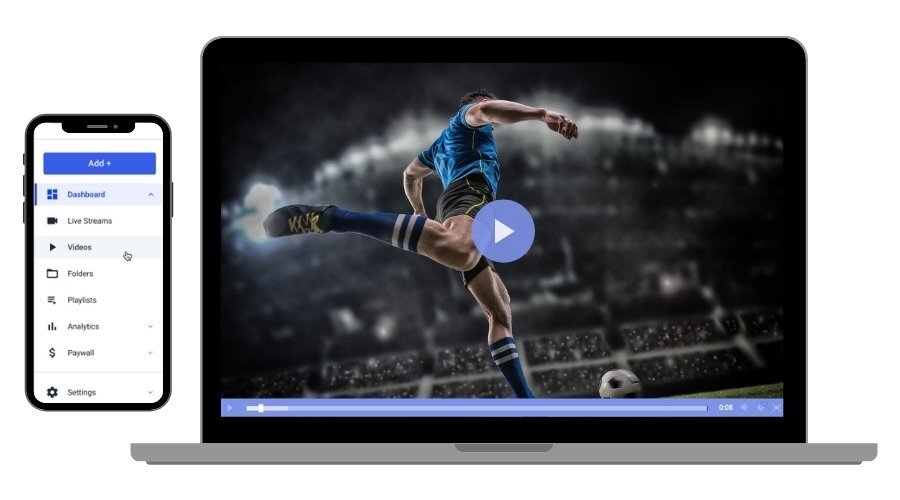
Several critical minimum requirements and features are specially designed for live sports streaming.
OBS Studio supports instant replays using a pretty simple method. You’ll also need a plugin called “Video Source Plugin.” This supports the broadcasting screen recording of live-streaming sports and instant replays using a configurable length of time. Then, you can press a keyboard shortcut to save and replay that content.
To add scoreboards, OBS Studio uses an add-on called “Scoreboard Assistant.” This plugin is not free, but it’s available for a sliding scale “pay what you can” donation.
Wirecast has several valuable sports features. These include customizable live scoreboards, instant replays, and more.
vMix is also ideal for sports, thanks to the instant replay feature supporting up to four camera angles simultaneously. Slow motion is also supported. You can also export selected clips to showcase on social media. Scoreboards are supported via templates or a build-your-own feature.
Wirecast and vMix offer customizable graphics templates and easy integration with live data feeds. vMix even allows you to design your own scoreboard, which is helpful for broadcast teams with specific branding requirements.
While Streamlabs excels in other user-friendly streaming tools, it lacks the specialized features like instant replay and scoreboards that are often necessary for high-level sports productions.
AI-driven Automation Tools
AI has made its way into video streaming, and broadcasters are gladly welcoming AI-powered streaming tools. They offer features that make live streaming more efficient by automating the more tedious aspects of streaming, reducing the burden on content creators and allowing them to focus on creativity.
While not all the streaming tools we mentioned have a full suite of AI tools, they are increasingly integrating this technology. For example, Wirecast integrates AI-powered captioning through its partnership with third-party services like AI-Media, offering live captioning and transcription for a more inclusive streaming experience.
Streamlabs offers some audio enhancements using AI-driven tools to help optimize sound for various stream environments, though vMix and Wirecast also feature advanced audio tools that rely on smart technology for audio clarity and balance.
OBS Studio, with the help of plugins like RNNoise for noise suppression, also provides basic AI-driven audio improvements, though it may require more manual configuration. As of yet, vMix doesn’t have any AI integrations, but the community is clearly interested in getting some in the future.
Ease of Use
Different streaming video software packages have advantages in terms of ease of use. OBS Studio, vMix, and Wirecast are all relatively complex, while Streamlabs OBS is pretty straightforward.
However, users can learn each of these applications within a few hours. Mastery will take longer, but you can find answers to just about any questions you may have between YouTube tutorials and dedicated forums.
Generally, we’ve found Wirecast, Streamlabs, and OBS to be similar in their ease of use. OBS Studio is highly customizable; however, its interface can feel overwhelming to newcomers because of its many settings and options. The learning curve is steeper compared to Streamlabs, especially when using advanced features like plugins or configuring scene transitions.
vMix is feature-packed but can be intimidating to beginners due to its advanced video mixing capabilities. The interface offers a high degree of customization, which is a plus for experienced users, but it can overwhelm those just starting.
Wirecast balances the ease of use of Streamlabs with the advanced features of vMix. Its intuitive interface, with drag-and-drop functionality, makes it easier for users to manage scenes, add sources, and control live streams.
Streamlabs offers a sleek, easy-to-navigate interface and simplifies many of the tasks that might be more complicated in OBS Studio, such as setting up alerts, overlays, and widgets.
How to Choose the Right Video Streaming Software
Selecting the right video streaming software is an individual decision. To narrow down your options, consider these questions:
- What sort of streaming will you do?
- Do you want to stream live videos on your website?
- Will you be live-streaming business or professional events and conferences?
- What is your budget?
You must factor in your equipment, workflow, necessary features, and budget. Your decision may be easier if you need a certain feature offered only in one of these applications.
We highly recommend taking advantage of the trials of these software options. That way, you can test them out to see which you prefer, and you can decide for yourself which is best for you.
To make it easier to decide, here is a quick overview comparing all four tools.
| Feature | OBS Studio | Wirecast | vMix | Streamlabs |
|---|---|---|---|---|
| Pricing | Free | Studio: $29.08/month, Pro: $37.40/month | Basic: $60 (lifetime) to $1200 (lifetime), Max: $50/month | Free (Starter), $189/year (Ultra) |
| Capture and Input Sources | Video, webcams, images, audio, desktop, apps | Video, webcams, audio, images, desktop, apps | Cameras, webcams, audio, video, photos, NDI, web | Webcams, capture cards, desktop, video, HDMI |
| Multi-Source Streaming | Unlimited sources | Unlimited sources | 4 to 1000 sources (depending on version) | Unlimited sources |
| Multi-Bitrate Streaming | No | Yes | Yes | Yes |
| Multi-Platform Streaming | Yes | Yes | Yes | Yes |
| Chroma Key Support | Yes (with plugins) | Yes | Yes | Yes |
| Cloud Support | No | Yes | No | Yes |
| 4K/8K Support | 4K | 4K | 4K/8K | 4K |
| Cinemagraphic Tools | No | Yes (Virtual sets) | Yes (title animations) | Yes (with Prime membership) |
| OVP and Social Media Integrations | Direct integration (30+ services) | Direct integration (30+ services) | Facebook, Twitch, YouTube, Discord, TikTok | Facebook, Twitch, YouTube, Discord, TikTok |
| Sports-Specific Features | Instant replays (with plugin), scoreboard (via plugin) | Live scoreboards, instant replay, sports tools | Instant replay, slow-motion, customizable scoreboards | No sports-specific features |
| Live Streaming System Requirements | Low | Moderate | High | Low to moderate |
| Suitability for Business Use | Suitable for small to medium-scale, highly customizable, with a steep learning curve | Highly suitable for business & corporate use with professional features and support | Excellent for business and enterprise-grade productions, especially for advanced setups | Suitable for small businesses and content creators, and it is user-friendly, but it lacks advanced business tools |
If you prefer a simple solution for Dacast, we offer a themed version of each streaming video software that can be easily integrated with our platform. Our video streaming platform also allows you to stream live video on your website.
Streaming Setup Requirements For Businesses
So far, we’ve mentioned streamers and content creators, but businesses can also use these streaming tools to their advantage. Still, virtual events like webinars, corporate meetings, or product launches are on a different level than simple streams and require a different setup.
To constantly provide high-quality streams, businesses should invest in robust hardware and software. The recommended streaming setup for businesses includes a fast processor, ample RAM, and a reliable graphics card to support live encoding and multi-source streaming. For remote streaming, it’s best to use a capture card for connecting high-definition cameras and other video sources.
You’ll need a cloud-based solution or an enterprise-grade streaming service to scale your live streams across multiple locations. They will allow for seamless streaming from different offices or event spaces while maintaining consistent stream quality.
Adding a dual-stream setup, with a primary and backup stream, will help mitigate the risks associated with single points of failure, keeping the stream online even if one server faces an issue. For added stability, use network bonding technology to combine multiple internet connections for more stable and higher bandwidth for streaming. This approach prevents buffering or stream drops, even in remote locations with less reliable internet infrastructure.
Another powerful aid for optimizing your corporate streams is AI. AI-powered transcription and closed captioning offer valuable accessibility and compliance benefits, especially for industries that must follow legal requirements for accessible content. Real-time automated translation will help you engage global audiences by instantly translating live content into multiple languages, bridging communication barriers.
Cloud-Based vs. On-Premise Streaming
Where you stream from can also affect the final result. You may have more control over on-site servers, but cloud-based streaming is more easily scalable. Here are the benefits and drawbacks of each method:
1. Cloud-Based Live Streaming System:
Pros:
- Scalability: Cloud solutions allow businesses to scale resources quickly as their streaming needs grow, ensuring smooth performance during peak traffic.
- Offloads Processing Power: Cloud providers handle most of the heavy lifting for video encoding, rendering, and distribution, reducing the strain on in-house hardware.
- Easy Redundancy: Cloud platforms offer built-in failover solutions and high availability, ensuring minimal downtime and robust backup systems.
Cons:
- Dependent on Internet Reliability: Streaming is reliant on the stability of internet connections; interruptions can lead to quality degradation or service disruption.
- Monthly Costs: While cloud services offer flexibility, the ongoing subscription fees can add up, making it a more expensive long-term option.
2. On-Premise Streaming:
Pros:
- Lower Long-Term Costs: Although initial setup costs can be high, once hardware is purchased, ongoing expenses are minimal, making it more cost-effective over time.
- Better Control: Businesses fully control their streaming hardware and infrastructure, allowing for highly customizable setups and configurations.
Cons:
- Requires Strong Hardware: On-premise solutions require powerful hardware for encoding, video mixing, and broadcasting, demanding significant upfront investment.
- Lacks Cloud Flexibility: On-premise setups may struggle with scaling and redundancy compared to cloud-based solutions, especially for global broadcasts or high-demand events.
Equipment You Need to Livestream
Every video streamer has a different setup, and depending on your streaming needs, you may need some equipment and not others. Here are some basic hardware requirements for live streaming that each video broadcasting setup should have.
- Video camera: Depending on the quality you’re going for or your budget, you can use your computer’s webcam or buy an external camera for video recording. Your camera just has to be compatible with your capture card.
- Microphone: A quality microphone is necessary for live video streaming, as broadcasters should not compromise on audio quality.
- Capture card: This is necessary if you’re using a software encoder. A capture card is a device that transfers your video from your camera to your streaming setup.
- Great lighting: As much as it’s easy to overlook, having good lighting in your streaming setup helps optimize your live video streaming quality.
- Streaming software: It converts your video and audio content into a format for streaming, like the options discussed above.
- Streaming platform: This is where your live stream will finally end up – where your viewers will access it from. Choosing one will depend on your target audience. Dacast is one professional streaming platform you can try out.
- Stable network connection: Stable internet will ensure that your stream is consistent and high quality.
Recommended Streaming Setup for Businesses
Now that you know what live streaming hardware and software to use, let’s figure out the best settings to get your streams live and looking good. Businesses have different requirements than ordinary streamers, so the setup will also be different. Here are our recommended specifications for a reliable streaming setup:
Best PC Specs for Streaming
To handle the demands of live streaming for business-level productions, you need a reliable PC. While there isn’t a specific best computer for live streaming, your system should be powerful enough to handle high-quality video encoding, multiple input sources, and live broadcasting without lag or interruptions, so it needs to have:
- Processor (CPU): A multi-core processor (preferably Intel Core i9 or AMD Ryzen 9 and above) for smooth encoding and handling live video feeds.
- Motherboard: A reliable motherboard with enough PCIe slots for capture cards and expansion cards is essential for scalability.
The resolution at which you want to stream also affects the type of PC you’ll need. The higher the bitrate, the more powerful the system should be:
- 1080p Streaming PC Requirements:
CPU: Intel i7 (12th generation or newer) or AMD Ryzen 7 (5000 series or newer)
RAM: 32GB DDR4 or DDR5 RAM, with a speed of 3200MHz or higher
GPU: NVIDIA GeForce RTX 3060 or AMD Radeon RX 6600 or higher
- 4K Live Streaming Requirements:
4K-compatible GPU (e.g., NVIDIA GeForce RTX 4070 or higher or AMD Radeon RX 7800 XT or higher)
40-60 Mbps upload speed for smooth 4K streaming
High-quality capture card (e.g., Elgato 4K60 Pro or newer)
Recommended RAM for Streaming
We recommend at least 16GB to 32GB of RAM for smooth streaming. More RAM allows for the handling of multiple applications, such as video editing software, streaming tools, and communication platforms, without slowdowns.
GPU for Live Streaming
NVIDIA GeForce RTX 4060 Ti or higher is ideal for offloading video encoding and ensuring smooth graphics rendering during live streaming. A dedicated GPU improves the efficiency of 4K streaming and reduces the load on the CPU.
Internet Speed for Live Streaming
Your connection must have a minimum upload speed of 10 Mbps for stable 1080p streaming. To handle the higher bitrate required for 4 K video, aim for at least 40-60 Mbps upload speed.
Best Encoding Settings for Live Streaming
Encoders convert raw video and audio input into a digital format you can easily transmit over the internet. It basically compresses and encodes the video in real time, allowing the user to stream it. For smooth live broadcasts, it’s best to use:
- Encoder: Use hardware encoding (NVENC for NVIDIA GPUs or AMD VCE for AMD GPUs)
- Resolution: 1080p at 60fps
- Bitrate: 6,000-9,000 Kbps for 1080p; 20,000-30,000 Kbps for 4K
- Keyframe Interval: 2 seconds
- Preset: High quality or Performance (depending on hardware capabilities)
Best Practices for Business Livestreaming
While having powerful hardware and good streaming software is a great starting point, there is much more to maintaining a successful live streaming channel. Businesses especially must follow a few best practices that optimize both performance and viewer experience, including:
- Using AI-powered streaming encoders: AI-driven encoders can improve video quality while reducing the required bitrate, allowing for a smoother stream even with limited bandwidth.
- Dual Internet connections for failover redundancy: To avoid stream failures due to connectivity issues, have two separate internet connections. If one fails, the second will seamlessly take over, preventing disruptions.
- Low-latency streaming protocols: Live business events require real-time communication, so low-latency protocols like WebRTC or SRT are essential. These provide ultra-fast video delivery with minimal delay.
- Optimizing for mobile viewers: Implement adaptive bitrate streaming to automatically adjust the video quality based on the viewer’s internet speed, and consider vertical video formats to make the stream more mobile-friendly.
Upcoming Streaming Trends
Because live streaming is so popular, new and better innovations are always popping up. Staging ahead of your competition means keeping up with these trends and adopting the latest technologies. Right now, the rollout of 5G is making mobile live streaming more popular than ever. With the help of 5G, businesses can broadcast high-quality video from virtually anywhere without the limitations of slow internet speeds.
AI has found a place in most industries, and streaming is no exception. AI tools are becoming invaluable for real-time content moderation. They can auto-detect and blur sensitive material, ensuring a safer, more professional stream.
Online privacy is always a hot topic of conversation, and blockchain technology offers decentralized platforms for secure, peer-to-peer streaming. They increase privacy and reduce the overall reliance on traditional content delivery networks.
FAQ
1. What streaming software works best with Mac?
Unfortunately, not all video streaming platforms are compatible with macOS. Mac users are limited in their choice, but here are a few great streaming video software options compatible with macOS:
- Restream Studio
- Open Broadcaster Software (OBS) Studio
- Streamlabs Desktop
- Ecamm Live
- Wirecast
2. What features should you look for in streaming software?
Here are some features to look for in an online video streaming software.
- Pricing
- Ease of use
- Social media integrations
- Online video platform integration
- Animations, lower thirds, and titles
- Chroma key and color effects
- Multi-bitrate streaming
- Multi-source streaming
- Capture and input sources
- Integrated AI tools
3. Is OBS a good streaming software for Mac?
OBS Studio is a free open-source professional live streaming software compatible with macOS version 11.0 or newer. Even though it’s compatible and runs smoothly on macOS, most users agree that the software is more suited for Windows PCs.
4. What is video streaming software?
Video streaming software is an encoding software that converts audio and video content into a form that’s easy to share digitally across devices. You can then choose a video streaming platform compatible with your encoding software. Some video streaming software are free and open source, while others are paid. Choosing one will depend on your budget, your budget number of inputs, etc.
5. How can you choose the best video streaming software for your broadcasting needs?
Here are a few items to keep in mind when choosing a video streaming software:
- Whether you’re streaming live content, pre-recorded content, or both.
- Whether it’s a business event, a conference, etc.
- What your streaming budget is.
- Factor in the equipment you have, e.g., your computer.
Conclusion
Good video streaming software is invaluable for professional broadcasters. The best have real-time video editing system software, video mixing and audio editing tools, inputs and sources from many files, and an encoding backend for streaming online.
While they’re highly functional, they are complex, so you’ll need to spend some time testing them out. This guide can help you shorten the learning curve and teach you how to optimize streaming performance with the right system requirements and settings.
Consider a professional-grade streaming platform like Dacast to maximize your video streaming efforts. Dacast is a professional video streaming solution designed for those who want the best results. It offers the highest quality live streaming capabilities, white labeling, secure video delivery, 24/7 support, and so much more.
You can try Dacast for free right now with our 14-day free trial.
 Stream
Stream Connect
Connect Manage
Manage Measure
Measure Events
Events Business
Business Organizations
Organizations Entertainment and Media
Entertainment and Media API
API Tools
Tools Learning Center
Learning Center Support
Support Support Articles
Support Articles