Dacast is a secure streaming solution equipped with the tools you need to add password protection to your live streaming content. We’ve put together a few simple steps on how to have your live stream password protected.
Adding Password Protection to Live Streams
Click on the Edit Button (which appears as a pencil icon) on your live channel:

From there, navigate to the SECURITY tab as circled below:
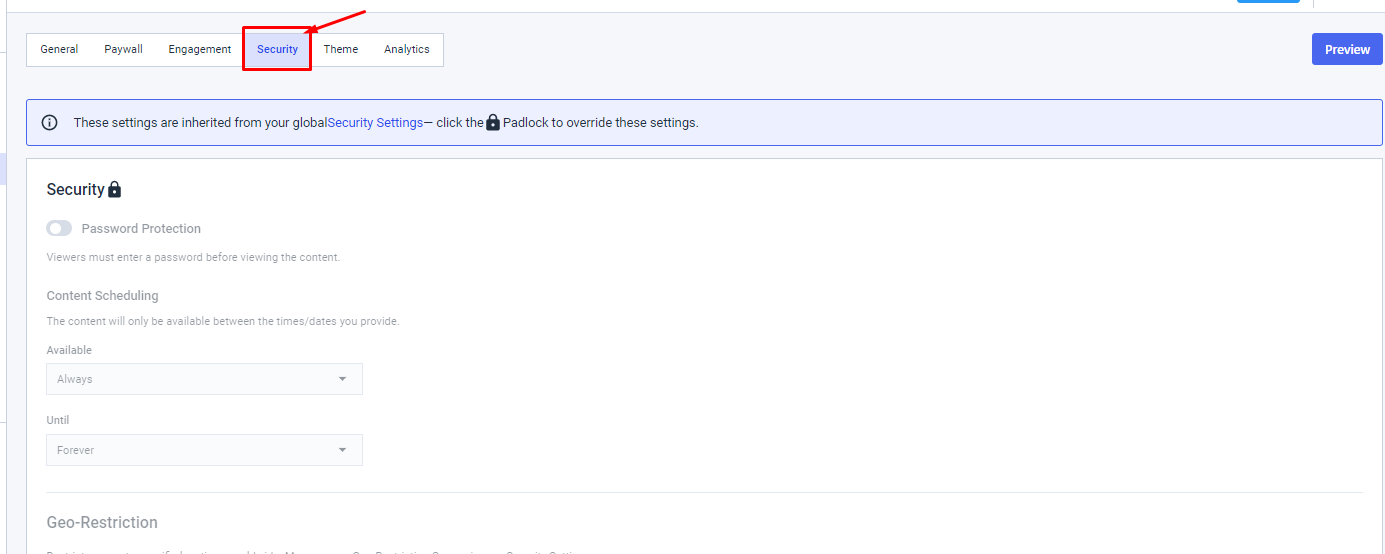
Click on the padlock icon to edit the security settings and set your desired stream password protection:

The following window will appear. Click “Edit“:
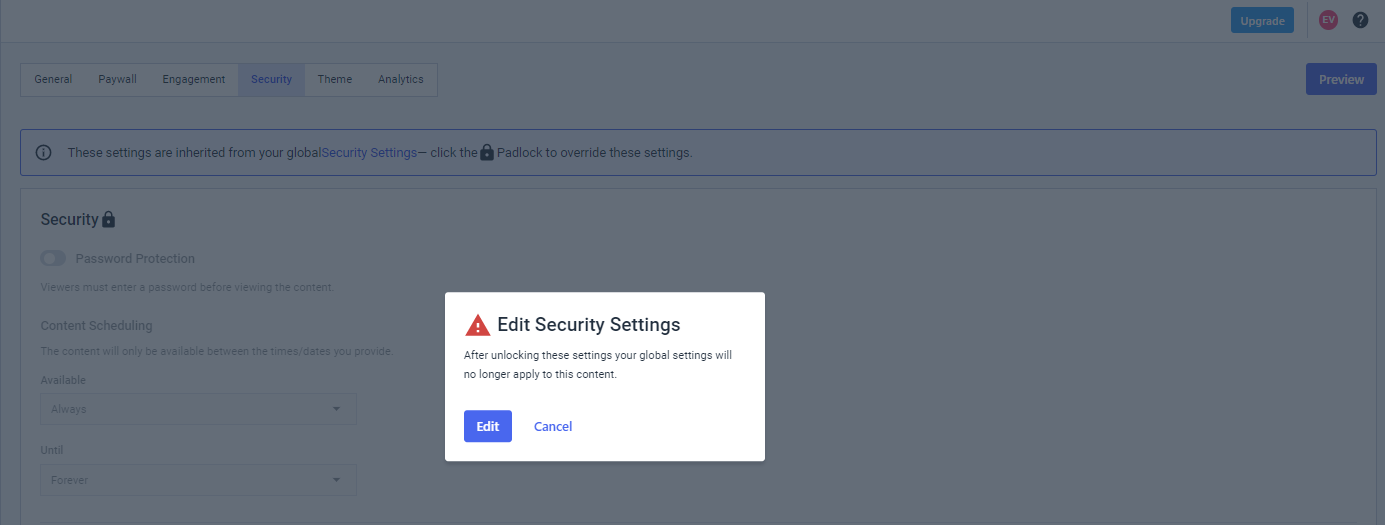
Now, enter your private stream password in this field. Please note that your stream password protection cannot exceed 10 characters:
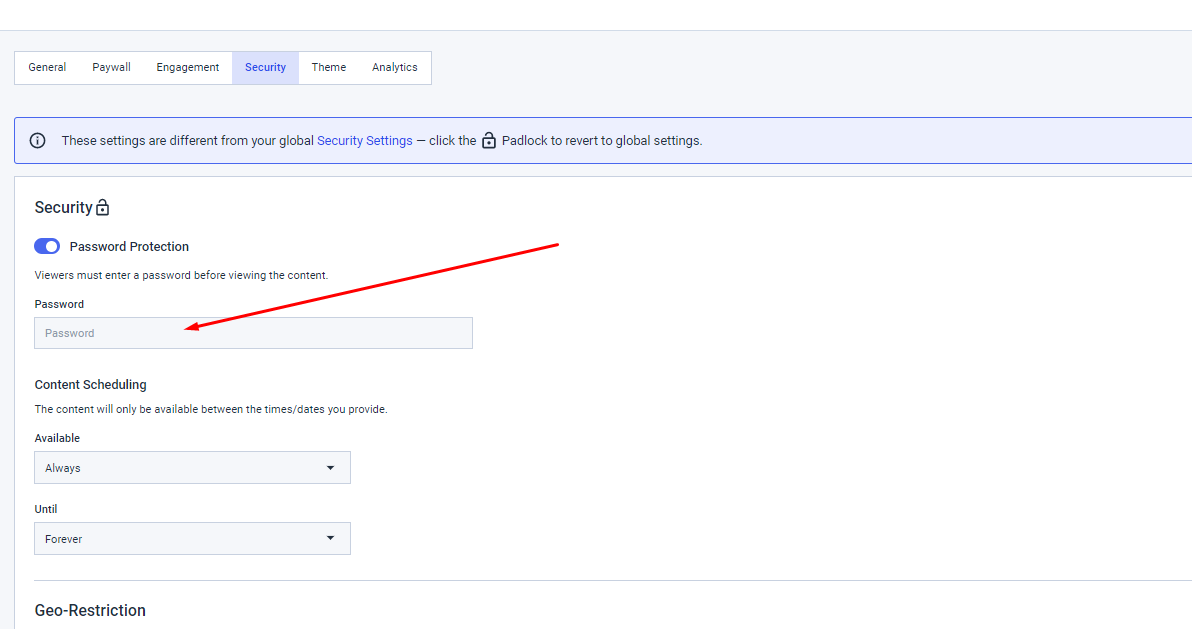
If your password is accepted, a popup will appear to confirm this:

Your viewers must now enter to gain access to the content!
Looking for more information on how to create secure streams via Dacast? Check out this blog article on the features of a secure online video platform. Not yet a Dacast user, and interested in trying Dacast risk-free for 14 days? Sign up today to get started.
Not yet a Dacast user, and interested in trying Dacast risk-free for 14 days? Sign up today to get started.
Additional Resources:
- Where is the Login and Password for HTML5 Video Channels?
- How to Password Protect Live Events
- Is There a Way to Dismiss the Encoder Login and Password on Live Streams?
- Step-by-Step Live Stream Walkthrough
 Stream
Stream Connect
Connect Manage
Manage Measure
Measure Events
Events Business
Business Organizations
Organizations Entertainment and Media
Entertainment and Media API
API Tools
Tools Learning Center
Learning Center Support
Support Support Articles
Support Articles