This video tutorial will walk you through how to livestream a Zoom meeting using Dacast.
We’ll guide you through setting up a live stream on your Dacast account, enabling custom live streaming in Zoom, and connecting both platforms seamlessly.
You’ll also learn how to schedule your meeting for live streaming and go live with just a few clicks.
By the end of this video, you’ll be ready to broadcast your Zoom meetings in high quality through Dacast — perfect for webinars, events, or remote conferences.
Let’s get started!
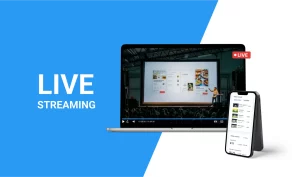
How to Live Stream a Zoom Meeting via Dacast
Zoom is a video conferencing service widely used by companies and organizations for remote meetings. In this tutorial, we will cover how to connect a Zoom meeting to Dacast. The benefit of Zoom live streaming via Dacast is the access to high video quality and stability offered by our streaming services. Please note that this tutorial requires you to have [...]
(0:06 – 0:18)
Welcome to Dacast. In this video, we’ll show you how to livestream a Zoom meeting via Dacast. Following these steps lets you enjoy high-quality and stable video streaming for your meetings and events.
(0:18 – 0:42)
First, log in to your Dacast account. On the left-side menu, click “Add +” and select “Live Stream.”. Enter a stream name and choose your stream type. Then, click “Create.”. Your live stream will now appear in the list. To manage your stream, click the “Edit” icon on the right side.
(0:42 – 1:28)
Next, log in to your Zoom account. On the left menu, navigate to “Admin,” then “Account Management,” and click “Account Settings.”. Under the “In Meeting (Advanced)” section, enable “Allow Live Streaming Meetings.”. Check the box for “Custom Live Streaming Service.”. Be sure to save the instructions, so the meeting organizer can configure the required settings. Now, go to your Dacast account and open the live channel you want to use. Under the “General” tab, click “Encoder Setup.”. Copy the required values for Streaming URL, Streaming Key, and Streaming Page URL.
(1:28 – 2:00)
Go back to Zoom and click “Meetings.” Select “Schedule a New Meeting” and enter the required details. Once saved, scroll to the bottom and click the “Live Streaming” tab. Then, click “Configure Live Stream Settings.”. Paste the Streaming URL, Streaming Key, and Streaming Page URL from Dacast into the appropriate fields and save your settings. Now, your meeting host can start live streaming without re-entering these details.
(2:00 – 2:25)
Before you begin, ensure your Dacast live stream is set to “Online.”. Then, open Zoom and start your meeting. At the bottom of the Zoom window, click the “More” (•••) icon. Select “Live on Custom Live Streaming Service.”. If prompted, paste the streaming details from Dacast. Once complete, your Zoom meeting will be live-streamed through Dacast.
(2:25 – 2:45)
That’s it! You’ve successfully set up a Zoom live stream via Dacast. If you have any questions, please contact our 24/7 support team or visit our Knowledge Base.
For new customers, please Book a Demo with our Sales Specialists and Sign Up for a FREE 14-Day Trial to start streaming today.
 Stream
Stream Connect
Connect Manage
Manage Measure
Measure Events
Events Business
Business Organizations
Organizations Entertainment and Media
Entertainment and Media API
API Tools
Tools Learning Center
Learning Center Support
Support Support Articles
Support Articles



















