Looking for the English Version? Check it out here: How Do I Use Wirecast to Broadcast My Screen with Microphone Audio?
En realidad, esto es un poco más complejo de lo esperado. Necesitará Wirecast y además una instalación adicional llamada “Desktop Presenter“. Una vez que cuente con estos, inicie Wirecast y configure para su transmisión (tutorial en inglés). Primero, haga clic en el icono de monitor y seleccione “Iniciar Desktop Presenter en esta computadora”:
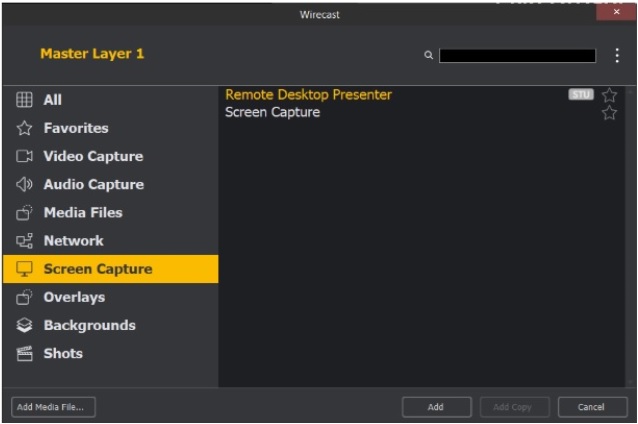
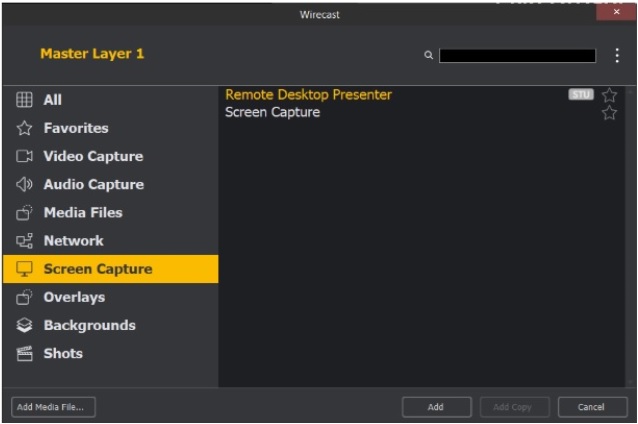
Segundo, desmarque la casilla “Capture Audio” (“Capturar audio”) de la ventana emergente de Desktop Presenter para poder usar el micrófono:
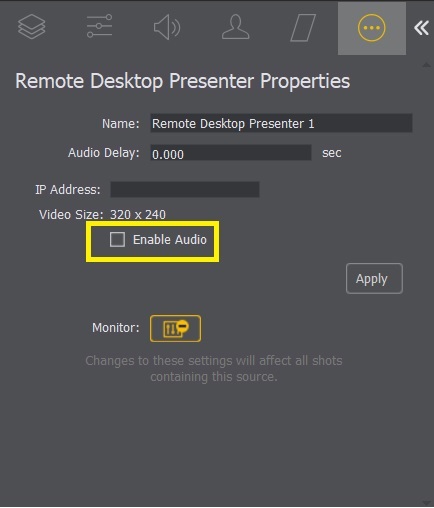
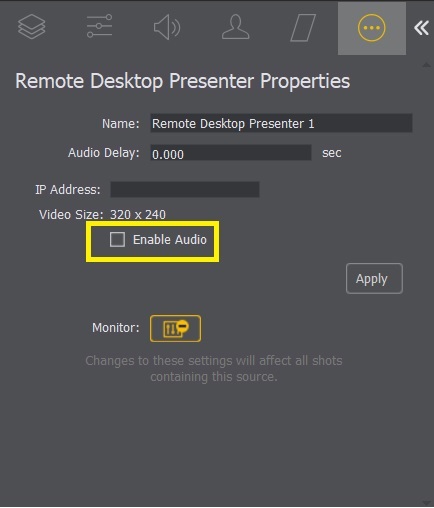
Tercero, en la ventana principal haga clic en el icono de cámara y seleccione “Add Screen Capture Shot:
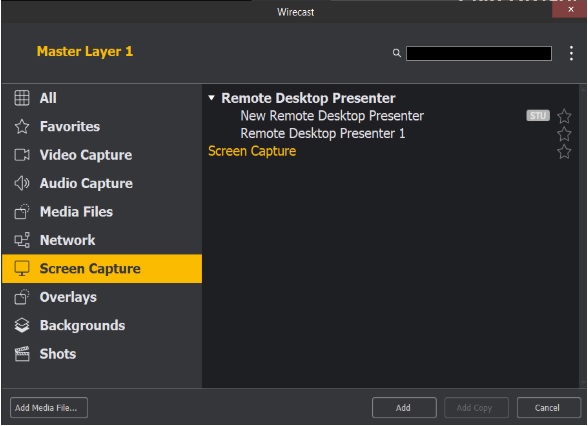
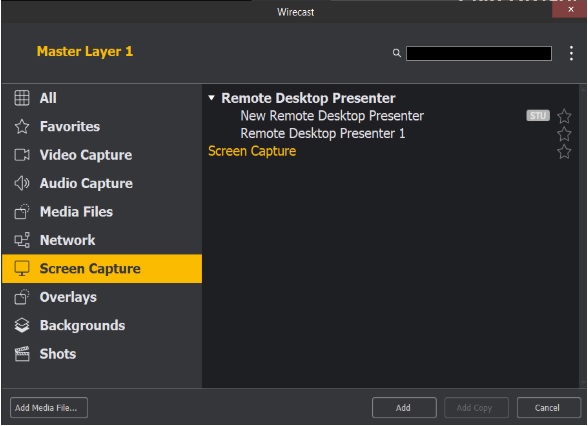
Cuarto, en la ventana principal haga clic en el icono de cámara por segunda vez y seleccione su micrófono interno (nota, el nombre del mismo será diferente dependiendo de su configuración):
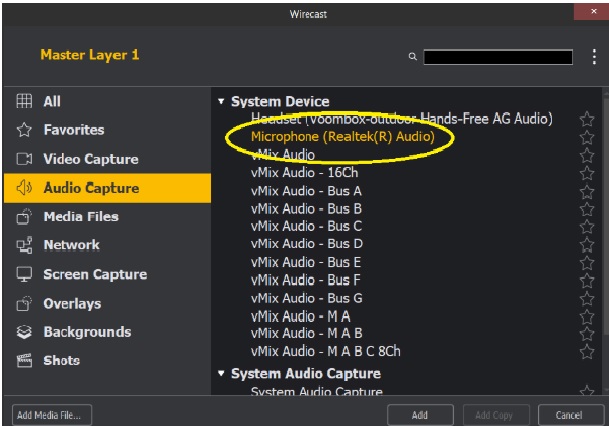
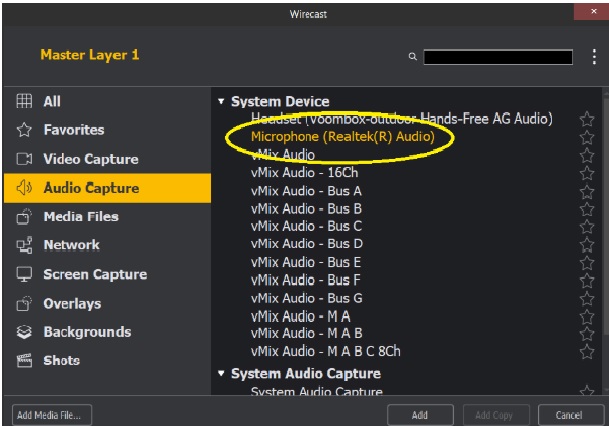
Quinto, ahora seleccione la imagen UScreenCapture de los elementos más abajo:
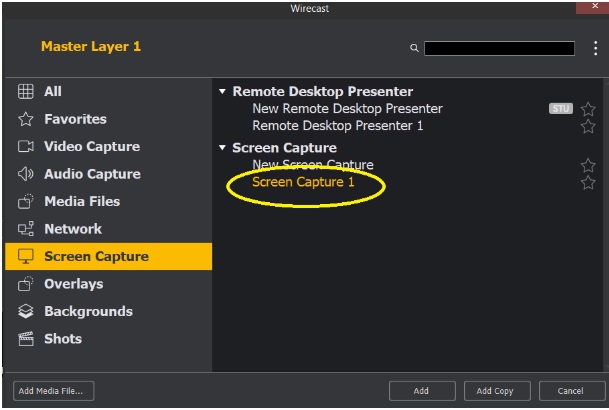
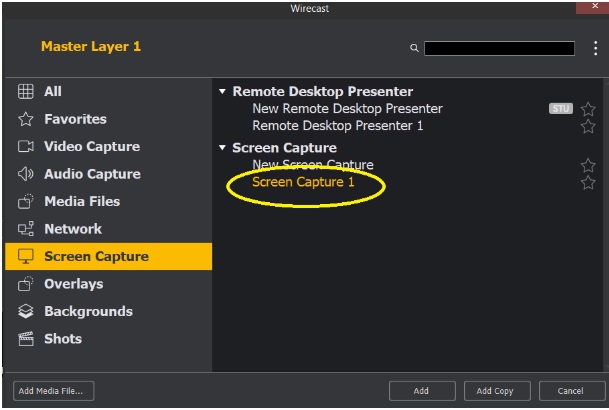
Sexto, con la imagen UScreenCapture resaltada, haga clic en el icono de audio en el extremo derecho y seleccione micrófono interno (nota, el nombre del mismo será diferente dependiendo de su configuración):
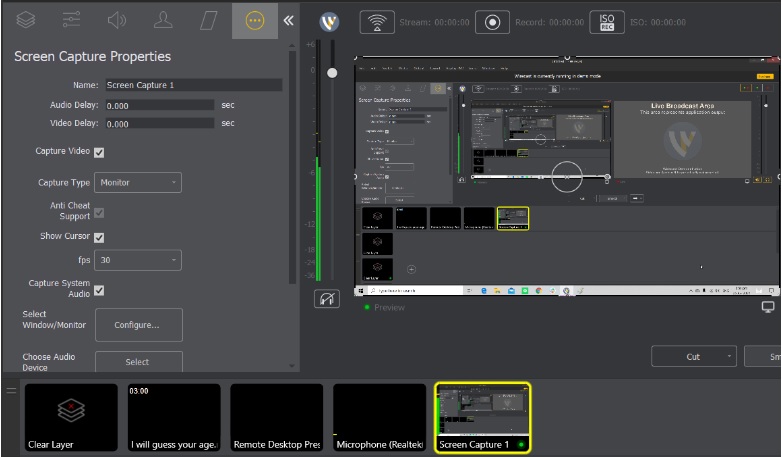
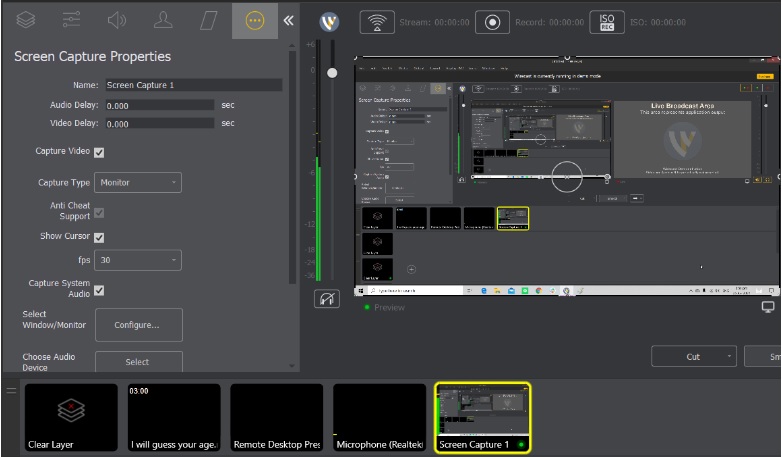
Ya está listo para disfrutar de su transmisión con audio y compartir su pantalla.
Any questions or need help/access to this feature? Please contact us.
Not yet a Dacast user, and interested in trying Dacast risk-free for 14 days? Sign up today to get started.
Additional Resources
- How to Use Wirecast for Live Event Streaming
- Is Wirecast (or Another Encoder) Necessary to Use the AAC Stream Format?
- Wirecast: What to Do When You Get an Error Publishing Stream
- How To Use Wirecast Encoder For Live Event Streaming
- Multi-Bitrate Streaming with vMix and Wirecast: What You Need to Know
- How Do I Broadcast My Screen With Microphone Audio on Wirecast?
- How to Use Wirecast and OBS Studio with Multiple Video Sources
- Wirecast: What to Do When You Get an Error Publishing Stream
- Introduction to Live Streaming: A Walkthrough
- Video Renditions and Bitrates
- New Transcoding Limits on VOD
- Transcoding: Everything You Need to Know
- VOD Multi-Bitrate Walkthrough
- Video Streaming Software and Multi-Bitrate Streaming


