How to Embed Live Streaming Video on Your Website [2025 Update]
In 2025, embedded live video is no longer optional – it’s expected. As audiences shift their attention away from traditional platforms, businesses and creators alike need to meet viewers where they already are: online, and in real time. Providers like Dacast make it easier than ever to deliver professional-grade live streams directly on your website.
Today, video is king. Statistics consistently show that people are watching less TV and are watching more videos online. For example, it’s been shown that 44% of people watch less TV because they’re watching live videos instead. Furthermore, more than 80% of audiences prefer to watch live videos over reading blogs.
To embed a live stream on your website, start by choosing a live streaming video player that supports your streaming format. Once set up, you’ll need the live stream HTML code provided by your streaming platform. This typically includes an iframe or video tag that you can insert into your website’s HTML. If you’re wondering how to embed a live stream on your website, simply paste this code where you want the stream to appear. Using this approach, you can easily embed your stream and offer a seamless live viewing experience for your visitors.
In this post, we’ll walk you through how to fully embed and integrate live video on your website. We’ll also explain why live video matters more than ever—and highlight the top 3 mistakes to avoid when embedding, so you can deliver the best experience possible.
Table of Contents
- What is Video Embedding?
- Benefits of Embedding a Video on Your Website
- Advanced Embedding Trends and Best Practices for 2025
- How Does Video Embedding Work?
- How to Embed Live Video on Website
- How to Embed Streaming Video on Popular Website Builders
- Use Cases
- Embedding Live Stream Video for Mobile Devices and Desktops
- How to Improve an Embedded Live Video
- Top Mistakes To Avoid When Embedding Live Streaming Video on Your Website
- FAQs
- How to Embed Live Streaming Video on Your Website: Conclusion
What is Video Embedding?

Embedding videos from a hosting platform instead of YouTube or another free streaming service gives you more control over your content.
Video embedding means adding a video player to a site using an online video platform. For many live-stream websites or social media platforms, it is as simple as copying and pasting.
Video embedding is the process of integrating a video player directly into your website or app. Instead of redirecting viewers to an external platform, the video plays inline—keeping users engaged on your page.
In contrast to YouTube, which prioritizes its own platform and audience, professional video hosting platforms put you in control. Since you own the content, you can remove the host’s branding. You also don’t have to worry about following any strict guidelines or about your content being deleted without your permission. If you’re wondering how to stream live on a website without YouTube, these platforms offer the ideal solution—giving you more freedom, reliability, and branding power.
Video embedding is fairly easy as long as your live-streaming website design is compatible with the type of live-streaming video you want to set up. You can easily embed live streaming videos or clips from your past live streams directly on your website or live streaming app.
Embedding is straightforward as long as your website supports the format. With a platform like Dacast, for example, you can simply copy and paste the HTML5 live stream embed code into your site’s HTML. A basic snippet might look like this:
<iframe src=”https://iframe.dacast.com/b/12345/c/67890″ width=”640″ height=”360″ frameborder=”0″ allowfullscreen></iframe>
You can easily embed live streams or clips from past broadcasts directly on your website or app, giving your audience a seamless viewing experience on your terms.
Benefits of Embedding a Video on Your Website
There are two primary ways to embed video streams in a web page. You can either link or embed videos. When you embed a video on your live stream website, visitors can watch it without leaving the web page they are on. When you link a video on a live stream website, visitors must click on the link, redirecting them to the web page where the video is hosted.
There are distinct advantages from both a user experience and SEO standpoint to embedding videos instead of linking to them:
Optimized Viewing Experience
Embedding a live stream on your site lets you adjust video size (frame, height, width) for the best viewing experience.
Customize Start Time
Embed codes allow setting a specific start time, so viewers jump right into the content you want them to see.
Keep Users on Your Site
Embedding live streams keeps viewers on your site, especially when using private hosting over free platforms.
Help SEO
Embedding videos boosts SEO, especially when paired with text content directly on your site.
Increase Engagement
Embedding videos increases engagement. Track live views, build a library, and promote upcoming streams effectively.
Narrow Down Your Target Audience
Viewer data from your site reveals content preferences, helping tailor your live events and page focus.
Easier to Manage
You can manage past streams, clips, and promos easily on your own site—no need for third-party platforms.
Improves Core Web Vitals (CLS, LCP)
Custom embeds load faster and are more stable than YouTube, improving CLS, LCP, UX, and SEO.
Supports Mobile-First and Responsive Design
HTML5 embeds are fully responsive, ensuring a smooth viewing experience on all devices.
| Feature / Platform | Dacast | YouTube | Vimeo | OBS Studio |
| HTML5 Embed Support | Yes, fully responsive | Yes | Yes | Not a hosting platform |
| Mobile-Friendly Embed | Optimized for all devices | Mobile-optimized | Mobile-optimized | N/A |
| Responsive Player | Customizable & responsive | Limited customization | Highly customizable | N/A |
| Ad-Free Experience | Yes (white-label) | Includes YouTube ads | Paid plans only | Yes (OBS is software only) |
| White-Label Branding | Full control over branding | YouTube branding is always visible | On higher-tier plans | Yes (output only, no player) |
| Embed Privacy Control | Tokenized, geo/IP/password lock | Basic privacy settings | Domain-level privacy | N/A |
| SEO Embedding Support | SEO-friendly embed codes | YouTube SEO benefits | SEO-friendly | N/A |
| Live Stream Embedding | Direct embed from Dacast | Live embed supported | Available on higher plans | Requires third-party hosting |
| Monetization Options | Paywall, PPV, subscriptions | Ads & channel memberships | Rental/sales on Pro+ plans | Requires third-party tools |
| Usage Type | Professional-grade platform | Public/creator-focused | Creative/professional hybrid | Encoder software, not a platform |
Advanced Embedding Trends and Best Practices for 2025
As streaming technology evolves, staying ahead means going beyond the basics. Below are the top embedding trends and best practices for 2025 that elevate viewer experience, performance, and control.
1. Privacy & Compliance for Embedded Players (GDPR, CCPA, Domain Whitelisting)
Ensuring viewer privacy and maintaining regulatory compliance is non-negotiable. Platforms that support embedded video players should offer built-in support for major privacy laws like GDPR and CCPA, including cookie consent, data controls, and viewer protection protocols.
Dacast includes domain whitelisting, GDPR/CCPA compliance tools, and secure data handling to help you stay fully compliant.
2. AI-Enhanced Player Personalization
Modern embedded players can dynamically adapt to users with the help of AI, improving both experience and engagement. Features include:
- Layout Auto-Adjustment – The player resizes and adapts to screen behavior automatically.
- Smart Content Recommendations – AI suggests relevant videos to keep users watching longer.
- Adaptive CTAs – Triggers custom CTAs at ideal moments during the stream.
Dacast enables intelligent layout behavior and supports customizable AI-powered overlays, suggestions, and CTAs via its advanced analytics and streaming video integration tools.
3. Responsive Player Options (HTML5, JS Embed)
Today’s embedded players need to work flawlessly across all devices. HTML5 players are the industry standard—mobile-ready and fully responsive. JavaScript embeds offer additional flexibility for dynamic setups.
Dacast provides both HTML5 and JavaScript embed codes, ensuring complete responsiveness and seamless performance across devices.
4. Core Web Vitals Optimization (CLS, LCP)
Optimizing for Core Web Vitals like CLS and LCP ensures players load cleanly, without layout jumps or long delays.
Dacast’s lightweight HTML5 player is optimized to reduce CLS and improve LCP, giving you faster load times and better SEO results.
5. Web Performance Tips (Lazy Loading, Async Embeds)
Techniques like lazy loading and async embed scripts reduce initial page load time and improve performance metrics.
Dacast supports async JavaScript embedding and can be configured for lazy loading to ensure minimal performance impact.
6. Custom Player Options (White Label, Branding, CTA Overlays)
A strong video strategy needs full branding control. White-label players remove third-party logos, and CTA overlays convert viewers on the spot.
Dacast’s player is fully white-label, allowing full branding customization, CTA buttons, watermarking, and in-player interactivity.
7. Accessibility Features: Closed Captions, Screen Reader Compatibility
Accessible players support closed captions, keyboard controls, and screen readers, making content usable for everyone.
Dacast supports closed caption files (CEA-608/708 & WebVTT) and meets accessibility standards for inclusive streaming.
8. Multistreaming Note: Embed Same Stream on Multiple Domains via Dacast
With multistreaming, one stream can be published across multiple websites or landing pages simultaneously.
Dacast lets you embed the same live stream on unlimited whitelisted domains, ideal for syndication or partner promotion.
2025 Streaming Stats
Want a deeper look at where online video is heading? Streaming is evolving fast—and we’ve gathered the latest data to help you stay ahead.
Check out our full post on current online streaming trends for up-to-date insights into viewer behavior, platform growth, and what it means for businesses in 2025.
How Does Video Embedding Work?
Video embedding works by adding a snippet of code, which is referred to as an “embed code,” from your video streaming website to the code of your website. It allows you to integrate and set up live-streaming video on your website.
To set up an embedded video player, Dacast’s video hosting software generates two types of embed codes: iFrame and JS. Which one you choose depends on your unique streaming setup.
JS Embed Code
The JS embed code is the default embed code for Dacast, and it supports most features. That includes being responsive if the elements are sized differently on the video hosting platform than on the website. It also works with referrer restriction features.
iFrame Embed Code
The iFrame embed code is the most universally compatible. The caveat is that some features do not work with it. This embed code is not responsive, which means it’s a fixed size.
The full-screen feature is also sometimes removed. It usually only happens if you’re using iFrames within iFrames. The URL-based referrer restriction feature does not work with the iframe embed.
The JS embed code is more responsive; however, the iFrame embed code is more universally compatible.
JS vs. iFrame vs. Native HTML5 Player
The table below compares JavaScript, iFrame, and the native HTML5 player to help you decide which approach best suits your use case.
| Feature / Aspect | JavaScript (JS) | iFrame | Native HTML5 Player |
| Control / Customization | High (via JS APIs) | Low to Medium (depends on source) | Medium (some customization via attributes and CSS) |
| Ease of Implementation | Medium (requires scripting) | High (simple embed tag) | High (straightforward HTML tag) |
| Performance | High (lightweight, native) | Lower (sandboxed, more overhead) | High (native browser support) |
| Security / Isolation | Depends on implementation | High (sandboxed environment) | Medium |
| Cross-Domain Issues | Possible (needs CORS/configs) | None (handled by source site) | Possible (CORS for remote media) |
| API Access | Full (media APIs, events, etc.) | Limited (controlled by host site) | Partial (via HTMLMediaElement API) |
| Responsive Design | Fully customizable | Depends on embedded content | Natively responsive with CSS |
| Use Case Examples | Custom players, analytics | Embedding YouTube, Maps | Simple audio/video playback |
Mobile-Optimized, Responsive, and SEO-Friendly Video Embeds with Dacast
Dacast makes it easy to embed videos that perform smoothly across devices, adapt to any screen size, and help boost your visibility online. Here’s how:
Mobile Support
Dacast uses an HTML5-based video player, which means your embedded streams will play seamlessly on all mobile devices—no need for extra apps or plugins. Whether it’s iOS or Android, the player automatically adjusts to the user’s screen and browser capabilities.
Responsive Embeds
Every Dacast embed is designed to be fully responsive out-of-the-box. That means the video frame scales fluidly across all screen sizes—from phones and tablets to desktops and large displays—without breaking your site layout. Just use the standard embed code or the iframe with percentage-based sizing.
SEO-Friendly Embeds
Dacast supports schema.org video markup and rich meta tagging, so search engines can index your video content effectively. That’s huge for visibility. Plus, if you’re embedding video on a landing page or blog, this helps boost your organic reach, with video thumbnails showing in search results (if paired with a good content strategy).
How to Embed Live Video on Website
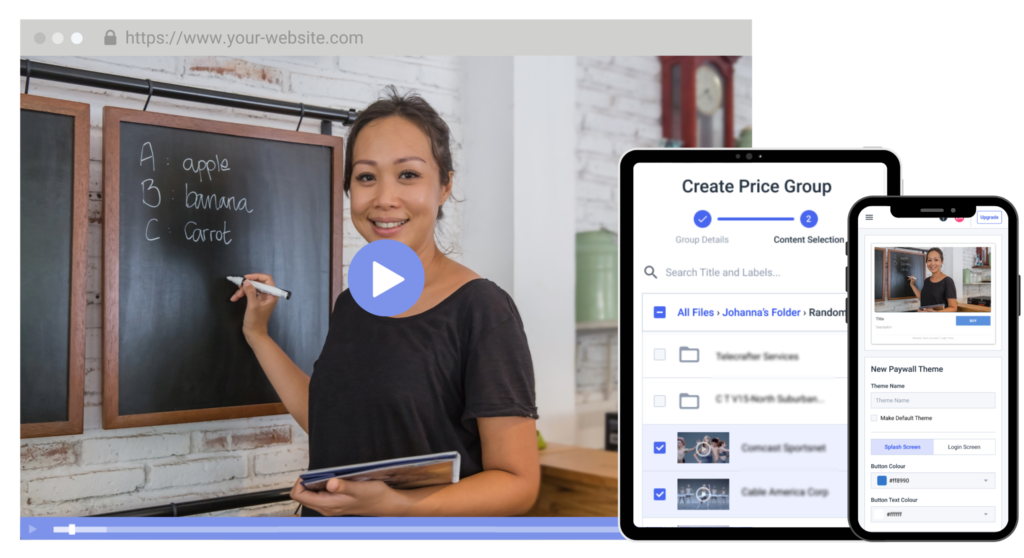
You can embed videos on your site without any proficiency in coding.
It is not difficult to embed video on your website, but it requires a few different tools and a little know-how.
Let’s look at how you can embed a video player on your website in 5 simple steps. These steps are the same for live video website embedding or video-on-demand content.
1. Choose a Live Streaming Platform
The first step in embedding a live video on your website is investing in a live streaming platform. With countless streaming services available now, this can be a daunting task for broadcasters. This tool is used to manage and host all of your video content. Many of these live-streaming websites also support monetization, security, and more.
Some of the top live-streaming platforms include:
- Vidyard
- Livestream (by Vimeo)
- Kaltura
- Brightcove
Again, YouTube and Vimeo are two free alternatives. These options are minimal in terms of features and capabilities, but they can be helpful for broadcasters with limited budgets.
Using a professional live streaming platform offers some distinct advantages, such as:
- Custom video player experience with white-label features
- Video player embed with analytics
- Top-tier content delivery network (CDN) for professional live-streaming quality
- Video monetization options
- Live streaming APIs that allow you to manage your content how you want
- Advanced live video analytics so you can get real-time feedback on the success of your streams
For more information on choosing a video streaming website to host your stream, please check out our live streaming platform comparison post. Also, discover how to connect to the Dacast streaming solution with OBS Studio.
2. Create a Live Channel
Once you’ve chosen a professional live-streaming platform, it is time to create a live channel.
To do so in Dacast:
- Click the purple “Add +” button in the menu on the left.
- Select “Live Stream”
- When the window pops up, add a title and select “Standard” as your stream type.
- Click “Create”
Now you have created a live channel on Dacast to host your live stream. You need to create a live channel before creating an embed code that you can use to stream on your website.
3. Generate an Embed Code
Live streaming websites like Dacast allow you to manually embed streaming content on your website by providing the embed codes needed to make this possible.
Dacast makes it exceptionally easy for users to create embedded players on their sites and broadcast live video streams.
STEP 1: To get started, log in to your Dacast account. Find the video you want to embed and click the “Edit” button:
STEP 2: Navigate to the “Sharing” section under the “General” tab and copy the “Embed Code”:
There are two types of embed codes available: JS (Javascript) and iframe. We recommend using the JS embed code because it’s more universally compatible with the full-screen feature.
The JS embed code is also a requirement for the URL referral restriction feature to work (which restricts content based on the websites allowed to host it). That said, the iFrame embed code is more compatible with and/or required for some frameworks, including WordPress and WIX.
STEP 3: Once you have selected your embed code type, the last thing you have to do is insert it into your website. It will not look the same for everybody assuming you have access to edit at the HTML level. It will look something like this:
If you go to the “General” tab and navigate to “Sharing,” you will also see a “Share Link” option.
That’s not an embed code but a link that allows you to share directly with viewers or your social networks. The link will direct viewers to a page with a video player where they can watch your video; it will not direct them to your website.
If you have questions about video embed or need help with this Dacast feature, feel free to contact us directly.
4. Paste the Embed Code
Find the place on your site where you’d like to embed the video player. Open the HTML editor, and paste the embed code you copied from your OVP.
Preview the changes to make sure the code is working properly.
Using domain restrictions or signed embed codes, you can also share videos privately to ensure that your videos are only accessible on websites you own. This feature is available with many professional video CMS platforms, protecting your content even when you use a third-party live streaming website
5. Save Your Changes
Save the changes, and publish the page or post you’ve edited. Again, test out the live site to make sure that your embedded video player is correctly set up.
It is a good idea to test run your live video stream before your broadcast is expected to start.
Now you know how to use Dacast to embed video directly on your website.
Legacy Protocols and Alternatives
Dacast uses RTMP for ingest and HLS for playback to ensure reliable broadcasting and wide browser compatibility. RTMP allows streamers to send live video from tools like OBS, while HLS outputs the stream in a format supported by all modern devices.
This setup affects embedding by requiring an HLS-compatible player (like Video.js or JW Player) or using Dacast’s iframe embed code, which simplifies integration. The result is smooth, adaptive streaming without relying on outdated RTMP playback methods.
RTSP is often used for IP cameras and media servers, but lacks native browser support. To embed RTSP streams on your website, it’s best to convert the stream to HLS using a media server, then use an HTML5 player like Video.js for playback. To embed an RTMP stream in a web page setup effectively, it’s best to convert the stream to HLS using a media server, then use an HTML5 player like Video.js for playback.
Direct embedding with <video> tags rarely works in browsers. VLC web plugins or RTSP-to-HLS gateways are alternatives, though not ideal for public sites. If supported, use iframe embeds from your service for easier, browser-compatible integration.
How to Embed Streaming Video on Popular Website Builders
Easily embed your Dacast live streaming video on most popular website builders—whether you’re using a simple drag-and-drop editor or a more robust platform.
Simple Builders
| Platform | How to Embed Live Stream |
| Wix | 1. Open App Market → Search “HTML embed” → Add to site 2. Click Settings → Mode: HTML Code 3. Paste Dacast code → Click Update |
| Weebly | 1. Go to the Build tab → Drag Embed Code to the page 2. Paste Dacast iFrame code → Click Publish |
| Yola | 1. Go to Site Builder → Click Widget → Choose Popular 2. Drag “HTML Code” → Paste Dacast embed → Save |
| Google Sites | 1. Click Edit Page → Insert > More Gadgets 2. Choose Embed Gadget → Paste Dacast code → Click OK |
| Squarespace | 1. Click Edit → + sign → </>Code Block 2. Set to HTML, delete filler, paste embed → Save Business Plan required for custom embeds |
| GoDaddy | 1. Go to Admin Panel → Choose page → Click Add Section 2. Select Custom HTML → Paste Dacast code → Preview → Publish |
| Zyro | 1. Go to Pages → Edit or create a new page 2. Add section → Choose Embed Code → Paste Dacast code → Preview → Update |
Pro Builders
| Platform | How to Embed Live Streams |
| WordPress | 1. Open post/page → Add Video block 2. Edit as HTML → Paste Dacast code → Click Update For older versions: Switch to the HTML editor |
| Shopify | 1. Choose page/post → Click Camera icon 2. Paste embed code → Save → View Page to confirm |
Dacast Plugin for WordPress – Coming Soon?
Keep an eye out for a native Dacast plugin to make video embedding on WordPress even easier—no code needed. Stay tuned!
Use Cases
Here are a few organizations that are embedding live-streaming videos directly on their website.
Education
Client: Ernest Hemingway Elementary School
Use Case: Broadcasted live classroom sessions and school events to students and parents on an internal network using a Dacast embed.
Quote from Teacher Scott Slonim:
“Using Dacast, Ernest Hemingway Elementary School provides live broadcasting to hundreds of children in a closed network each day.”
Impact: Delivered reliable daily live streams for remote learning, helping maintain continuity and community engagement during hybrid or remote schooling. Parents and educators appreciated the pop‑up‑free interface and predictable bandwidth.
Here are a few organizations embedding live-streaming videos directly on their website.
E‑commerce / Training Content
Client: JustBats.com – an online baseball equipment retailer
Use Case: Embedding training videos, product demos, and instructional live sessions directly into their site using the Dacast platform.
Benefit: Enhanced customer experience with branded video content, boosting engagement and encouraging real-time action.
Platform Features Used: Embedded player (white‑label), analytics dashboard, monetization options, interactive elements, and live clickable CTAs for instant product exploration or purchases.
Churches & Religious Organizations
Client: St. Mary & St. Antonios Coptic Orthodox Church
Use Case: Broadcasted live worship services and religious events directly from their site.
Outcome: Enabled global reach and deeper remote engagement with congregation members via customized Dacast player, secure viewing, and donation tools.
Benefits: Offered private, ad-free streaming with donation integration and responsive embeds for easy viewing on any device. Supported multilingual broadcasts and full branding control for a seamless, global worship experience.
Want to Stream on Social Media Too?
While embedding on your website is powerful, broadcasting to platforms like Facebook Live and YouTube Live helps you expand your reach even further.
Learn how to broadcast on Facebook & YouTube Live using Dacast.
Embedding Live Stream Video for Mobile Devices and Desktops
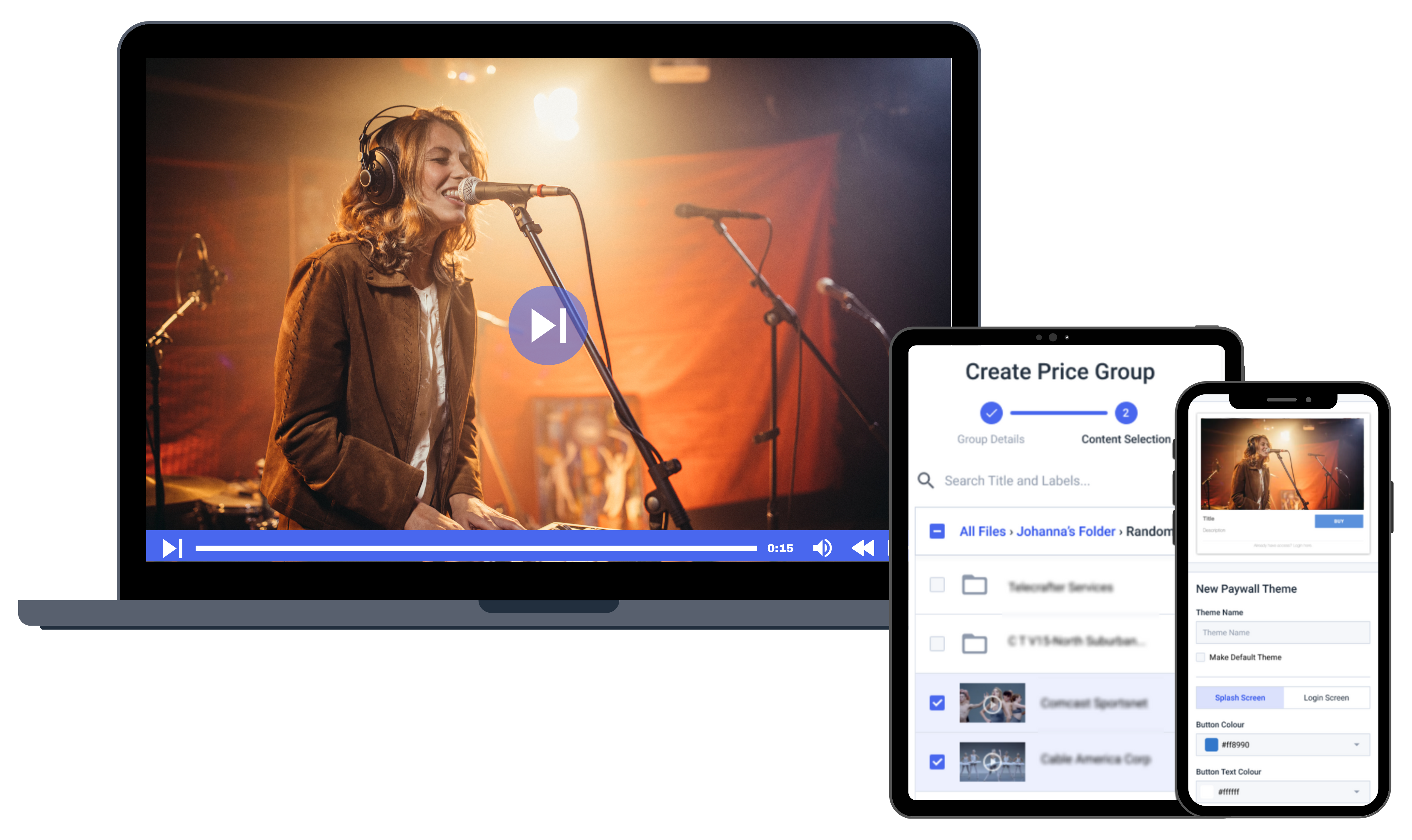
Embedding live streaming videos on your desktop or mobile sites can be done without any proficiency in coding, as the iFrame code is provided for you.
With Dacast and most other video streaming platforms, broadcasters don’t have to worry about writing the correct embed code because the software generates code for you, making embedding live video easy.
You can copy and paste the iFrame or JS embed code directly into the HTML of your website. This method works well for both mobile and desktop sites. It’s a perk because watching videos on mobile devices has a rocky history.
Why HTML5 Is In
For years, Flash Media Player was the standard for video playback, but that changed dramatically with the launch of the iPhone in 2007. Since iOS never supported Flash, and Android eventually dropped it too, HTML5 became the new industry standard. In fact, Apple introduced HTTP Live Streaming (HLS) as a Flash alternative, paving the way for today’s mobile-friendly video.
Why Dacast Uses HTML5 Embeds
Dacast embed codes are HTML5-based, ensuring your streams are viewable on virtually any device—desktop, tablet, or smartphone—without needing plugins or workarounds.
To make the most of your embedded live streams and deliver a flawless viewing experience, here are a few pro tips to optimize performance and accessibility:
Adaptive Bitrate Streaming
Dacast supports adaptive bitrate delivery out of the box. This ensures viewers automatically receive the best quality stream for their connection—HD on fast Wi-Fi, lower-res on slow data—minimizing buffering and dropouts.
Optimize Player for Mobile UX
Use Dacast’s responsive video player to ensure smooth performance on smaller screens. You can also customize player controls, hide unnecessary buttons, or auto-orient the stream for vertical viewing where needed.
Captions & Multi-Language Audio
Add closed captions for accessibility and multi-language audio tracks for global audiences. Dacast’s platform supports both, making your content more inclusive and internationally friendly.
Dacast Encoder Tools & Integrations
Need help getting your stream ready? Dacast works with leading encoding software (like OBS Studio and Wirecast) and supports hardware encoders for higher-end setups. Through partner integrations, you can also enhance your workflow with tools like AI captioning, cloud transcoding, or event scheduling.
How to Improve an Embedded Live Video
After following all the steps to correctly embed live streams on a website, the last thing you want is a lagging video with shaky audio. To improve the video quality of your live stream, you should know about encoders.
An encoder, among many benefits, makes your videos and live streaming sessions look more professional. It also stabilizes streaming when there’s an unreliable internet connection.
There are two types of encoders available: hardware and software. Using a streaming software or hardware encoder depends on your brand’s goals.
Hardware encoders are generally more costly than software encoders but are known for their speed. Besides price, another advantage of software encoders is that you get instant access to streaming software updates, whereas updating physical hardware is a lot harder.
If you’re just getting started with encoders, the open-source encoder OBS Studio is a good option known for its simplicity.
Top Mistakes To Avoid When Embedding Live Streaming Video on Your Website
Although the process for embedding live video in all the popular website builders is relatively straightforward, there’s still room for mistakes.
Use this checklist to make sure your live video works smoothly on your website:
Privacy Settings Mismatch
- Ensure your video’s privacy matches the web page (e.g., both public or both behind a paywall).
- Prevent access issues for users.
Forgot to Update Page
- If you remove or change the video, update the web page.
- Avoid broken links and poor user experience.
Blocking Plug-ins
- Check for plug-ins (like WordPress’s “Disable Embeds”) that could block video embedding.
No HTTPS in Embed URL
- Always use secure URLs (https://) to avoid browser warnings or blocked content.
No CDN Optimization
- Use a Content Delivery Network to reduce buffering and improve performance globally.
No Mobile Testing
- Always preview your live embed on mobile devices to ensure responsiveness and proper display.
FAQs
1. Does Dacast support responsive or mobile-friendly embed codes?
Yes, Dacast supports responsive, mobile-friendly embed codes. These adjust automatically to screen size, making your video player look great on desktops, tablets, and smartphones. Use the JavaScript (JS) embed for best responsiveness. This ensures viewers get an optimized experience regardless of the device they’re using.
2. What is the best way to embed a live stream in 2025?
In 2025, the best way to embed a live stream is by using Dacast’s JavaScript embed code. It offers responsive design, better customization, and analytics tracking. Simply copy the JS embed code from your Dacast dashboard and paste it into your site’s HTML, WordPress, or content management system.
3. Does Dacast support password-protected embeds?
Yes, Dacast allows password protection on embedded video content. You can set a password in your video’s security settings, ensuring that only viewers with the correct credentials can access it. This is ideal for private events, internal communications, or gated content requiring an extra layer of viewer authentication.
4. Can I restrict embeds to my domain?
Yes, Dacast enables domain restrictions. You can whitelist specific domains where your video is allowed to be embedded. This prevents others from copying your embed code and using it on unauthorized websites, offering a simple yet effective way to embed video on websites with domain restrictions and maintain control over distribution.
5. How can I track embedded video performance?
Dacast includes built-in analytics for tracking embedded video performance. You can monitor views, watch time, device type, location, and engagement metrics. This data is accessible via your dashboard and helps you understand audience behavior and optimize your video strategy for better results and viewer retention.
6. What’s the difference between iframe and JS embed codes?
Iframe embed codes are simpler and easier to use, but offer limited flexibility. JavaScript (JS) embeds are more dynamic, allowing for responsive design, event tracking, and advanced interactivity. For full functionality, such as analytics and mobile responsiveness, JS embeds are generally the better choice for modern websites.
7. How to embed a Dacast live stream in WordPress?
Use the Dacast iframe or JavaScript embed code. Paste it into a WordPress post/page using the “Custom HTML” block in the editor. For responsive design, use the JavaScript code. Dacast also offers a WordPress plugin for easier integration and customization.
8. Best way to embed video on Wix website?
The best way to embed a video on a Wix website is by using the “Embed Code” element from the Add menu, then pasting your video’s iframe embed code into the HTML field. This method ensures smooth integration and allows for manual resizing to fit your design.
How to Embed Live Streaming Video on Your Website: Conclusion
As we’ve shown, setting up embedding live streams and videos on your website is easy. And the benefits of embedding live streams and videos on your website have been tremendous:
- Has boosted engagement – Visitors have stayed on sites longer thanks to dynamic, real-time content.
- Has improved branding – Businesses have maintained full control over the look and feel of their video content.
- Has enhanced SEO – Embedded videos have helped websites rank higher in search engines.
- Has supported monetization – Users have easily implemented paywalls, subscriptions, or ad-based revenue models.
- Has ensured cross-device compatibility – Streams have worked seamlessly across mobile, tablet, and desktop.
- Has enabled better analytics – Broadcasters have tracked viewer behavior and performance through built-in dashboards.
While it’s easy to capitalize on the power of video, there are some common mistakes you should avoid, as we’ve noted. To make things easier, professional streaming services are available. Using one, you’ll greatly increase the chances of making your video streaming project a success.
Using Dacast’s professional streaming solution, you can begin hosting your video content today. With Dacast, embedding codes is quick and easy. With a broad suite of powerful tools and features, you can stream on your website, stream a live event, and so much more in minutes.
Try It Yourself:
Check out a live demo or explore an interactive embed code sandbox to see how easy it is to integrate video on your own site.
- Live Demo – See Dacast in Action
- Try Embedding Code – Interactive Sandbox
Ready to stream like a pro? Try Dacast with all its features free for 14 days—no credit card required.
For regular video-embedding tips and exclusive offers, you can also join our LinkedIn group.
 Stream
Stream Connect
Connect Manage
Manage Measure
Measure Events
Events Business
Business Organizations
Organizations Entertainment and Media
Entertainment and Media API
API Tools
Tools Learning Center
Learning Center Support
Support Support Articles
Support Articles