How to Troubleshoot Your HLS Live Stream
Live video streaming plays a critical role in 2025, from hybrid events and enterprise broadcasts to AI-driven delivery systems. But even with today’s advanced infrastructure, an HLS stream not working at the wrong time can cost you viewers, trust, and revenue. Whether it’s an HLS network error, a fatal playback issue, or a stream buffering problem, reliable HLS troubleshooting is essential.
That’s where Dacast comes in. As a professional-grade, HLS-compatible streaming platform, Dacast offers built-in tools to simplify diagnostics—like real-time analytics for HLS streams, 24/7 support, auto-failover, and optimized encoder settings for HLS delivery. These features help prevent disruptions before they reach your audience.
In this Dacast HLS troubleshooting guide, we’ll walk you through a clear, 7-step process to resolve issues such as HLS manifest errors, adaptive bitrate errors, and cross-device compatibility problems—especially on browsers like Safari. Whether you’re seeing an HLS fatal error, trying to fix a manifest load issue, or optimizing your bitrate settings for 2025, this guide will help you fix errors quickly and keep your stream running smoothly.
Let’s look at how to troubleshoot your HLS live stream, so you can avoid downtime, deliver seamless playback, and stay in control of your live broadcasts.
Table of Contents
- Encoder Troubleshooting
- Encoder Recommendations for 2025
- HLS Manifest Troubleshooting
- Optimize Bandwidth and Bitrate Settings
- Platform Setup Validation
- Firewall and Ports
- Embedded Video Players
- Backup Streams or Starting From Scratch
- Use Analytics and Monitoring Tools
- Cross-device Compatability
- Redundancy & Final Recovery Steps
- FAQs
- Conclusion
Encoder Troubleshooting
The first step in troubleshooting an HLS live stream error is to check your encoder. Encoder settings can cause a number of different problems. Therefore, this troubleshooting step can be divided into a number of sub-steps. If your encoder displays a message like “Streaming to primary,” your problem must be elsewhere. Move to step two if this is the case.
a) Verify “Stream URL” and “Stream Name”
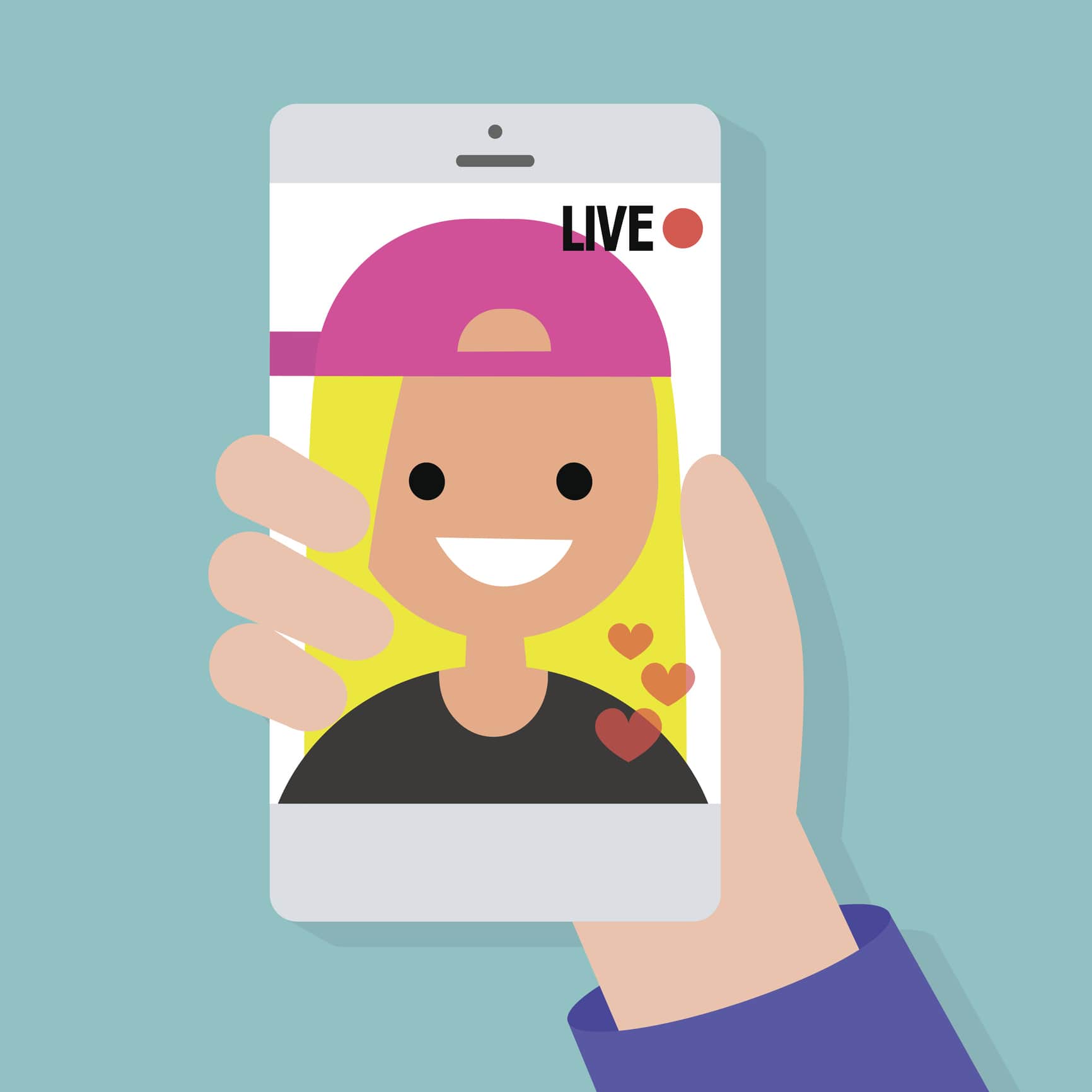 Any encoder must be set to “point to” your streaming servers. That’s the location that the encoder delivers your live stream feed to; from there, it’s distributed to viewers. If this information is incorrect, the stream will fail—every time.
Any encoder must be set to “point to” your streaming servers. That’s the location that the encoder delivers your live stream feed to; from there, it’s distributed to viewers. If this information is incorrect, the stream will fail—every time.
Most encoders have two relevant input fields in the settings. The first is “Stream URL,” and the second is “Stream Name.” Here’s an example of a Stream URL:
rtmp://p.ep123456.i.akamaientrypoint.net/EntryPoint
A “Stream Name” is usually formatted like this:
dclive_1_150@123456
These will have to match the values provided by your Online Video Platform in the “encoder setup” portion of creating a new live channel.
Check and ensure that your Stream URL and Stream Name match with the values from your Online Video Platform. If they don’t, fix them, and see if your HLS stream error is fixed.
b) If your encoder has only a single “URL” field—no “Stream Name”
In this case, you’ll need to double-check a different value: the combined URL and stream name.
To find this, navigate to “Encoder Setup” in your Dacast Account’s relevant live channel. Make sure that “Other RTMP encoders” is selected, then click the link below the “Backup URL.” This will link to the URL you need to input here. It should look something like this:
rtmp://p.ep123456.i.akamaientrypoint.net/EntryPoint/dclive_1_150@123456
c) Verify login and password
When Dacast is not officially integrated with your encoder, you’ll need to enter a login and password into your encoder settings as well. This information is also provided in the “Encoder Setup” portion of the Dacast backend.
Both the login and password are typically strings of 6 digits and are different from your Dacast account login information.
d) Ensure multi-bitrate streams are named appropriately
If you’re streaming at multiple bit rates simultaneously, you’ll need to ensure that each stream is named appropriately.
This involves replacing a portion of the stream name with a different text. In Wirecast, for example, the stream name “dclive_1_150@XXXXXX” would need to be changed to “dclive_1_1@XXXXXX”.
e) Verify other encoder settings
Other encoder settings should be as follows:
- Keyframe interval: 2 seconds
- Frame rate: 30 frames per second (fps)
- H.264 video encoding (Baseline profile)
- AAC or MP3 audio encoding (stereo)
If none of these methods work, you should test another encoder. We recommend testing with the free OBS Studio using a simple single-bitrate stream.
Working through the above steps should fix any error occurring with HLS due to your encoder or encoder settings.
Encoder Recommendations for 2025
To get the best settings for HLS live stream in 2025, it’s important to choose the right encoder and configure it properly. Most modern encoders now support AV1 and H.265 (HEVC), both of which offer better compression and video quality at lower bitrates. If you’re streaming over mobile networks or want to reduce buffering, switching to H.265 can make a noticeable difference. AV1 is ideal for on-demand or high-resolution content, though browser support is still catching up.
Keyframe intervals should be set to 2 seconds for reliable segmenting and compatibility across devices, including Safari, which remains sensitive to inconsistent timing. For adaptive bitrate troubleshooting HLS streams, make sure each bitrate variant uses the same keyframe interval and resolution hierarchy.
Dacast’s encoder setup panel makes it easy to configure these options and test your stream quality in real time. For more tips, check out our bitrate guide or start a free trial to explore encoding tools that reduce errors like HLS manifest load failure and stream buffering.
HLS Manifest Troubleshooting
The HLS manifest, usually an index.m3u8 file, guides your player by listing media segments. Common issues include manifest parsing errors, which happen when the playlist is malformed or contains invalid tags. Segment loading problems can occur if segments are missing, corrupted, or delayed, causing playback interruptions or buffering.
Playlist construction errors, like incorrect sequence numbers or missing discontinuity tags, can also disrupt streaming. To diagnose these problems, use tools like Bitmovin Stream Lab, Akamai Media Services Live Diagnostics, or Dacast’s built-in HLS analysis tools. These platforms help pinpoint “how to fix HLS manifest load error” scenarios by providing detailed reports and visualizations. For the best settings for HLS live stream in 2025, ensuring your manifest follows the latest HLS protocol standards and your encoder outputs compliant playlists is key.
Browser and Device-Specific Issues (2025 Update)
With continuous updates to iOS, Android, and desktop browsers, HLS streaming faces new compatibility challenges. For example, Safari on iOS 17 recently showed a bug where .ts segment playback can freeze intermittently, causing buffering. Android’s Chrome browsers sometimes struggle with adaptive bitrate switching in live streams, resulting in playback stalls. Below is a table of known limitations to help you troubleshoot HLS live stream on Safari and other browsers:
| Browser / OS | Known Issue | Workaround/Test Tools |
|---|---|---|
| iOS 17 Safari | .ts segment freeze during playback | Use Safari Technology Preview, Test on iPhone 14+ |
| Android Chrome 114+ | Adaptive bitrate switching glitches | Android Emulator, real device testing |
| Windows Edge 115+ | Occasional manifest reload delays | Use Microsoft Edge DevTools |
Testing on emulators and actual devices is essential to catch these browser-specific problems early. Dacast users can integrate device testing with real-time analytics to spot issues before viewers report them.
Optimize Bandwidth and Bitrate Settings
Check Your Bandwidth
One of the most common causes of an HLS stream not working is low or depleted bandwidth. If you’re streaming with Dacast, log into your account and check the “Upgrade my plan” section to see how much bandwidth you have left. If you’re running low, contact support to add more and prevent issues like stream buffering or HLS fatal errors.
Check the Bitrates
Bitrate misconfiguration is a leading factor behind HLS errors, including stream playback failure and HLS network error. Your stream’s total bitrate should be no more than 50% of your internet upload speed to ensure stability. You can test your upload speed at testmy.net/upload.
For 2025, here are the recommended best bitrate settings for HLS live stream:
- H.264 (AVC):
1080p – 4,000 to 6,000 Kbps
720p – 2,500 to 4,000 Kbps - H.265 (HEVC):
1080p – 2,500 to 4,000 Kbps
720p – 1,500 to 3,000 Kbps - AV1:
1080p – 2,000 to 3,000 Kbps
720p – 1,200 to 2,000 Kbps
If you’re using adaptive bitrate streaming through Dacast, their AI-powered tools can automatically adjust bitrate levels based on real-time network conditions. This helps reduce the risk of adaptive bitrate errors and improves playback across all devices.
Even if your bandwidth appears fine, lowering your bitrate temporarily is one of the most effective HLS troubleshooting steps. It can help resolve issues like HLS manifest error, buffering, or cross-browser HLS compatibility problems—especially when streaming over mobile or lower-speed connections.
For full support and diagnostics, explore real-time analytics for HLS stream inside your Dacast dashboard to pinpoint bitrate or bandwidth-related issues quickly.
Platform Setup Validation
One common cause of HLS live stream troubleshooting is that your live channel may not be turned on. This simple step is often overlooked but is crucial for preventing stream playback failure.
In your Dacast account, go to your live channels, select the one you’re using, and verify the channel toggle is set to “on.” If your HLS stream is not working, this quick check can save you time and prevent errors like HLS fatal error or HLS manifest error.
Checklist for Platform Setup Validation:
- Verify your live channel is toggled on in Dacast.
- Confirm your encoder is properly configured with Dacast encoder setup for HLS.
- Check your stream URL and backup URL for correct input.
- Ensure your internet upload speed meets the best bitrate settings for HLS live stream 2025.
- Confirm adaptive bitrate settings match recommended thresholds for smooth playback.
- Use real-time analytics for HLS stream monitoring to detect early signs of stream buffering issue HLS or adaptive bitrate errors.
- Test playback across devices and browsers for cross-browser HLS compatibility 2025 and cross-device video compatibility.
Following these HLS troubleshooting steps can help you quickly fix common issues like HLS network error and HLS manifest load error. For a complete Dacast HLS troubleshooting guide and support, visit our live streaming platform resources and try our free trial.
Firewall and Ports
Sometimes, a firewall can cause problems with streaming. This can occur both with the firewall on your own computer, or firewalls that are integrated into the network itself. To be able to stream, Dacast needs ports 80, 443, or 1935 to be open.
Any search engine should help you find directions for your own operating system or router. Use those directions to easily fix a firewall related HLS stream error.
Embedded Video Players

Another problem that can arise comes with embedded video players. Embedding a video involves copying the code from the Dacast backend and then inserting that code into your website. This code can be copied inappropriately or may have been wrong in the first place.
To determine if the code is correct, first visit the website on which your HLS live stream is embedded. Right-click anywhere on the page, then click “view page source“. Search for the code in your browser using Ctrl+F on a PC or Cmd+F on a Mac. Search the text “dacast“. This will lead you to the embed code.
Compare this code to that found in the publish settings section of the video content you are using, in your Dacast back office. If they don’t match, delete the old code and try inserting the embed code once again. This may fix your problem.
The wrong embed code is an easy HLS stream error to fix.
Use Analytics and Monitoring Tools
Prevent streaming interruptions by using real-time stream monitoring and analytics tools that alert you before viewers notice problems. Platforms like Dacast offer dashboards showing key metrics such as buffering events, viewer counts, and segment load times, enabling proactive adaptive bitrate troubleshooting HLS streams.
Stream health alerts notify you of manifest load errors or segment failures immediately. You can also integrate third-party tools like StreamGuru or Mux Data for deeper insights into network conditions and playback errors. These tools help you quickly identify whether issues stem from encoder setup, network problems, or browser compatibility. Real-time analytics are essential for delivering the best settings for HLS live stream in 2025 and maintaining a smooth viewer experience with HTTP Live Streaming.
Cross-device Compatability
HLS is widely supported across devices, but compatibility issues can still arise. A common problem is the “HLS stream has an error” message, which occurs when devices or browsers can’t handle the stream properly. Furthermore, errors like “HLS network error”, “HLS JS error”, and “source HLS stream error” often result from inconsistent platform support.
Older devices or outdated browsers can struggle to load HLS manifests, leading to “manifest load error” or “HLS 3 error” and “HLS 4 error”. Ensure you have the most up-to-date software and properly test across devices to help mitigate these errors and improve your stream reliability.
Redundancy & Final Recovery Steps
If you’ve tried all the previous HLS live stream troubleshooting steps and still face issues like stream buffering, HLS manifest errors, or playback failure, here are three final options to help you get back on track.
1. Use a Backup Stream or Multi-CDN Failover
Start by switching to your backup stream URL. As mentioned earlier, your backup URL usually swaps the “p” in your stream URL for a “b” (for example, changing rtmp://p.ep123456.i.akamaientrypoint.net/EntryPoint to rtmp://b.ep123456.i.akamaientrypoint.net/EntryPoint). This can resolve many encoder configuration errors or CDN stream delivery issues.
In addition, consider using multi-CDN failover solutions to improve cross-device video compatibility and reduce HLS network errors. Multi-CDN setups automatically switch your stream to the best-performing CDN if one faces problems, helping fix adaptive bitrate errors and stream buffering issues.
2. Create a New Stream or Use Cloud DVR Recovery Tools
If switching to a backup stream does not fix the problem, try creating a new live channel from scratch. This often solves hidden encoder or manifest errors that cause HLS fatal errors or stream playback failure.
Another advanced option is to use cloud DVR recovery features, available through platforms like Dacast. Cloud DVR allows you to replay recent live segments and recover from interruptions without losing viewers, making it easier to handle HLS manifest load errors or adaptive bitrate troubleshooting in real-time.
3. Contact Dacast Support
If you still experience issues, contact Dacast’s 24/7 technical support. Starter Plan users get chat support, while Pro and Premium plans include phone support. Providing screenshots of your encoder setup and any error messages will help the support team resolve your HLS stream not working issue faster.
Dacast’s auto-reconnect feature can also help prevent stream interruptions by automatically reconnecting your encoder when a network drop occurs. This reduces downtime and stream buffering fixes without manual intervention.
FAQs
1. How does Dacast help with HLS live stream troubleshooting?
Dacast provides built-in tools and resources to help identify and fix HLS live stream issues quickly. With adaptive bitrate support, error logs, encoder setup guides, and real-time stream monitoring, it simplifies troubleshooting for both beginners and professionals. The platform is trusted by over 18,000 broadcasters and is built around HTTP Live Streaming best practices.
2. What is HLS streaming, and why is it still popular in 2025?
HLS (HTTP Live Streaming) is one of the most reliable and compatible streaming protocols available. In 2025, it remains widely used thanks to its support for adaptive bitrate delivery, cross-platform playback, and scalability. Dacast’s live streaming platform is fully optimized for HLS delivery to ensure smooth playback on web browsers, smart TVs, and mobile devices.
3. What are the 7 steps for troubleshooting an HLS live stream with Dacast?
- Encoder Troubleshooting
- Check Bitrate, Bandwidth, and Upload Speed
- Ensure the Channel Is Turned On in Dacast
- Verify Firewall and Port Access
- Review the Embedded Player Code
- Run Compatibility Tests Across Devices
- Use Backup Streams or Start Fresh
These steps follow Dacast’s recommended process for stream diagnostics.
4. What should I check when troubleshooting my encoder settings?
With Dacast, make sure your encoder settings include:
- Correct stream URL and stream name
- Proper login credentials (if required)
- Multi-bitrate stream labels (matching Dacast’s naming format)
- Keyframe interval and codec (H.264 or H.265, no B-frames for HLS)
Refer to Dacast’s encoder setup guide for the best settings for HLS live stream in 2025.
5. How do I check my available bandwidth on Dacast?
Log in to your Dacast account and go to your dashboard. Under “Upgrade my plan” or in your live channel settings, you’ll see how much bandwidth you’ve used and what remains. This helps determine whether bandwidth limitations are causing buffering or interruptions.
6. What should I do if my Dacast live channel is not working?
Go to your live channels in the Dacast back office, select the affected channel, and check if it’s toggled to “On.” A deactivated or expired channel won’t broadcast, even if your encoder is running properly.
7. How do bitrates affect HLS streaming quality and reliability?
Your stream bitrate should be set according to your upload speed. For example, if your internet upload speed is 10 Mbps, aim for a combined bitrate (video + audio) of 4–5 Mbps or less. Dacast supports adaptive bitrate troubleshooting HLS, so viewers automatically receive the best stream their connection can handle.
8. How do I resolve firewall or port issues with Dacast?
Ensure that outgoing ports 80 (HTTP), 443 (HTTPS), and optionally 1935 (RTMP fallback) are open. This applies to your operating system, browser, and router settings. Dacast recommends these ports for smooth encoder connection and stream playback.
9. What should I check if my embedded Dacast player isn’t working?
Right-click your webpage and select “View Page Source.” Search for “Dacast” to find the embed code. Make sure it matches the one in your Dacast dashboard. Outdated or incorrect embed codes can lead to playback errors or blank players.
10. How can I troubleshoot HLS stream issues on Safari or mobile devices?
Ensure you’re using the latest version of Safari or iOS. Dacast’s player is optimized for Apple devices, but older browser versions may not fully support HLS or newer codecs like HEVC. Always test your stream across multiple devices before going live.
11. What if none of the troubleshooting steps resolve the issue?
Try one of the following:
- Use the backup stream URL provided by Dacast.
- Create a new live channel from scratch.
- Contact Dacast 24/7 technical support with your encoder logs and any error messages. This helps speed up diagnostics and resolution.
12. Why choose Dacast for professional live video streaming in 2025?
Dacast offers secure, professional-grade video hosting with adaptive bitrate delivery, AV1 and HEVC support, HLS and RTMP compatibility, and monetization tools. It’s a trusted platform with expert support, ideal for businesses, broadcasters, and content creators needing reliable stream performance.
13. How can I contact Dacast support if I need help?
Dacast offers 24/7 support. Starter plans include live chat, while Pro and Premium plans offer phone support. To speed up the process, include your encoder settings, stream URL, and any error messages when reaching out. Learn more about support options.
14.What are the most common HLS error messages and what do they mean?
Frequent HLS errors include “manifest load error,” which means the player can’t retrieve the playlist, and “buffering” or “segment not found,” which signal delivery issues. These often relate to network instability, encoder misconfigurations, or incorrect URL paths.
15. How do I troubleshoot an HLS manifest load error?
Check if the index.m3u8 file is accessible, correctly formatted, and updated in real time. Use diagnostic tools like Dacast’s stream analyzer or Bitmovin to identify missing segments or playlist issues.
16. What’s the best bitrate for HLS live streaming?
In 2025, the best bitrate depends on your resolution and audience bandwidth. A common setting is 3,000–6,000 Kbps for 1080p, with adaptive bitrate ladders starting as low as 360p for optimal performance.
17. How do I know if my stream is failing on certain devices or browsers?
Use device testing tools or browser emulators to check playback. Real-time analytics dashboards from platforms like Dacast can help detect failures specific to iOS, Android, or desktop environments.
18. What tools can help me monitor and troubleshoot my live stream in real time?
Tools like Dacast’s analytics dashboard, StreamGuru, and Mux Data provide live insights into stream health, buffering events, and playback errors. These help catch problems early and improve stream quality.
19. Can I fix playback issues caused by the embed code?
Yes, issues like player size, autoplay errors, or responsiveness can often be resolved by updating or re-generating your embed code in Dacast’s backend. Make sure the code is compatible with your website platform.
Conclusion
As we’ve outlined, identifying and troubleshooting an HLS live stream required careful attention to various technical factors. Along with what we’ve discussed, start by reviewing the HLS manifest, which contains essential information about the stream’s segments. Also, as for HLS manifest examples, look for HLS manifest load errors, which may indicate a broken link or incorrect URL. Learning how to fix HLS manifest load errors is crucial as often, correcting paths or ensuring the segments are accessible solves the issue.
Additionally, be mindful of platform compatibility, as HLS is not supported on certain devices or browsers. Regular testing and monitoring across platforms help ensure that your stream reaches its audience smoothly, minimizing disruptions and improving the overall streaming experience.
With Dacast, you get a reliable, all-in-one streaming platform for live and on-demand video. Enjoy secure delivery, full customization, monetization tools, and best-in-class HLS performance. Plus, our expert support team is available 24/7 via chat or phone, depending on your plan. Explore support tier examples here:
Try Dacast free for 14 days and see how it pairs seamlessly with tools like OBS—giving you pro-level streaming without the cost or complexity.
For exclusive offers and regular live-streaming tips, you’re welcome to join our LinkedIn group. Have further questions, thoughts, or feedback about this article? We’d love to hear from you in the comments below. Thanks for reading, and good luck with your events.
 Stream
Stream Connect
Connect Manage
Manage Measure
Measure Events
Events Business
Business Organizations
Organizations Entertainment and Media
Entertainment and Media API
API Tools
Tools Learning Center
Learning Center Support
Support Support Articles
Support Articles
