How to Set Up an RTMP Encoder for Live Video Streaming [Updated for 2024]
As a professional broadcaster, you need an updated encoder that supports RTMP (real-time messaging protocol). This new standard makes high-quality live streaming possible. It’s a TCP-based protocol that helps you deliver low-latency streaming. Ultimately, to produce the best live video streaming possible, you need to use RTMP.
In this post, we break down the technical details of RTMP encoding so it’s easy to understand. We discuss configuring an RTMP encoder and connecting it to a live-streaming platform. Furthermore, we review top video streaming protocols and the most popular RTMP encoding software. By the end, you’ll understand what RTMP is, what it does, and how it can benefit you and your live video streaming.
Table of Contents
- Configuring Your RTMP Encoder in 6 Steps
- What is an Encoder?
- Hardware vs. Software Encoders
- What is RTMP Streaming?
- How does RTMP Streaming Work?
- What is RTMP Ingest and Why Is It Important?
- Common Video Streaming Protocols
- Popular RTMP Encoders for Live Video Streaming
- Factors to Consider When Choosing an RTMP Encoder
- The Future of RTMP
- FAQs
- Conclusion
Configuring Your RTMP Encoder in 6 Steps
So you’ve decided which RTMP encoder to use and are ready to start live-streaming. To prepare for a smooth RTMP stream with minimal buffering, you must ensure all your RTMP settings are correctly configured. Whether you’ve decided on a software or hardware encoder, we’ve got you covered.
Here’s a 6-step walkthrough for configuring your TCP-based RTMP stream encoder.
1. Connect Your Video Sources


The first step is to connect your video sources. This is important as you need to have input for your live video stream before you can set your RTMP encoder up. The method you use varies depending on whether you’re using RTMP encoder hardware or a software encoder.
If you’re using RTMP encoder hardware, the method is simple. Generally, hardware encoders have dedicated cable inputs for video cameras. These may include SDI inputs as well as HDMI. So, depending on your camera and the encoder you use, you’ll only need to get the right type of cable to connect both devices.
For example, using an HDMI to RTMP encoder is generally a matter of plug-and-play. You typically just need to take the cord from your video camera and plug it into the physical RTMP device to start RTMP streaming. Additionally, some encoders support cameras via Wi-Fi. In that case, you need to sync the Wi-Fi signal of your device with the RTMP hardware to start streaming data.
A capture card is a physical device you plug into your computer, with a USB or HDMI connection. Then, you plug your camera into the capture card. Some capture cards allow you to capture images on your screen.
The method for connecting cameras to software encoders may be a little more complex. Generally, this involves installing a “capture card” on a desktop computer. Laptops and other devices can use external capture cards that often attach via USB.
Once your camera is physically connected to the encoder, it should be auto-detected. You can typically select it from a dropdown menu of “inputs.”
2. Create a New Live Channel and Connect Your OVP
The next step is to create a new live channel. That’s done via your OVP (online video platform). Usually, a video streaming platform will require your RTMP stream name and RTMP URL or stream key to configure encoder settings.
To complete this step with Dacast, follow these steps:
- Log into your account.
- Click “Live Channels” in the left-hand sidebar.
- Click the orange “Create” button in the upper right.
- Enter a title for your new live channel, then click “Add New”.
- Click the “Encoder Setup” tab in the top-center of the screen
- This tab shows three simple setup steps. The first step involves selecting a publishing point (optional) and selecting a bitrate, resolution, and aspect ratio (optional). The settings you select in your encoder will override these settings.
- The second step allows you to select an encoder. Select the option that matches the encoder you’re using, or select “other RTMP encoder”.
- Finally, on the right side of the window, a dialogue box will appear with a stream URL, a login, and a password. Leave this window open.
After creating your new live channel, you’ll need to link your encoder to Dacast via your stream key. That involves navigating your encoder settings, usually labeled as “Broadcast Settings” or “Output”. Enter your Dacast RTMP stream name, RTMP URL, stream key username, and password here. Your encoder is now connected to your online video platform.
3. Select Video and Audio Encoding Options
The next step is to select your video and audio settings. First, select an RTMP stream resolution, such as 1920 x 1080 (full HD) or 720 x 480 (standard definition). Choose this carefully as it will dictate the size of your live-stream video file. This, in turn, could impact the viewing experience as the video might buffer a lot if the viewers don’t have high-speed internet. The key is to maintain a balance between quality and video size for best results.
In this step, you’ll also select a bitrate and a codec. It’s widespread to use H.264 video compression, advanced video coding (AVC) for video, and AAC for audio. The video bitrate will depend completely on the live-stream resolution you select. The higher the resolution, the greater the bitrate will be. For instance, the average bitrate for a full HD stream would be anywhere between 1900 to 4500 kbps. Similarly, the bitrate for 720p would be lower than 1900 kbps.
Check out our walkthrough guide for more on setting up your encoder and choosing the best RTMP stream settings. To skip ahead and access the RTMP live encoder configuration settings, check out our recommended live encoder settings
4. Get an Embed Code
At this point, we recommend you carry out a brief test stream. A test stream begins with embedding a video player on your website. Since this is just a test, you may wish to use a private webpage.
The idea behind an RTMP live stream video test by embedding it on your website is to get an idea of the quality and speed of the stream. This is the point where you can iron out any issues with the stream to improve the overall quality. It’ll help you avoid any hiccups when you launch your RTMP livestream.
The exact method for embedding live-streaming video to your website depends on the online video platform you’re using. If you’re using Dacast, we provide simple embed codes you can paste into any website to display your video.
5. Conduct a Test Stream
Now, you’re ready to begin a test stream. Head to the Dacast back office and hit the toggle switch to turn your live channel on. Then simply turn on your cameras and start recording. Since this is a test, it doesn’t matter what you’re streaming. Begin your live stream from the RTMP-enabled encoder you’re using to stream.
Visit the web page where you embedded your video player and look at how the stream works. Test it out with both a desktop computer and a mobile device.
If you’re having problems here, you’ll probably need to do some live-stream troubleshooting. Troubleshooting can be frustrating, so try to be as systematic as possible. Check every link in the system. Ensure that cables are connected and that settings are correct. If you need more help, consider contacting Dacast technical support.
6. Start Streaming
You’ve now fully configured your RTMP streaming encoder and are ready to begin live streaming. Feel free to copy your video player to whatever web page or site you stream.
You are now ready to begin your live stream.
A few key considerations here would be to ensure that you’ve got consistent internet connectivity at your end. This is essential as any drop in internet speeds or connectivity could result in interruptions or quality issues in the RTMP live stream.
That, in turn, could impact the overall viewing experience. And that could make all the difference, especially if the live stream is a paid one. The last thing you want is unsatisfied customers who’ve paid you to watch your stream.
A good idea here is to have a backup internet connection that can kick in when your primary connection goes down. This way, you can avoid stream drops and unwanted rescheduling. Quite recently, Netflix had to face an embarrassing situation where technical issues led to the rescheduling of their live broadcast of Love is Blind.
What is an Encoder?
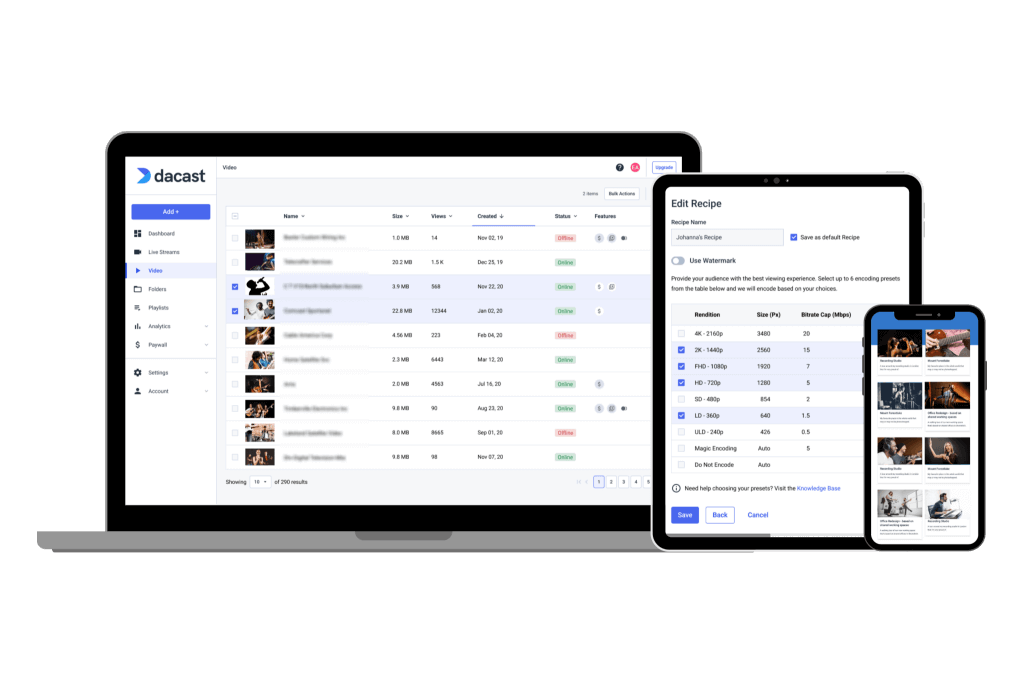
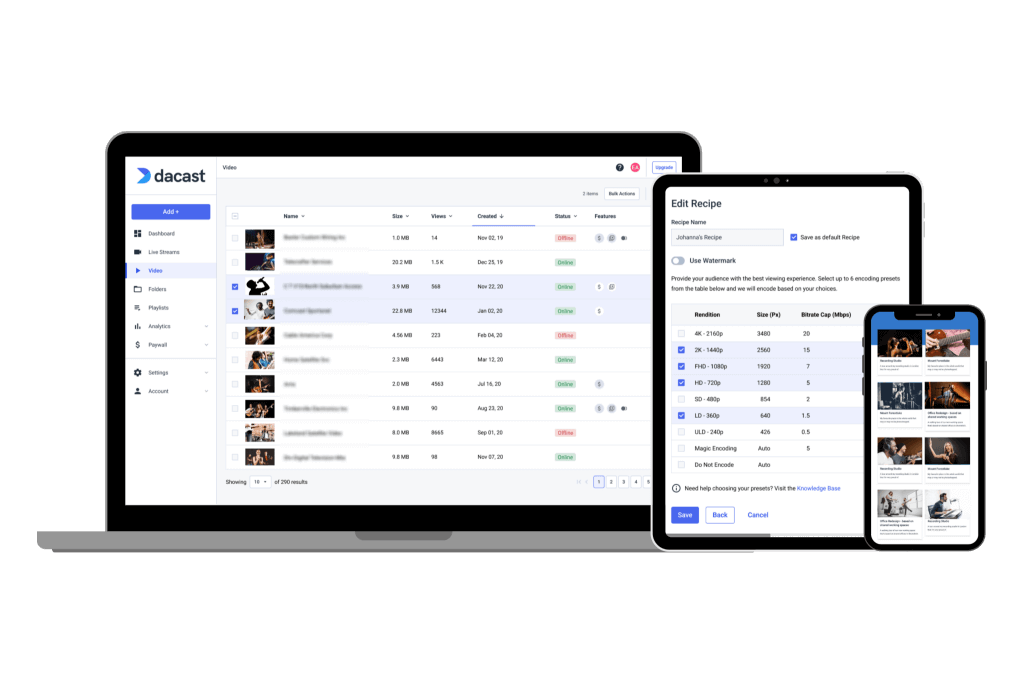
If you’re just starting streaming, you may be confused about an encoder. A video encoder is a tool that converts a video from its RAW format to a digital deliverable. On one end, video footage from a camera is fed to the encoder. This footage is converted into a different format in real time. The purpose of the conversion is to prepare the video to be broadcast over the internet.
The encoded file is then sent from your server to the CDN in bits. The CDN then delivers these files to your viewers where they’re then decoded so they can get the video and audio outputs. While they view the first file, the second one is dispatched to them to ensure uninterrupted playback. It also reduces your latency in the process.
An example of an encoder is OBS Studio. We’ve made it easy for Dacast users to use this free and open-source online encoder by developing a custom OBS Studio portal.
It’s widespread for professional broadcasters to use an external encoder to broadcast since this allows for a more advanced event production than, for example, an in-browser encoder.
Encoding can be contrasted with transcoding. While encoding turns a source into a digital file, transcoding converts one type of file to another. Consider transcoding as a type of encoding. Still, encoding can also refer to converting a video file from a raw source or even a live event feed into a digital file.
Regarding live streaming, both encoding and transcoding can be used to prepare the video feed for broadcast. Also, there are both hardware and software encoders and transcoders.
You can use either a hardware encoder or a software encoder. Each comes with its own set of benefits and drawbacks.
Hardware vs. Software Encoders
Next, we’ll give you a quick rundown of hardware encoding compared with software encoding. A software encoder is a program that works with your online video platform. It uses your computer’s processing power to encode and deliver video content. This works out pretty well as you don’t need to get any additional equipment to get started with RTMP live streaming.
A hardware encoder is a dedicated device. They come in various forms. Some are small and suited for mounting on a camera. Others are backpack-mounted or rack-mounted for use in studios or broadcast vehicles.
Hardware encoders are typically considered superior to their software counterparts because they can generally produce a higher-quality stream. However, hardware encoders are typically a much larger investment than software encoders. Additionally, the need to carry them around also makes them much less portable for your RTMP live video stream.
Depending on the type of broadcasting you’re doing, the investment in the hardware may or may not be worth it. Since free online encoders and encoding software are available for under $100 for RTMP streaming, it’s worth testing them out if you’re not sure you’re ready to invest.
What is RTMP Streaming?
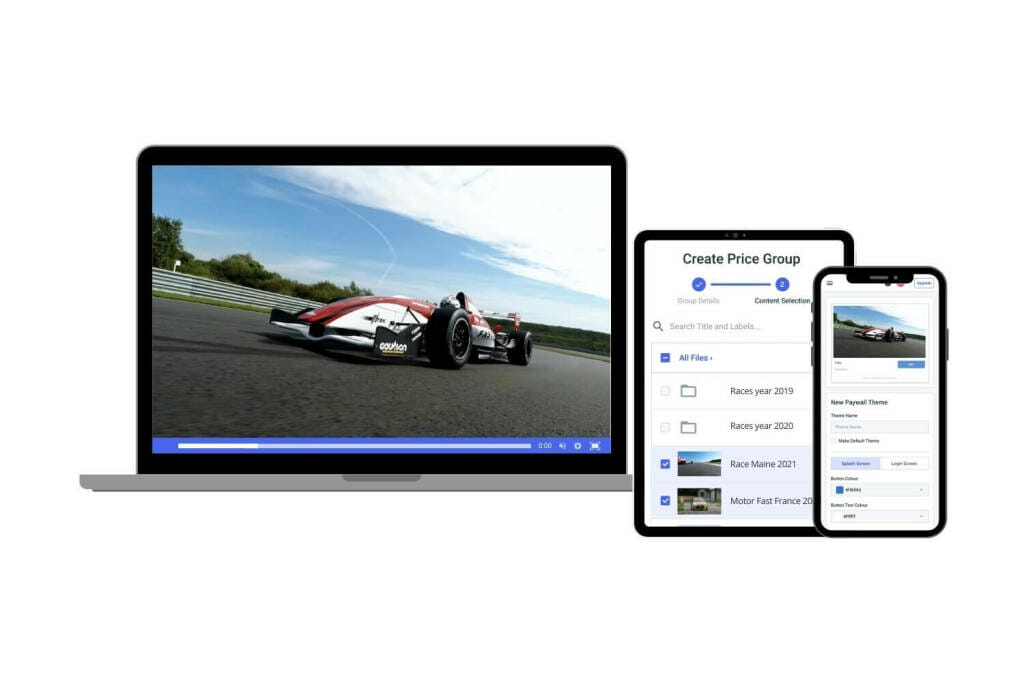
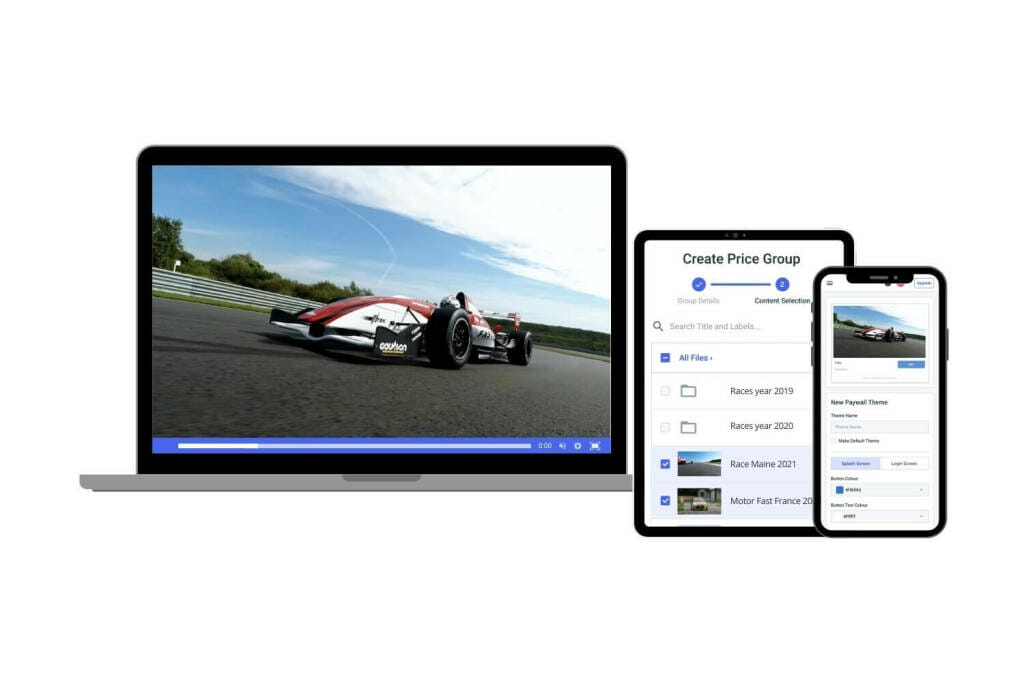
RTMP streaming is a method that differs from its predecessors in that it maintains constant contact between the RTMP video player and the RTMP server. This constant connection makes an RTMP live stream very robust and reliable. Thanks to its adaptive bitrate streaming technology, RTMP has been essential for live streaming over the years.
This enables you to deliver high-quality video streams that adjust to the internet speeds of the viewers’ devices. As a result, they won’t have to face long periods of buffering. Instead, as their internet speed goes up or down, the RTMP live stream’s quality will be scaled to keep the stream going.
How does RTMP Streaming Work?
RTMP, or real-time messaging protocol, works by keeping an open connection between the client and the RTMP server. Many consider RTMP streaming outdated since it was so closely intertwined with Adobe Flash Player technology, which has become deprecated for OTT streaming. However, RTMP live-stream technology lives on via RTMP streaming encoders. The RTMP standard helps encoders transmit audio and video data files.
It’s also possible to live-stream on mobile devices via RTMP ingestion to HLS. RTMP ingests the technology that transmits the video files from the encoder to media servers to the online video platform. It ensures your video files can stream with minimal buffering onto the viewer’s screen.
For years, Adobe Flash Player and RTMP streams worked hand-in-hand to produce ultra-low latency live streams. While RTMP streams are no longer used for last-mile delivery, they are still fairly common on the first-mile delivery front. In such cases, protocols, such as HLS and HTTP, step in for the last-mile delivery of the media data.
Common Video Streaming Protocols
Now that you’ve been introduced to RTMP live streaming and video live streaming encoders, let’s compare the most common video streaming protocols.
RTMP Streaming Protocol
Most encoders use the RTMP stream format. As mentioned, RTMP streaming is a delivery method designed for live streaming specifically. It’s based on TCP (Transmission Control Protocol) and helps you deliver streams at very low latencies. Simply put, the purpose of a live-streaming encoder is to encode video feeds into an RTMP stream or another video streaming protocol and send them out to an RTMP streaming server.
RTMP streaming protocol is not a codec, but an RTMP protocol commonly uses the H.264 codec, which supports 4K resolution. Any 4K RTMP encoder you use will likely be compatible with the H.264 codec, partly because the H.264 standard has been around for so long.
But also keep in mind that H.264 has a promising successor. HEVC RTMP encoders will grow in popularity because HEVC codecs arguably have more efficient compression mechanisms than H.264 codecs. However, you risk having compatibility issues because HEVC (also called H.265) is much newer than H.264. Most encoders use RTMP software with H.264 code for compatibility with other software and devices.
The RTMP protocol is no longer commonly used to deliver streams to viewers. Most often, a modern option like the HLS streaming protocol is preferred. Since RTMP is still the standard for delivering your streams to your online video platform, the two work together to make the magic of live streaming possible.
To put things into perspective, your video follows this path:
- Recorded by an RTMP-enabled IP camera
- Fed to RTMP encoder and prepared for delivery using the real-time messaging protocol
- Sent to your online video platform
- Prepared for delivery to viewers using the HLS protocol
- Sent to viewers
This path is traveled almost instantaneously. RTMP and HLS rely on one another to bring your live stream to your audience.
HLS Streaming Protocol
HLS stands for HTTP Live Streaming. It’s a streaming protocol that was originally designed and used by Apple. HLS is mostly responsible for the phasing out of Quicktime.
HLS works by chopping up videos into smaller clips to efficiently transmit them over the internet.
Although it’s praised for its compatibility, HLS has about 15 to 30 seconds of latency.
RTSP Streaming Protocol
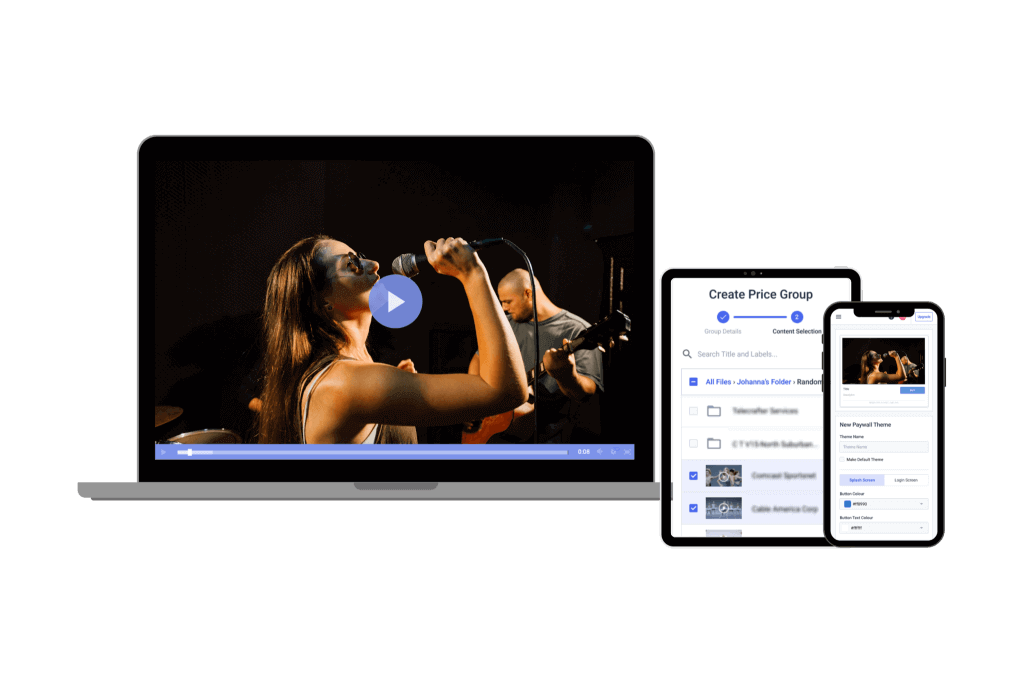
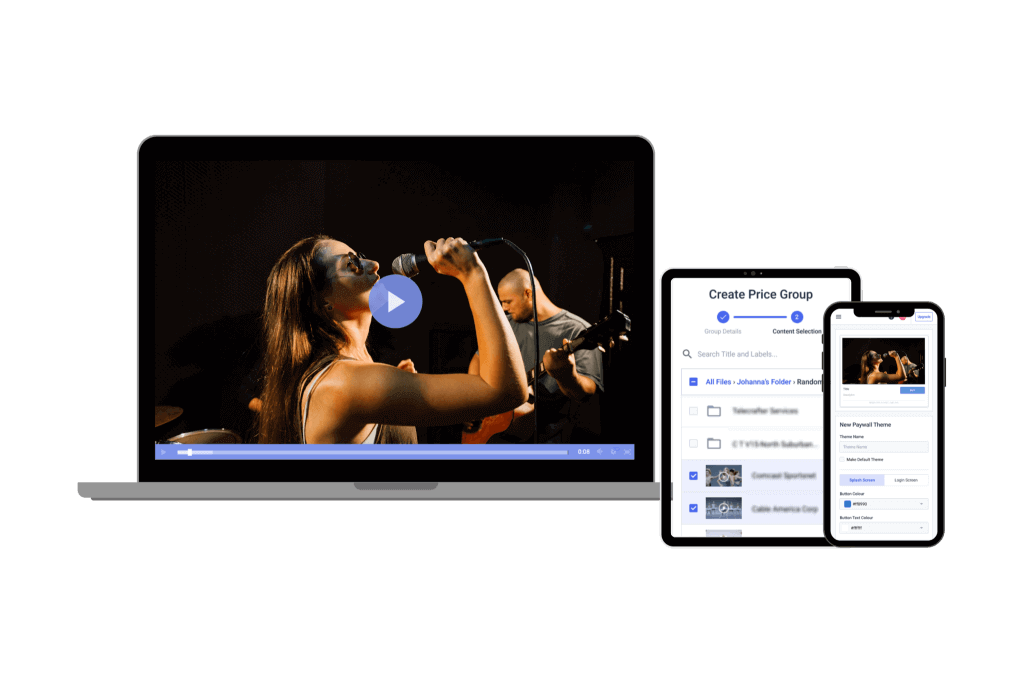
RTSP, also known as Real-Time Streaming Protocol, is a protocol for streaming video online, which has been around since 2002 (when Adobe Flash was the predominant video streaming format).
Known as a network-control protocol, this standard protocol was designed to control the streaming servers used in entertainment and communications systems. RTSP servers sit between the live stream and the viewer, issuing “play”, “pause”, and “record” commands.
When the RTSP controls the server-to-client connection, video-on-demand streams and live videos are used; when it controls the client-to-server connection, RTSP utilizes voice recording streams.
RTMP vs. RTSP
RTMP and RTSP are both streaming protocols, meaning they’re rules governing how video data travels from one communication system to another. Metaphorically speaking, if the video data you’re trying to send to your viewers is a car, then the streaming protocol is the roads the car takes to get from one place to another.
Choosing between RTMP and RTSP streaming protocols should mostly depend on your individual business needs and how many extra steps you’re willing to take to make your content playable on your website.
RTMP vs. HLS
As previously mentioned, RTMP and HLS as we know them today work together to bring streams to life. They have complementary functions.
RTMP streams the video from the encoder to the online video platform.
HLS transmits the video from the online video platform to the viewers’ devices.
It’s not a matter of comparing the two; they’re designed to work together. For example, Dacast uses RTMP for ingesting live streams and, from there, converts live-stream content to the HLS streaming protocol.
HLS vs. RTMP would’ve been more relevant in the past. But you’ll rarely hear streamers talk about RTMP as a delivery protocol anymore unless they’re talking in the past tense. When you hear streamers talking about RTMP today, they’re likely referring to RTMP in the sense of first-mile delivery or RTMP ingest.
Despite RTMP being a mostly phased-out streaming protocol, it has stuck around as RTMP ingest mostly because of the low latency streaming associated with the protocol. Another reason RTMP ingest continues to be popular is how readily available RTMP stream encoders are – you’ll rarely run into a compatibility issue with it. However, compatibility issues are quite common with HLS ingest.
Popular RTMP-Enabled Encoders for Live Video Streaming
Let’s review some of the more popular RTMP-enabled encoders available. If you’re in the market for an RTMP encoder for live streaming, this breakdown can help you narrow your options so you don’t necessarily have to shop around. We’ll start the list with a few software encoder options and finish off with some hardware encoder options.
1. OBS Studio
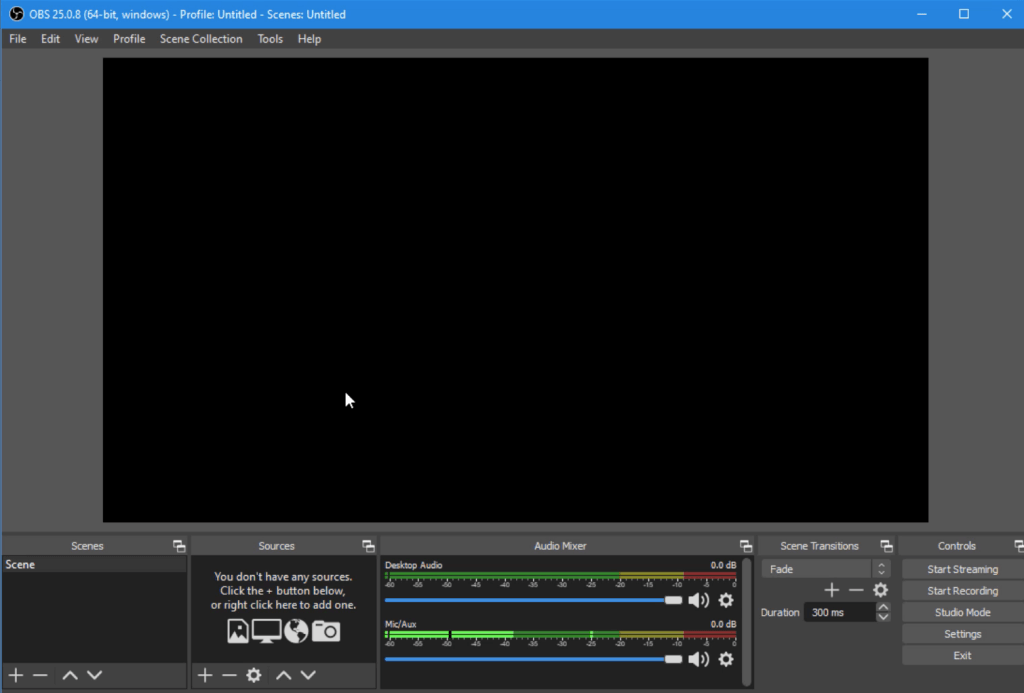
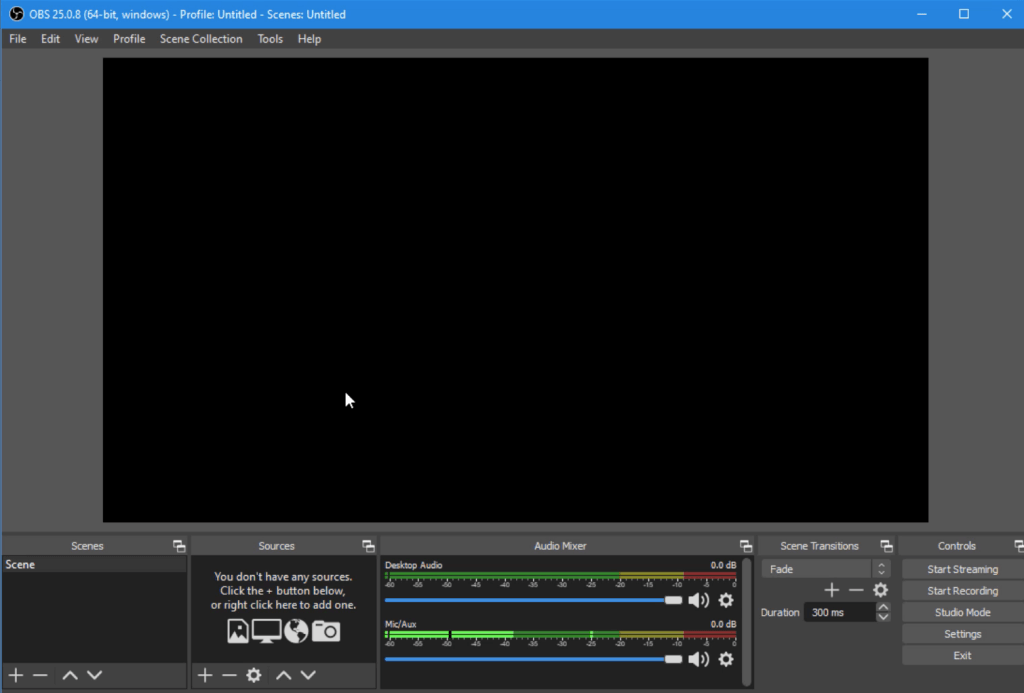
OBS Studio, previously known as Open Broadcaster Studio, is an open-source platform with encoding capabilities. This professional video streaming and broadcasting software is available for download here for macOS 11 or newer, Windows 10 and 11, and Ubuntu 20.04 operating systems. For the Linux version, FFmpeg is required.
Dacast has partnered with OBS Studio to create custom live broadcasting software on OBS Studio that integrates perfectly with the Dacast platform.
Basic Functionality:
OBS Studio offers many great features for new broadcasters just getting the hang of live streaming. The software has a set of OBS-specific settings and system requirements to ensure the most optimal live broadcasting experience.
Key Features:
OBS Studio has various recording and encoding tools, including audio and video mixing, multiple integration options, and an easy-to-use interface. Other key features include
- HLS Live streaming and recording functionality
- Audio and video mixing, filters, and transitions
- Support for hotkeys
- Chroma key and green screen support
- Scenes allow you to prepare overlays in advance for rapid switching
- Support for a wide range of video, audio, and image sources, as well as screenshots
- Expandable via plugins to add NDI functionality, remote control via WebSockets, advanced scene switching, and more
- One notable negative is that OBS Studio doesn’t currently offer multi-bitrate streaming
- Detailed wiki and highly active user forum for support/help, and many YouTube tutorials are also available.
Pros:
- Free to use
- Works with most OVPs
- Works with macOS 11 or newer, Windows 10 and 11, and Ubuntu 20.04
- Is open-source for ongoing development and crowdsourced improvements
- Great for beginners
Cons:
- Lack of detailed guidance and support
- Very basic compatibility with macOS
- Very taxing on the CPU and memory
Pricing:
OBS Studio is free for everyone and has a working integration with Dacast.
Best Use Case:
OBS Studio is best used as encoding software and a professional video hosting platform.
OBS Studio works with all three major operating systems and is designed to work seamlessly with Dacast.
It’s a good choice for powerful yet free encoding software. It offers many plugins and a living community that will help even the newest streamers quickly get a lot of value.
2. Wirecast
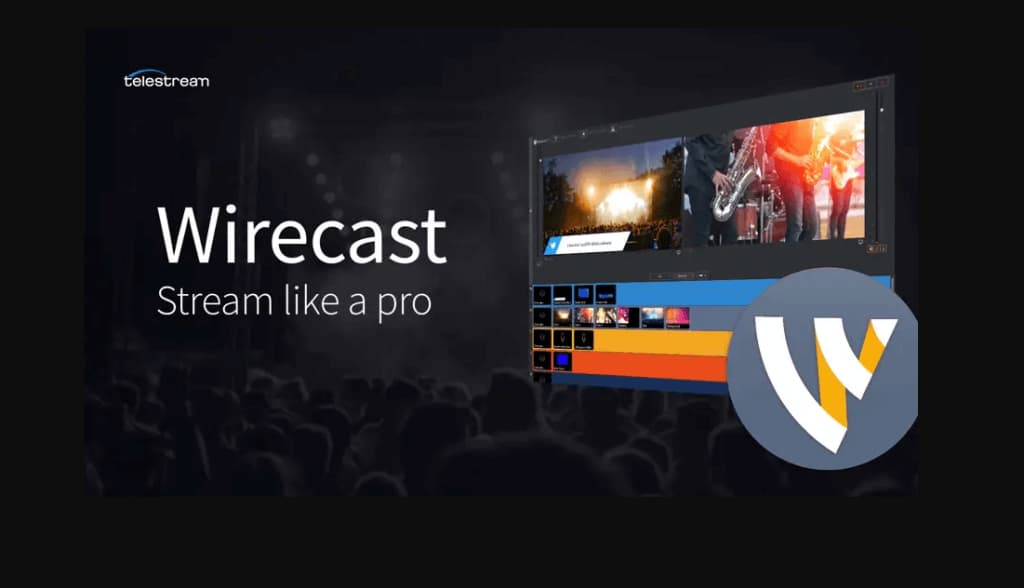
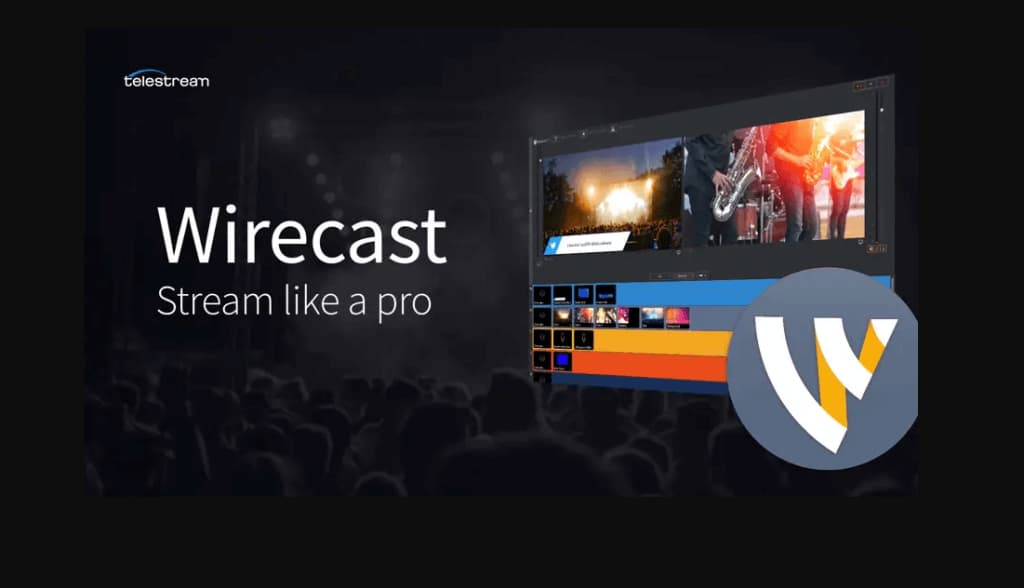
Wirecast is a live video streaming tool with encoding capabilities. It’s owned and operated by Telestream, which has been around since 2004, but its video production tools have been around since 1998. The team at Telestream recently released the latest Wirecast version on December 12th, 2023. 16.1 is the newest full version of the tool.
Basic Functionality:
Wirecast is a software video switcher that controls real-time switching between several video sources.
It’s used for encoding and mixing professional broadcasts.
Key Features:
- Input sources from cameras, mics, webcams, IP cameras, capture cards, and desktops
- Ideal for sports: instant replay, scoreboards, clocks, and timers
- The free wireless camera app allows you to use any iOS device as a video source
- NDI support
- Graphics and titling tool
- Audio mixer and up to 8 audio tracks
- Built-in video conference tool
- Stream to more than one destination simultaneously
- Support for MIDI hardware controllers
- Stream and record simultaneously, with re-stream and live caption options
- Multi-service broadcasting
- Works on both Windows and macOS
- 3D graphics
- Simulcasting capabilities
- The new features in the 14.1 version included:
- New Luma Key and Color Key
- Precision Chroma Key Settings
- Improved Ability to Size and Scale Sources, as well as Source Connections
- Free Stock Media Library
- Improved Shot Bin and Layers
- Facebook Streaming Updates
- NDI PTZ Camera Controls (Pro Version Only)
- Update: brand new features in Version 14.3.3 include:
- Apple Universal Support: Now Wirecast can be run natively on M1 Macs.
- Placeholders and Shot Templates: New and improved Shot Templates let you easily add a pre-configured shot layout to your document.
- Secondary Display Output (Pro-only): Adds a new type of output that sends the live program feed to a secondary display without needing specific hardware.
- Lock Shot Icon: Take a snapshot of your live shot and save it as the icon thumbnail image.
- Shot ISO indicator: You’ll see a tally indicator on shots currently being ISO recorded.
- PTZ Control of X-Series Sony cameras: Added Sony X-Series VISCA/UDP protocol profile in the PTZ controller.
- LinkedIn Live Auto-Captions support: Make your LinkedIn Live broadcasts more accessible by adding auto-generated captions to any LinkedIn Live video.
- Input connection selector for Blackmagic devices: This new option lets you select the video/audio input connection (HDMI/SDI) used for incoming Blackmagic Designs sources.
- Audio in the Web Page source: Added the ability to adjust audio from a Web Page source and stream it out as part of your broadcast.
Pros:
- Jam-packed with advanced features
- Compatible with both Mac and Windows
- Great customer support
- Regular system updates
Cons:
- High price point
- Slightly complicated
Pricing:
Wirecast has two encoding plans, and the software comes in two versions:
- Wirecast Studio for enhanced live production & streaming: pricing is $24.92 per month, billed annually
- Wirecast Pro for advanced live production and streaming: pricing is $33.25 per month, billed annually
It’s a bit expensive for encoding software, but it’s tailored to advanced streamers. They offer a free 14-day trial if you want to try it before you buy.
Additional Wirecast upgrades are available, including
- Wirecast support comes in 2 levels: Insider Access: $199/yr; Premium Access: $299/yr
- NewBlueFX Titler Live (for creation of animated graphics and titles): $245 Standard version, $445 Advance version, $945 Ultimate version
- Virtualsetworks (pre-made virtual sets for green screen use): $329
Best Use Case:
Wirecast Studio is a software encoder that’s best suited for advanced, professional broadcasters who intend on operating elaborate live streams.
Keep in mind that Wirecast Studio requires a more powerful system than OBS Studio. It requires a powerful CPU to work effectively.
3. VidBlasterX


VidBlasterX is a live-streaming encoder that focuses on video production. VidblasterX is no longer free and relies on a subscription-based local installation to distribute its software.
The latest edition is the X, or the 5th version of the live streaming solution, and has three editions: VidBlaster X Trial, Studio, and Broadcast. Each edition has more features than its lower-tiered version. The biggest difference between them is the number of modules allowed in a single profile: Studio supports up to 25 modules, and the top-tier Broadcast edition supports up to 100.
Basic Functionality:
VidBlasterX Home is a basic product. It supports up to 7 modules. VidBlasterX Studio has several features for the studio production of live videos (hence the name) and allows for more versatile videos. The Studio version supports HD and full-screen television-quality production and community support. VidBlasterX Broadcast incorporates all the features of VidBlaster Studio, adds more module capacity, and is recommended for professional broadcast studios. With Broadcast, you get direct email support from the developer.
Key Features:
- Modular user interface; everything is customizable
- Includes macro and scripting functionality to automate or hot-key actions
- Supports overlays and lower thirds
- Chroma key support
- Live-streaming and recording up to 4K resolution
- Compatible with social media platforms as well as most OVPs, including Dacast with a direct integration
- Audio mixer
- MultiView support
Pros:
- Free version
- Plans for every budget
- Supports multiple streams
- Easy setup
- Audio mixing and video editing
Cons:
- Branding limitations on the free version
- Only works on Windows OS
Pricing:
VidBlasterX is available in three versions. The first plan is a free one called VidBlaster X that enables you to try out this platform for free. Each option is priced with an annual subscription model:
- The Studio version ($99/year) supports 25 modules.
- The Broadcast version ($999/year) supports 100 modules. This version also supports multiple recorder & streamer modules in a single profile.
First, the difference between the versions is the number of simultaneously active modules you can have. The Studio edition supports up to 25 modules, and the Broadcast edition supports 50. These higher limits allow professional users with multiple monitors to set up and oversee complex workflows.
The Broadcast edition also supports UDP streaming, multiple streaming sources, and recorder modules in a single profile and includes priority support.
Best Use Case:
VidBlaster has a wide range of best uses since it has various plans, but the encoding tools are at the core. It works well with professional OVPs such as Dacast. Here is a tutorial on how to stream on Dacast with VidBlasterX.
Keep in mind that it only works with Windows PCs.
4. vMix
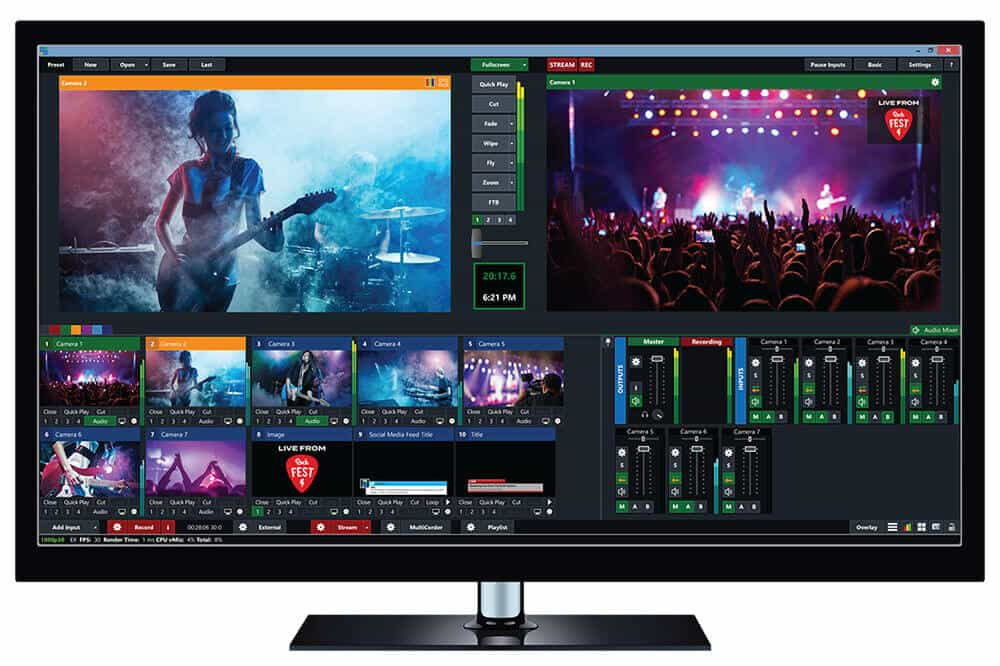
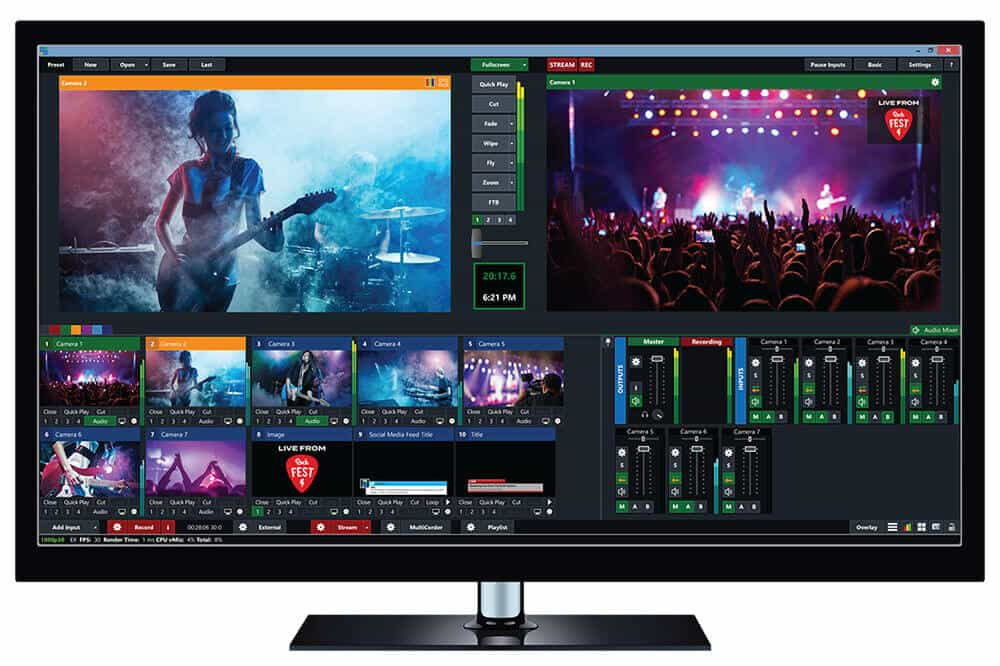
vMix is a streaming software tool with encoding capabilities designed for Windows operating systems. vMix was developed by StudioCoast.
The latest version of the Windows-specific software is 26.0.0.45 and includes an upgrade to a free 60-day trial of vMix PRO for download. While vMix 24 is for Windows only, the software can be installed on a Mac via Boot Camp if the machine has a Windows partition.
Basic Functionality:
vMix offers an array of video streaming tool plans. They offer a wide range of features at different price points, so there are options for broadcasters of every level of expertise. vMix offers powerful encoding services.
The platform helps you easily add transitions into your videos in the form of slow motion and instant replays. You can also include scoreboards, which makes it perfect for sports broadcasters who want to use TCP-based RTMP live streaming. You can also input streams using UDP.
Key Features:
- Support for a wide range of inputs including webcams, cameras, capture cards, DVDs, sound cards, playlists, photos, PPT presentations, and more
- NDI support
- Chroma key and virtual sets
- Built-in titling tool that supports animation via XAML
- Live-streaming platform integrations (including with the Dacast streaming platform)
- vMix Social allows you to pull and display content from popular social media platforms
- Instant replay, slow motion, and scoreboards
- Training videos available
- vMix “reference systems” ease the difficulty of building a custom live production system
Pros:
- Many powerful features
- Reliable customer support
- Professional platform
- Added speed for specialized codecs
Cons:
- A high price point for most inclusive plans
- Only works with Windows
- A bit tricky to use
Pricing:
vMix is available for Windows computers only, and it comes in five different lifetime license editions. 4 of them never expire, while the subscription license is month-to-month. The 4-lifetime licenses also include a year of free updates, and the subscription license includes free updates during the subscription period. The versions are:
- Basic HD ($60), which supports 4 inputs (up to 3 camera/NDI) and video up to Full HD 1920×1080 resolution
- HD ($350), which supports 1,000 inputs, adds vMix call functionality, four overlay channels, and supports full HD video in 1920 x 1080 resolution
- 4K ($700), which supports 1,000 inputs, 4K resolution video (4096 x 2160), PTZ control, two recorders, instant replay, 4 SRT outputs, and much more
- Pro ($1200), which also supports 1,000 inputs, includes all 4K features and two records, plus up to 8 callers, up to 4 cameras for instant replay, and 4 SRT outputs
The monthly subscription license includes the following:
- MAX ($50/month), which also supports 1,000 inputs, 1,000 NDI inputs, and includes all 4K resolution video (4096 x 2160), PTZ control, two recorders, instant replay, 4 SRT outputs
Best Use Case:
vMix is another software encoder that’s best used as an encoding tool alongside a professional online video platform. If you’re responsible for very advanced production and have the budget, vMix is a great option. However, keep in mind that it only works with Windows.
5. TriCaster


TriCaster is an innovative software-driven technology that offers broadcasters professional-grade tools for encoding and video production.
TriCaster offers high-end RTMP encoder hardware from NewTek for advanced broadcasters. It has a wide range of capabilities that extend beyond encoding. Since this is a hardware solution, there are no trackable online download versions or editions. TriCaster has four core products: Mini 4K, TC410 Plus, TC1, and the flagship 2 Elite.
Basic Functionality:
The TriCaster encoding tools are designed to aid broadcasters in live-streaming by encoding in real-time. With its advanced mixing tools, you can easily merge various live streams to take your professional event online. It’s also possible to easily record to DDR if you want to relaunch your stream as an on-demand one.
Key Features:
- Expensive hardware
- Built-in mixing tools
- Real-time encoding
- Recording capabilities
Pros:
- Can process moving graphics
- Record to DDR
Cons:
- High price tag
- Requires additional paid tools to use
- Complicated setup
- Very heavy (some devices over 20 pounds)
Top Products:
NewTek offers several different products in the TriCaster line, including:
- TriCaster 2 Elite: Encoding device for advanced, television-grade broadcasting
- TriCaster 4k Mini: Portable desktop encoder
- TriCaster TC410 Plus: Encoding tool for mid-sized productions
- TriCaster TC1: Everything broadcasters need for end-to-end video production
Pricing:
The Tricaster encoding devices start at $8,995 for the Mini 4K base model, $9,995 for the TC410 Plus, $14,995 for the TC1 in a 2RU chassis, and $27,995 for the TriCaster 2 Elite
Best Use Case:
Tricaster is a good choice for those with a budget and searching for a high-ticket hardware encoder. Tricaster’s encoding devices are best suited for advanced, professional broadcasters such as those who will be live streaming on TV. Consider that there’s a high learning curve, but it’s worth learning because of all its powerful capabilities.
6. TeraDek


TeraDek is a physical encoding tool built for mobile broadcasting. Advanced professional broadcasters commonly use it due to its elevated price point. Its functionality and convenient design make it worth the hefty investment. Like TriCaster, TeraDek is a hardware encoder with a variety of products. Still, it features CORE 2.0, a cloud-based streaming management platform designed to update and support live streaming capabilities in its product line. The service runs on cloud technology, allowing users from anywhere worldwide to access the platform through TeraDek hardware products.
Basic Functionality:
TeraDek RTMP encoder hardware was built to encode on the go. There are four core products: Bolt 4K, TeraDek RT, VidiU Go, and Cube. Its compact designs and portable chassis allow broadcasters to stream beyond the studio. That said, the portability comes at a higher price point, making it slightly expensive for smaller broadcasters.
Key Features:
- Small enough to film and encode on the go
- Product support and updates through CORE
- Phenomenal video quality
- A bit expensive
Pros:
- Built for live-streaming
- Top-of-the-line video quality
- Portable chassis
- Compact design
Cons:
- A very high price point
Top Products:
Teradek offers a wide range of encoding devices for professional broadcasting. Some of their top products include:
- Bolt: A potent compact solution for on-the-go 4K HD cinema-quality video with zero latency
- Vidiu Go: Live-streaming encoder that can be used for broadcasting on the go
- Bond: Backpack encoder for broadcasting on the go
- Prism: 4K encoding and decoding device
- Cube: Designed to support IP video
- Ranger: Encoder for wireless connection to OVP from television-grade capture equipment
Pricing:
Teradek’s encoding tools start at $1,490 for Vidiu Go, $1,790 for CUBE, $2,490 for the Bolt 4K LT, and $3,499.95 for the CTRL.3 version of TeraDek RT.
Best Use Case:
TeraDek is a hardware encoder for advanced professional broadcasters. Compared to other hardware encoders, it’s very lightweight and great for those who need to move a lot. It’s an excellent choice for those who need the power of a hardware encoder and the portability of software encoders (which often just require a laptop).
7. Niagara Video
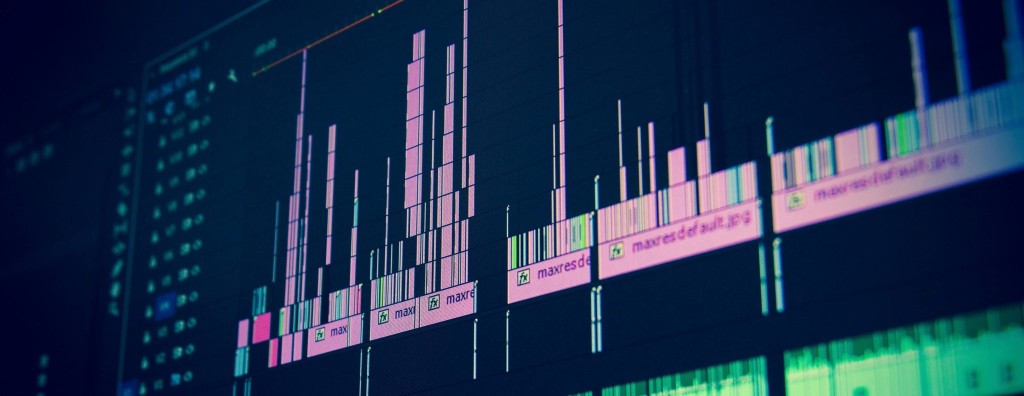
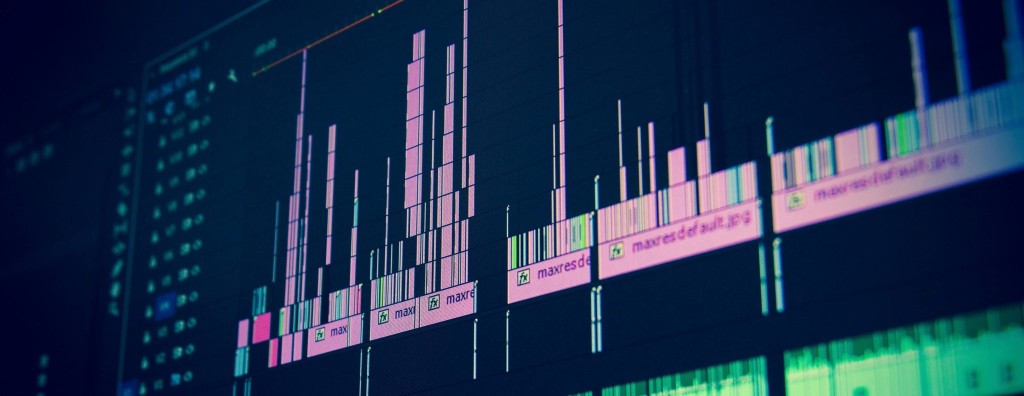
Niagara Video offers nearly 20 RTMP encoder hardware and software options for broadcasters of different experience levels. Niagara Video has served the broadcasting community for nearly 20 years and is considered a “trailblazer and innovator” in their industry. The company offers hardware and software solutions, focusing on verticals including sports broadcasting, enterprise and corporate, churches and houses of worship, government, education, and more.
Basic Functionality:
Niagara’s encoding tools are designed to encode and transcode video content.
Key Features:
- A wide variety of encoding tools to choose from
Pros:
- Many hardware and software encoding choices
Cons:
- No Pricing transparency
Top Products:
Niagara’s encoders currently include several model lines, each of which is available in a variety of configurations. Each model also includes a 1-year limited warranty.
- The new Niagara 9300 Series is a 1U rack-mount unit that supports HD and/or SD SDI inputs with up to 8 stereo pairs (16 channels) of embedded audio. The 9300 allows you to deliver multiple simultaneous streams. It also includes a web SDK to enable customizations and integrations. Additionally, it supports the new SCX Linux software or SCX+ software.
- The GoStream Digital and Analog encoders are powerful, compact two-channel streaming encoders with integrated solid-state drives. They’re available in SDI or DVI-I versions, as well as versions that support Component/Composite/S-Video and HDMI/DVI VGA. Additionally, they support Transport Stream (UDP/RTP), Adobe Flash (RTMP), Windows Media, and Apple’s HLS protocol.
- The GoStream B264 encoder is designed for hard use in broadcast and streaming applications. This small unit (3 fits in 1 RU) features two SDI inputs, two ASI outputs, four Gigabit Ethernet ports, and various other connectivity options.
- Finally, the GoStream Mini 200 is a flexible, affordable encoder with low power consumption and support for common consumer and prosumer video formats such as AVC / HEVC, H.264 / H.265. The device includes inputs for SDI, HDMI, component, composite, DVI/VGA, and unbalanced audio. Additionally, it also can record a file as MP4 while streaming live.
Pricing:
Niagara has many products, and it would be best to contact Niagara directly for pricing on their products and solutions, as their pricing isn’t transparent.
Best Use Case:
Since Niagara offers a wide variety of products and solutions, not one best use. However, the primary function of their products is to encode and transcode live video content.
Factors to Consider When Choosing an RTMP Encoder
The right RTMP encoder for you will depend on your needs and goals. When choosing the best RTMP encoder for live video streaming, here are a few things to consider:
- Pricing: There are free powerful software encoder options, like OBS Studio. And there are hardware encoder options that can get very costly. If you have the budget and are responsible for bigger productions with complex requirements, you may find value in the software encoders or hardware encoders with higher price points.
- Technical knowledge: Software encoders are generally easier to set up than hardware encoders. In the same way, some software encoders are more intuitive than other software encoders. Some RTMP encoders offer a lot of plugins that make it very easy to implement cool things into your broadcast, while other RTMP encoders have a more significant learning curve than others. Also, consider the activity level of the community behind each encoder or their level of customer service. If you’re not super technical, having a community or support team to ask questions along the way will prove very helpful.
- Portability: Most hardware encoders are pretty bulky. Teradek is one of the few exceptions. So, if you’ll constantly be on the go when broadcasting, you’ll likely prefer a software encoder or a lightweight hardware encoder like Teradek.
- System requirements: Some software encoders support all major operating systems, while some don’t. Also, some software encoders require higher-powered CPU and GPU hardware than others. For example, OBS Studio has fewer CPU and GPU requirements than Wirecast.
- The complexity of your production needs: If you’re running a production for a large organization and feel you may have complex needs, there may be benefits in choosing one of the more costly hardware encoder options as long as you have the budget. However, depending on your specific needs, OBS may still be a powerful and free choice capable of supporting large-scale productions.
The Future of RTMP
As mentioned earlier, RTMP lives on mainly due to RTMP ingest. In other words, RTMP is still very commonly used for transporting video files from an encoder to an online video platform. RTMP is currently the most commonly used protocol for ingesting video content.
Although HLS beat out RTMP for streaming, HLS ingest is nowhere as popular as RTMP ingest and is not considered one of the RTMP alternatives. So RTMP encoders have a long future ahead. But there’s a competition to look out for, like HLS.
A major reason there aren’t as many HLS-compatible encoders to choose from is that the use of HLS ingest is relatively new compared to RTMP ingest. For that reason, streamers trying to use HLS ingest have a higher chance of encountering compatibility issues than those using RTMP ingest.
Although HLS is currently popular as a streaming protocol, it has a major shortcoming compared to RTMP: latency issues. So, in addition to compatibility, this is another reason HLS ingest isn’t as popular as RTMP ingest yet. But keep in mind that Apple has been working on improving HLS latency.
Despite that, HLS has proven its power as a streaming protocol, so HLS ingest and HLS-compatible encoders have a hopeful future. As a protocol developed by Apple, you can bet on it getting better quickly.
So, to sum it up, RTMP encoders are far more popular than HLS-compatible encoders for various reasons, such as compatibility. But as more streamers and organizations start to use HLS ingest, the adoption of this protocol is something to keep an eye on.
FAQs
1. What is an RTMP encoder?
An RTMP encoder uses the real-time messaging protocol (RTMP) to encode the live video stream. It converts the analog signals to digital ones for fast transfer of audio, video, and other data from your server to a CDN. This helps you offer low-latency streaming to your viewers.
2. Is RTMP outdated?
RTMP is an old protocol that was built for Adobe’s Flash player a couple of decades ago. And since then, new ones have emerged, which have led to RTMP becoming outdated. That said, RTMP ingest is still very much in use for enabling the speedy exchange of data between an encoder and a video platform.
3. How do I create an RTMP URL?
Here are the steps you can follow to create an RTMP URL for your stream:
- Connect your audio and video sources.
- Add custom RTMP as your destination in your online video platform.
- From your desired platform, you can generate your key or RTMP URL to get started.
4. Is RTMP better than HLS?
No, HLS is the current gold standard when it comes to content delivery to your online video player. RTMP used to be the way to go when Flash players were used in the past, but modern video streaming platforms only use the HLS format.
5. What is an encoder in live streaming?
In simple terms, an encoder is a device or software that converts analog video signals into digital ones. This is done to enable the transmission of these signals from your server to a CDN from where your stream can then be sent to the viewers’ devices for playback. There’s a decoder on the viewers’ devices that can then convert the signals back into video.
Conclusion
Video encoding is an ever-evolving concept with many moving parts. Configuring an RTMP encoder requires several steps. However, as we’ve outlined, it doesn’t have to be confusing or complicated. Using our guide and the right tools, you can configure an RTMP encoder that’s perfect for creating high-quality live broadcasts your audience will enjoy.
Fortunately, end-to-end live streaming doesn’t have to be as complicated. With Dacast’s video platform solution, you can host professional live streams. With Dacast, you can host, monetize, and broadcast your content in the highest possible quality.
You can try Dacast and all its features free for 14 days starting today.
What’s been your experience with RTMP encoders? Let us know by leaving a comment below. We have experience with most kinds of live video streaming encoders, so we can probably help no matter what issues you’re experiencing. For exclusive offers and regular live-streaming tips, join our LinkedIn group.
Thanks for reading and happy streaming!

 Connect
Connect
 Events
Events Business
Business Organizations
Organizations Entertainment and Media
Entertainment and Media API
API Tools
Tools Learning Center
Learning Center Support
Support Support Articles
Support Articles