How to Record a Live Stream – Everything You Need to Know in 2025
Considering the state of entertainment today, being a full-time live streamer is not only a viable career but a very lucrative one. Still, doing this on a professional level requires a lot of technical know-how and a great deal of investment. When done right, recording live streams—whether it’s live sports through a streaming service, a streaming app, or simultaneous streams—can be great for business.
If you’re interested in finding out more about how to record a live stream, we’ll cover this topic in detail. We’ll discuss when and why you might want to create a live stream recording of your online events.
And don’t worry; we’ll also cover several different live-stream recording methods, including using dedicated live-streaming software, an encoder, or an online video platform. Finally, we’ll go through the most popular methods of monetizing your live stream recording so you can capitalize on your content.
Table of Contents
- Why Record Live Streaming Video?
- How to Record Streaming Video
- Live Recording via Streaming Software
- Live Stream Recording via Built-In Screen Capture Tools
- Live Stream Recording via a Video Platform
- Live Stream Recording via a Hardware Encoder
- Side-by-side Comparison Of The Recording Methods
- How to Monetize Live Stream Recordings
- FAQ
- Conclusion
Why Record Live Streaming Video?
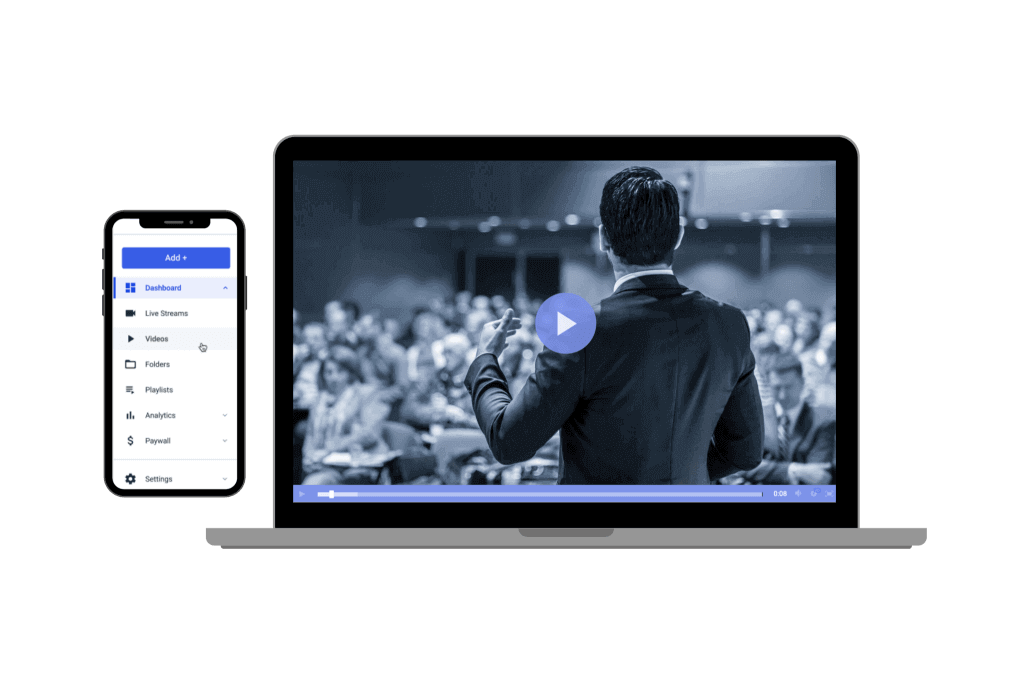
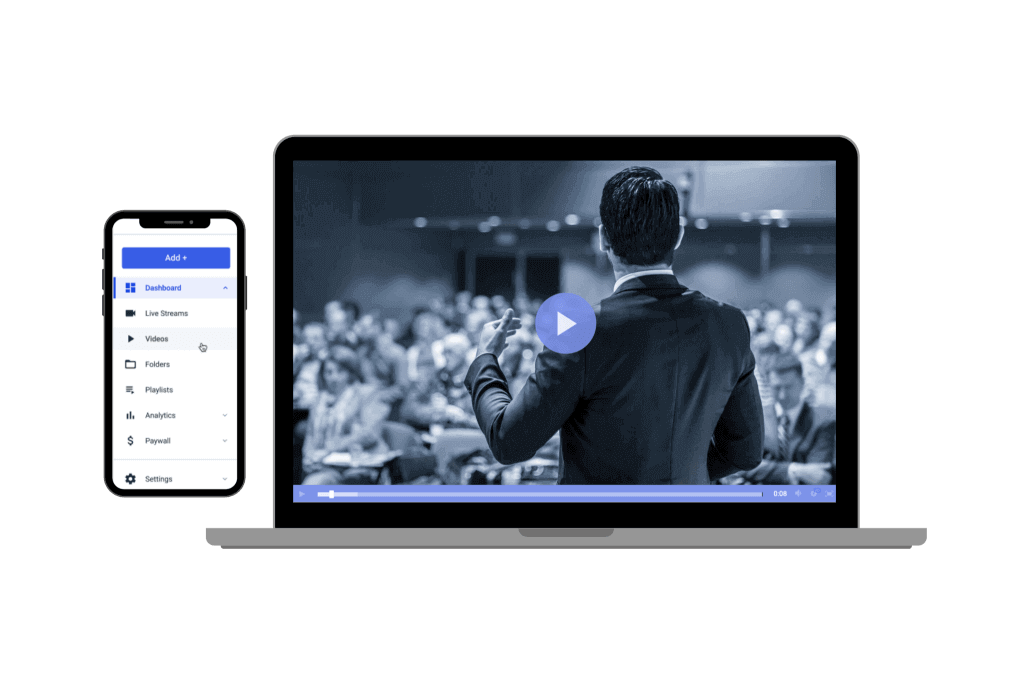
There are several advantages to keeping live stream recordings. Some of the most basic reasons why broadcasters record their live streams include:
- Saving footage for the archive
- Using recordings for promo reels, advertisements, etc.
- Continuing engagement after live events have ended
- Generating revenue via on-demand video
Let’s take a closer look at a few other reasons broadcasters choose to create a recording of their live streams.
Reach Larger Audiences
One of the biggest reasons for recording your live stream and hybrid events is reaching larger audiences, even after the event is over. This tactic becomes especially valuable for special live events your viewers have a significant interest in but can’t watch for some reason.
Due to scheduling conflicts or differing time zones, only a portion of your total potential audience can likely tune in to a given live event in real time. Given that reality, you can easily double, triple, or quadruple your total views by creating a recording and publishing it after the stream has ended.
Furthermore, recordings allow you to reach people whose internet isn’t fast enough to handle live streamed events. You can expand your reach to almost everyone with proper buffering, an option to download, or even DVD/USB stick-based files.
Give Viewers a Second Chance to Watch
Another key reason to capture and publish your live recording online is to make it possible for viewers to replay the stream and catch anything they find especially pertinent or might have missed during their first watch.
Viewers may find so much value in your event that they will rewatch your live stream recording again and again. Suppose you’re doing live sports broadcasts, for example. Then, making live streams accessible after the game or match is over allows your loyal fans to rewatch the best plays and game highlights whenever they want, increasing the number of views you get in the process.
Maintaining relationships with these dedicated followers will increase the likelihood of them tuning in to future streams and live events. True fans can be extremely powerful, and recording your live streams can help you to capitalize on this potential.
Extend Revenue Generation
One popular reason for streaming video content online is to generate revenue. If this is your goal, recording streams for on-demand playback can help you to maximize your profits.
As we noted above, a large portion of views for any given program will happen after the live event. However, that’s only possible if you make the content available for further watching to your viewers.
We will discuss the specifics of monetizing your live stream recordings later on in this post.
Promo Reels and Previews
Other great use cases for recording your live events are using the footage for commercials, promo reels, and demonstrations of your past work. Even footage that might seem “worthless” at first glance can have value as “b-roll” or background shots.
During video editing, use shots from previous events to create a montage to illustrate the efforts of your company or organization. A rapid series of cuts showing various events, speakers, gatherings, and other pre-recorded content can communicate a great deal in a short time.
If for no other reason than the possibility of future use, we highly recommend keeping old stream recordings around for the long term.
How to Record Streaming Video
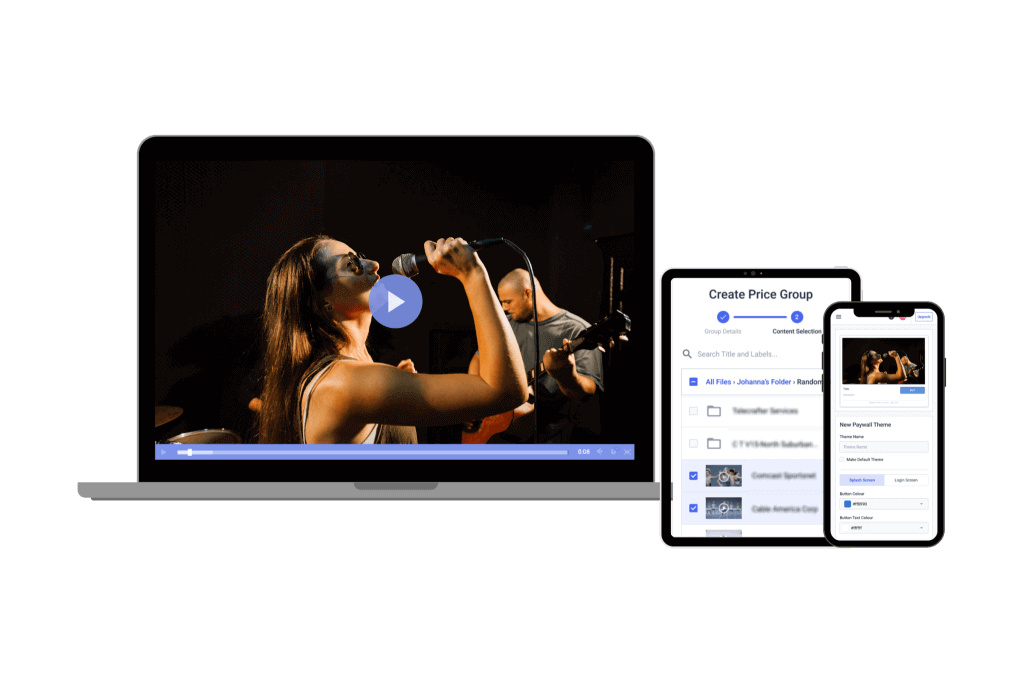
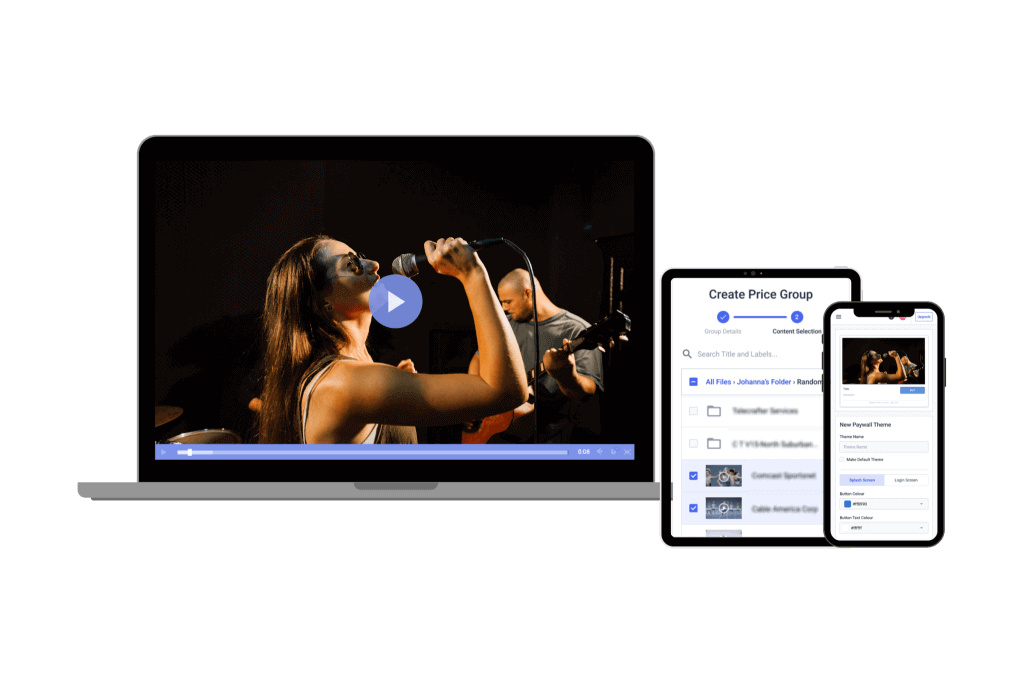
There are several ways to record a live stream. You can use an encoder, try an online video player, or have a dedicated screen-capture tool. Why don’t we get better acquainted with how to record live-streaming videos with each of these methods?
1. Live Stream Recording via Streaming Software
There are a couple of types of software you can use to capture live streams and turn them into recordings. The most common are encoding software and streaming software with dedicated live-stream recording tools. Often, you can find both functionalities in a single tool.
Software encoders are appealing because of their low cost and ease of use. They also support future performance enhancements as the software can be upgraded as new features or product versions are released. Streaming software is very similar.
The main difference between the two is that streaming software offers more functionality than just encoding. Many include encoding tools in addition to “studio” tools that you can use for mixing, editing, and adding other elements to live streams. Stream recording is another important function that many offer.
The exact process for live stream capture will vary from software to software, so we encourage you to look for instructions specific to your chosen video platform.
What You Need To Record With Streaming Software
If you’ve chosen streaming software to record your live stream, you can set up a stream recording on your internal or networked drives. However, this approach does require two important components: spare processing power and disk space.
Streaming solutions, in general, require a good deal of processing power. Simultaneously transcoding your stream into a commonly recorded format (e.g., MP4) can tax mid-range computer hardware. A powerful machine should be able to handle this task.
Also, video recording takes up a great deal of space. Depending on your encoder, recordings you save directly to local drives will be encoded in the format the camera sends.
Often, the stream recording is saved at a much higher video bitrate than the online stream. As a result, you’ll need considerable storage space. If you’re recording a multi-hour event, that easily amounts to hundreds of gigabytes. In that case, you’ll probably need multi-terabyte hard drives. Factors affecting this requirement include recording resolution, audio quality, frame rate, and other settings that affect the bitrate.
Most Common Uses for Recording with Streaming Software
Because streaming software is flexible and has advanced features like video mixing and post-production adjustments, it’s well suited for:
- Content Creators and Gamers: Streaming software is highly popular among YouTubers, Twitch streamers, and gamers. It allows them to record streams with multiple elements like overlays, camera feeds, and alerts.
- Corporate Webinars and Conferences: Enterprise organizations often use streaming software to produce live virtual events, integrating live chat, graphics, and custom branding into the stream. You can edit the recording for replays or internal use.
- Event Broadcasting: Ideal for streaming events such as live concerts, gaming tournaments, and online product launches where you need real-time mixing and stream adjustments.
- Educational Content Creators: Teachers or trainers who need to record instructional videos with added visual aids, slides, and live interactions will benefit from streaming software’s editing tools.
2. Live Stream Recording via Built-In Screen Capture Tools
Another option for recording live streams is using your computer’s built-in screen capture tools. Both Mac and Windows have their own built-in screen recording tools.
Let’s take a look at how live stream recording works on each of their screen operating systems.
Screen Recording with Mac
Mac’s built-in screen recording tools are very easy to use. Mac users can follow these steps to screen record and capture their live streams:
- Click “shift” + “command” + “5” to open the recording tool
- Use the control panel at the bottom to select which part of the stream you want to record
- Click “Record Entire Screen” or “Record Selected Portion
- Choose where you want to save the recording under the “Options” menu
- Click “Capture” to start recording
- Click “shift” + “command” + “5” again and choose “Stop Recording”
Once you’ve finished recording your stream, you can navigate to your chosen save destination to access the recording.
Screen Recording with Windows
Screen recording with Windows is also quite easy. Windows users can follow these steps:
- Click “Win” + “G” to open the recording tool
- Adjust the settings when prompted if necessary
- Click “Start Recording”
- Click the “Record” button to stop recording
- Click the pop-up window to go to where the file has been saved
If you are having difficulties with this process, make sure that you disable the Game Bar or reinstall the Xbox app.
Most Common Uses for Recording via Built-In Screen Capture Tools
These tools are easy to use and require no additional cost or setup by the user. They are most useful for recording:
- Tutorials and Educational Videos: Teachers and online instructors can use screen recording tools to create tutorial videos or demonstrations. The built-in tools are easy to access, making them perfect for educational purposes.
- Product Demos and Software Walkthroughs: Companies or developers showing how a software application works can quickly record their screens to produce instructional videos or product demos.
- Business Presentations: For users who need to record meetings, client presentations, or product pitches, built-in tools offer an efficient, no-frills option for capturing on-screen activities.
3. Live Stream Recording via Video Platform
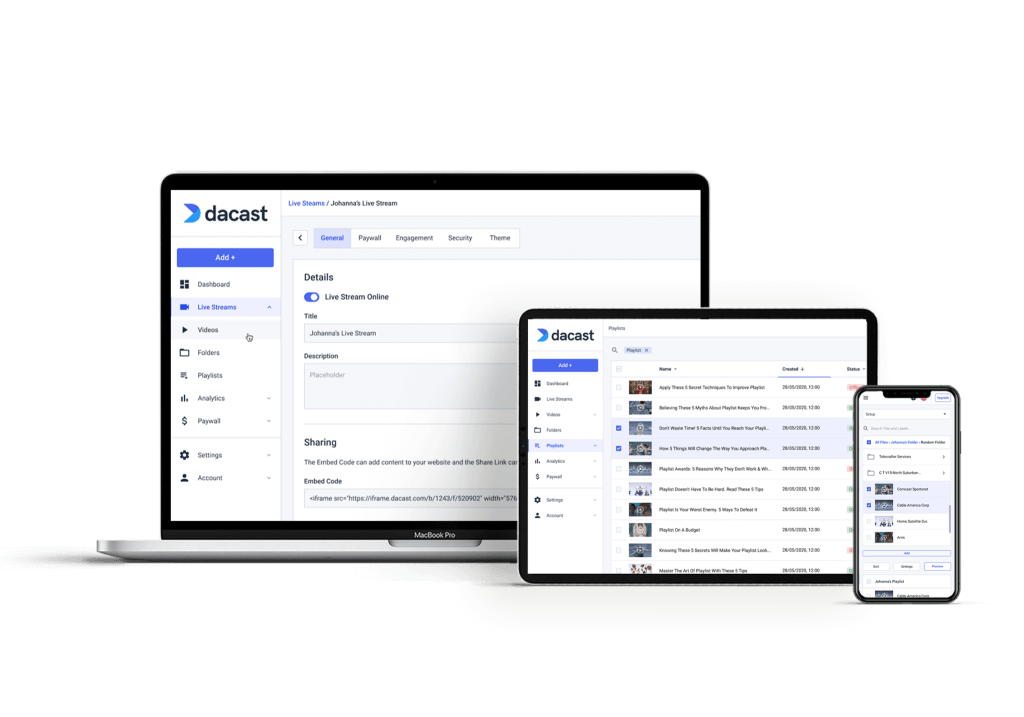
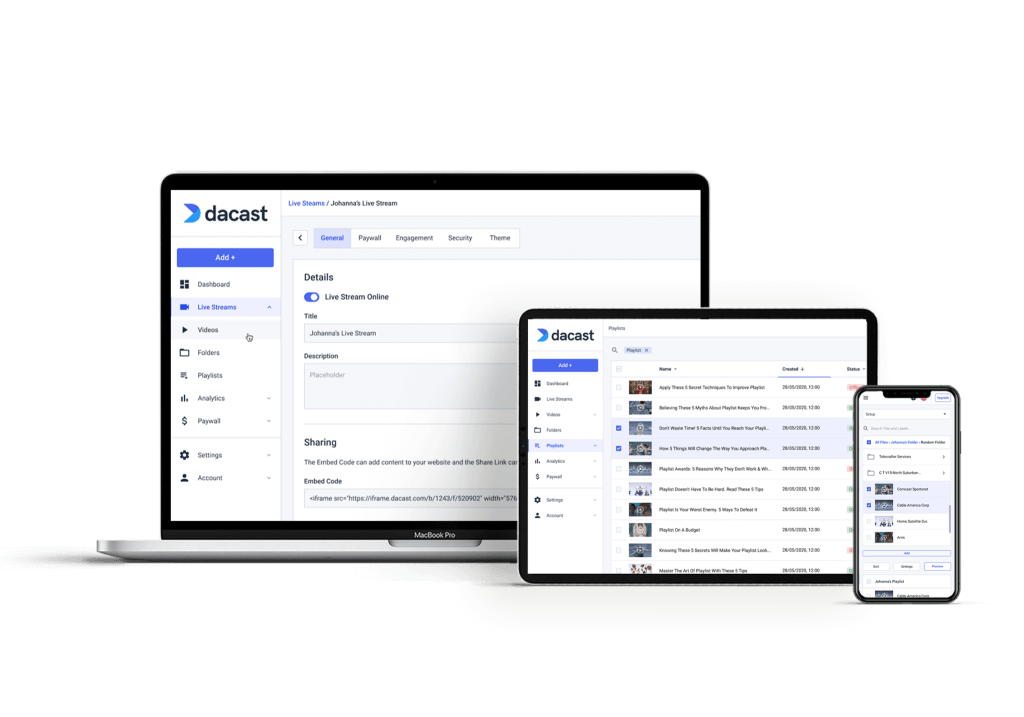
Doing an audio or live stream recording via a streaming service is as simple as enabling an option in your account settings. You may also need to enable stream recording for the specific live stream/channel you plan to capture.
There are quite a few advantages of recording live-stream video content on a professional live streaming platform. For one, you don’t need additional processing power or storage space because you’re not transcoding locally. This approach also means you don’t have to worry about local disk failures.
The reason for this is that OVPs record to redundant RAID-based servers. You also maintain control and rights to all your content when you stream with a professional OVP like Dacast. In that sense, it’s a win-win.
Only some video hosting platforms offer live stream recording, so make sure to review all the features of the platform and plan you have before you try to record your live streams.
How to Record Live Streams via Dacast
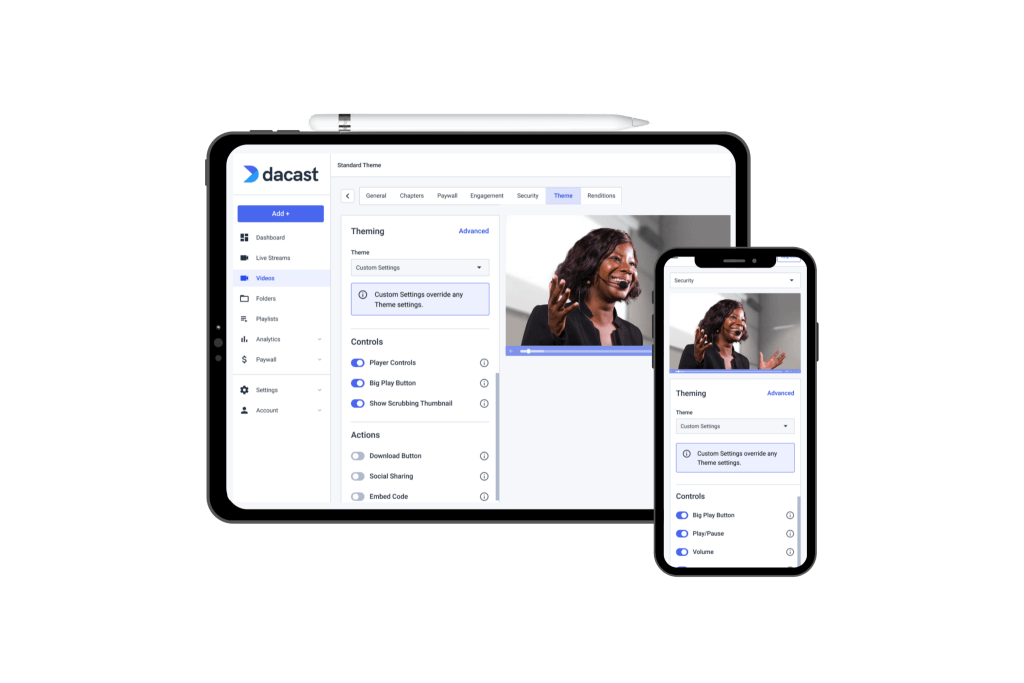
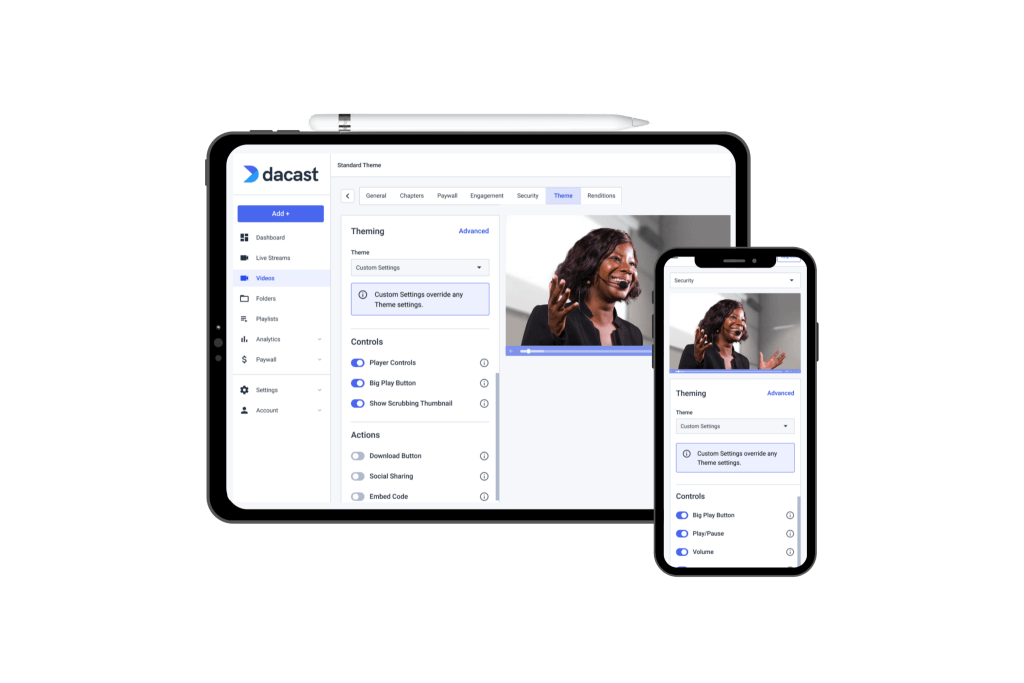
Now, let’s look at how to record a stream on Dacast, a professional online video platform.
Our live stream recording tool lets you easily record live streams and automatically upload them to your on-demand video library.
To use this feature, you’ll need a Dacast account. Once you set that up, turning on the live stream recording feature is easy.
Here’s how to activate the live-stream recording feature on Dacast:
- Log in to your Dacast account.
- Create a new live-streaming channel or edit an existing channel over which you’d like to enable live stream recording.
- Configure your stream settings so that they are compatible with the stream recording feature (HTML5 channel, H.264 video codec, AAC audio codec, maximum bitrate 3.5 Mbps.)
- Set the channel status “On.”
- In the live channel settings, go to the “General” tab.
- Go to “Settings” and click the “Live Stream Recording” slider.
- Toggle it to the “On” position.
- Start streaming, and Dacast will automatically record the live stream.
- A camera icon will appear under the “Features” column, indicating active recording.
- After streaming, navigate to the “Video On Demand” section in your Dacast account.
- Your recorded stream will be listed in the format “Live recording – [date], [time] (UTC).”
When you configure your settings as such, Dacast will automatically record all of the live streams on the channel you’ve configured the settings for. You can always disable the live-stream recording option if you wish.
Please note that recorded files consume storage space based on their size and length. So, when you record streaming video events, it does count toward your bandwidth usage. Specifically, recording impacts your data usage and transcoding credits. Each recording uses bandwidth equivalent to a viewer watching the stream. Also, individual files must be a maximum of six continuous hours in length. If your stream runs over six hours, our system will divide your stream into multiple parts.
When you enable live stream recording, your video will automatically be saved in MP4 format to the “Video On Demand” library on your account. Once recorded, you can share, embed, monetize, and download the content.
To learn more about how to record live-stream broadcasts with Dacast, check out this live-stream recording tutorial.
Live Stream Recording with Other OVPs
Other live streaming platforms, including Vimeo and Wowza,
also offer live-stream recording functionality. Both providers also output files in the MP4 format and archive files in your account. IBM Cloud Video also has similar functionality.
When it comes to live stream recording, however, each platform is a bit different. Some have unique features, and some are easier to use than others. Check their user guides for specific instructions whenever you use any of these or other online video platforms.
Potential Disadvantages of Recording Streaming Video via an OVP
As with anything, there are disadvantages to this approach as well. The main disadvantage is that your OVP can only record live streams using the highest quality you send to the platform.
Since you’re likely significantly compressing your video between the camera and the online streaming, you can lose a great deal of quality here. This is especially true for broadcast-quality cameras, which may record at 30+ Mbps. From there, you must compress the video files down to 5 Mbps or less for streaming.
However, these potential drawbacks aren’t unconquerable issues for most broadcasters. Unless you’re worried about doing a lot of video editing in posts, files recorded online should be of sufficient quality for many uses. Even professional broadcasters who record locally may want to enable live-stream cloud recording. That way, you have an automatic off-site backup in place should issues arise.
Most Common Uses for Recording via an OVP
OVPs provide secure, cloud-based storage with minimal hardware or storage requirements. Their ease of use and ability to manage large-scale broadcasts make them a strong choice for:
- Live Event Streaming for Businesses: Enterprises hosting webinars, conferences, or product launches can use OVPs to stream live events and automatically record the sessions for on-demand access. Since OVPs offer cloud storage, businesses don’t need to worry about managing large files locally.
- Content Archiving and Monetization: For professional content creators or media companies, OVPs allow for automatically recording streams they can convert into on-demand content. These platforms often provide integrated tools for monetizing the content.
- Media and News Channels: News agencies and broadcasters can rely on OVPs to securely store and stream live broadcasts, ensuring high-quality recordings and easy retrieval for post-event analysis or repurposing content across different platforms.
4. Live Stream Recording via a Hardware Encoder
Hardware encoders are a bit different from the software encoders we discussed earlier. They are standalone, dedicated devices that do not require a PC to run.
Hardware encoders have specialized internal components and firmware and don’t share resources with other processors. However, this high speed comes at a price, as these devices are considerably more expensive than their software counterparts.
With a hardware encoder, live stream recording is a somewhat different process. First, you want to explore your encoder settings to determine whether this method is possible. Some hardware encoders feature internal disk space where you can save content. Some, like the Matrox Monarch HD, are optimized for this specific purpose. Others may require you to plug in an external hard drive before recording content.
Hardware encoders are also less flexible, as some don’t support simultaneous live-stream recorders at all.
Most Common Uses for Recording via a Hardware Encoder
A major benefit of using hardware encoders to record live streams is that you end up with high-quality, uninterrupted recordings. That’s why these tools are mostly used for:
- Live Broadcast and TV Production: Professional broadcasters and TV networks rely on hardware encoders for high-quality, uninterrupted recording of live broadcasts. The dedicated nature of hardware encoders guarantees reliability during lengthy events such as sports games, concerts, or conferences.
- Event and Venue Broadcasting: Hardware encoders are commonly used to get a flawless, high-quality recording for large-scale events or live-streamed conferences. These devices can handle multiple streams simultaneously, ensuring no data loss during high-demand situations.
- Streaming Large Events: When the quality of the stream is paramount, especially for events like sports or music festivals, hardware encoders offer the best performance in terms of video and audio quality. The stable connection and processing power means the recording won’t degrade during extended broadcasts.
Side-by-side Comparison Of The Recording Methods
Now that you know more about each recording method, let’s quickly compare their features, technical requirements, capabilities, and appropriate uses.
| Factor | Streaming Software | Built-in Screen Capture Tools | Video Platform (OVP) | Hardware Encoder |
| Ease of Use | Moderate: Requires software setup and familiarity | Easy: Simple built-in tools on Mac and Windows | Easy: Typically, a toggle setting in the platform | Moderate: Requires configuration and external hardware |
| Cost | Low: Free or low-cost software options available | Free: Built into Mac/Windows OS | Varies: Depends on the platform and plan (e.g., Dacast, Wowza) | High: Dedicated hardware is expensive |
| Required Storage | High: Recording can take up large disk space | Moderate: Depends on video resolution/length | Low: Cloud-based, no local storage needed | High: Depends on recording duration and storage size |
| Video Quality | Good: Depends on software and system resources | Moderate: Quality can be limited by system performance | Good: Limited by stream bitrate and platform settings | Excellent: High-quality recording with minimal compression |
| Editing Capabilities | High: Supports editing, mixing, and live stream modifications | Low: Basic capture, no editing or mixing features | Low: Limited editing tools (platform-dependent) | Low: Usually no built-in editing capabilities |
| Suitable Use Cases | Professional broadcasters, content creators, and events needing post-editing | Casual recording, quick demos, educational content | Businesses, professional streams requiring automatic archiving | Professional-grade streams, high-quality recordings, event broadcasting |
How to Monetize Live Stream Recordings
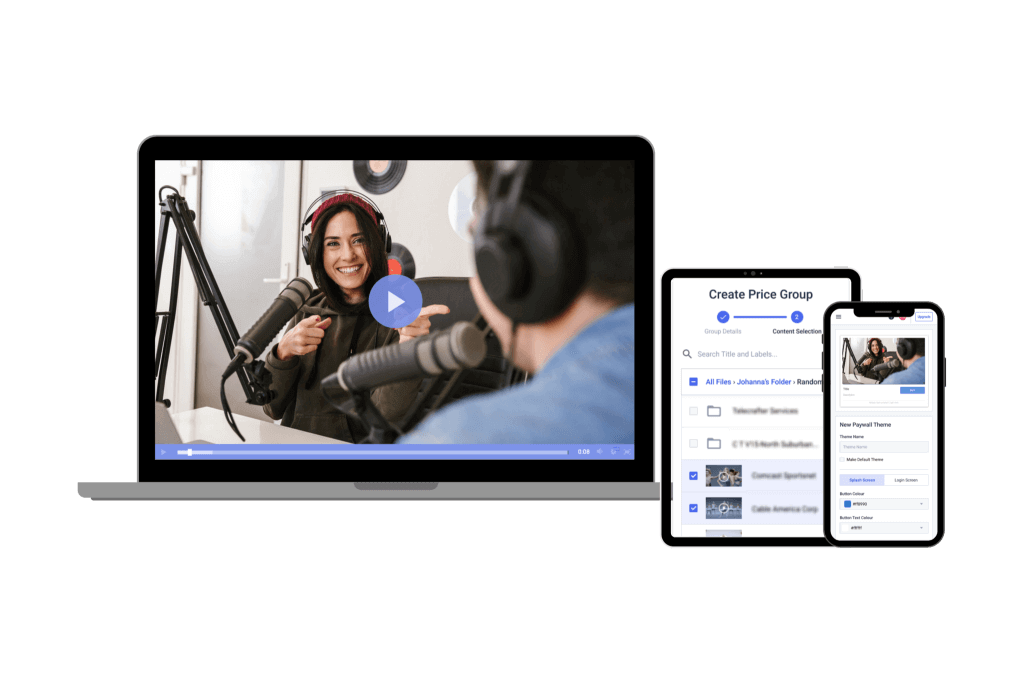
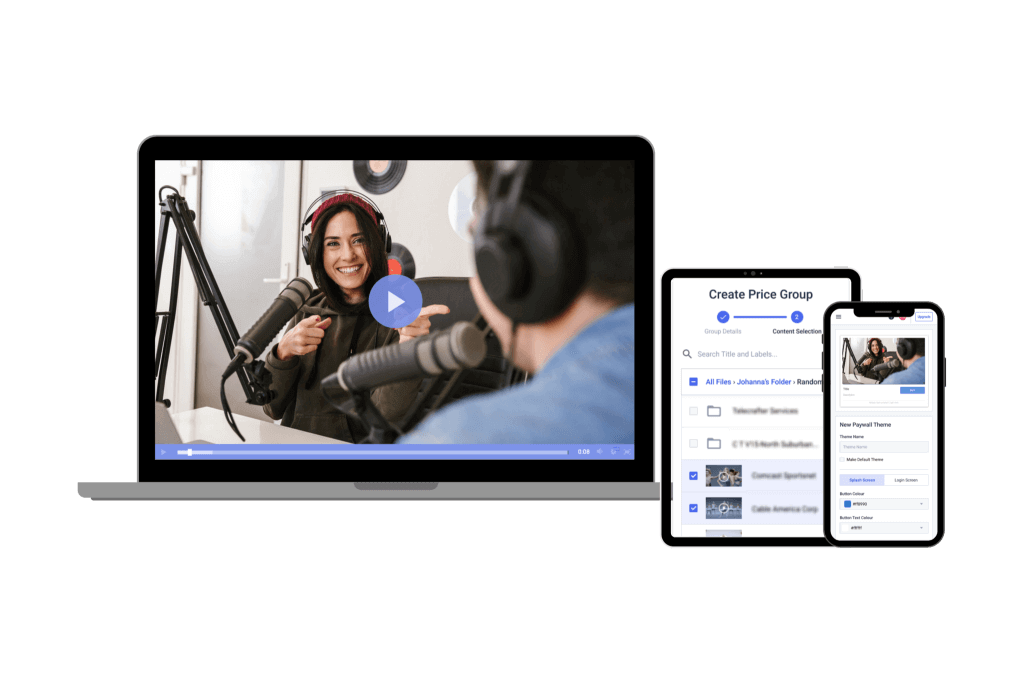
As we mentioned, recording and uploading your live streams as on-demand VOD content can help extend your revenue generation in terms of time and total sales.
For many businesses and organizations, high-quality pre-recorded video content is as good as gold. Financially speaking, video is a very significant asset that will give you high returns if you manage it properly. Instead of just throwing something out there for viewers, use it with a purpose that will benefit you in the long run.
Let’s take the NBA as an example. If you’re not aware, the NBA now generates the majority of its revenue via live broadcasts on TV. However, it also records all live-streamed content and makes that coverage available to subscribers on-demand.
This expands the NBA’s revenue potential while making true fans very happy. For avid sports fans with busy lives or no cable, live stream recording allows them to watch every game or special highlight on their own time.
At Dacast, we offer secure video monetization, meaning that every transaction you and your viewers make using our video paywall is secure and protected. All data collected by the paywall system is enforced and protected.
Viewers can purchase content securely by credit card, and all payments processed by the system are SSL encrypted to protect data during transmission.
With that in mind, let’s look at some specific methods for monetizing live-stream recordings.
1. SVOD
Subscription-based video on demand, or SVOD for short, is the monetization option most viewers are accustomed to. This subscription-based model gives users access to content in exchange for a monthly recurring fee.
Netflix and ESPN+ are two excellent examples of streaming services that use SVOD.
2. AVOD
Advertising-based video on demand, or AVOD for short, gives users free access to content with the stipulation that sponsored ads are part of the experience. YouTube is a perfect example.
AVOD allows broadcasters to generate revenue without requiring paywalls, ongoing subscriptions, or transactions with viewers.
3. TVOD
Transactional video on demand, or TVOD for short, is another monetization option. This type of monetization is based on users paying to view specific content that is not available elsewhere.
A pay-per-view model such as HBO charging extra for a boxing match or concert broadcast online is TVOD in action. Prime Video and Apple TV also use a version of TVOD.
How To Get Monetization on Dacast
If you’re wondering how to enable monetization for your content on the Dacast platforms here are a few simple steps you can follow:
1. Enable Monetization:
- Log in to your Dacast account and upload the recorded video.
- Navigate to the “Monetization” section and choose SVOD, AVOD (Advertising Video on Demand), or TVOD.
2. Set Pricing or Ad Preferences:
- For SVOD: Create subscription tiers with varying price points.
- For TVOD: Set a fixed price per recording.
- For AVOD: Enable ad placements and configure ad providers.
3. Customize the Paywall:
- Add branding and choose payment options (credit card, PayPal, etc.).
- Enable multiple currencies for global accessibility.
4. Promote Your Content:
- Share direct links to recordings via email, social media, or your website.
- Offer discounts or free previews to attract new viewers.
Which Monetization Method to Use
Ultimately, the video monetization method you use depends on your specific audience and the sort of content you provide them with. Depending on your monetization strategy, you’ll want to choose an online video platform that offers one or more of these VOD options.
With Dacast, you can set up pay-per-view, advertising, and subscription packages for all your video content. Our paywall supports transactions in over 140 currencies, and you can purchase them through credit card or PayPal transactions.
You can set up as many pay-per-view monetization prices as you want on your video content. Our packages also include control rates, promo codes, and viewing windows. Dacast’s integrated payment system will handle all transactions directly in the player for fast and easy access to your video.
FAQ
1. Can I record a live stream without using extra software?
You can use the built-in software on your PC. Both Mac and Windows have screen recording tools that allow you to capture live streams. Mac users can use the Shift + Command + 5 shortcut, while Windows users can use the Win + G shortcut to access the screen recording function.
2. What is the best software to record live streams?
Popular software options to record live streams include OBS Studio, Streamlabs, and Wirecast. These programs offer features such as encoding, live editing, and cloud recording for seamless capture.
3. What are the technical and storage requirements for recording a live stream?
Recording a live stream requires a powerful computer with at least 8GB of RAM and a modern i7 processor. It also demands substantial storage space, especially for high-quality recordings. Depending on the stream’s length and resolution, recordings can consume hundreds of gigabytes, so multi-terabyte hard drives or cloud storage solutions are often necessary.
4. What is the difference between recording with streaming software and a hardware encoder?
Streaming software is generally more flexible and cost-effective, running on your computer with the ability to mix, edit, and stream. However, a hardware encoder is a standalone device specializing in high-quality, high-speed video capture but at a higher monetary cost.
5. How does a live stream recording help in increasing viewer engagement?
By offering recorded versions of live streams, you allow viewers who missed the event to catch up. The option to re-watch their favorite moments helps you build a loyal audience base, increases replays, and helps maintain relationships with viewers. This can lead to an increase in attendance at future live events.
Conclusion
Whether it’s international sports, on-demand shows, or interactive video through a web camera, recording your live streams is tremendously valuable. Live video recordings help you strengthen viewer engagement, reach new audiences, and increase revenue from more views.
How well you can record will largely depend on your streaming software. That’s why using a professional live-streaming platform like Dacast is a great idea. Dacast will help you record your live streams in the best quality. It also offers a ton of useful features, such as video monetization, so you can capitalize on your recordings and increase your revenue.
You can try Dacast and all its features with our 14-day free trial.
For regular tips on live streaming and exclusive offers, feel free to join our LinkedIn group.
Are you recording your live streams? We’d love to hear about your experience. We know that many of our readers are experienced live streamers themselves. Drop a note in the chat box below, and we’ll get back to you.

 Connect
Connect
 Events
Events Business
Business Organizations
Organizations Entertainment and Media
Entertainment and Media API
API Tools
Tools Learning Center
Learning Center Support
Support Support Articles
Support Articles