How to Stream on Twitch: The Definitive Guide to Twitch Live Streaming
Content creation has blown up in recent years. From a part-time hobby to facilitating full-time jobs, streaming software has enabled people to connect with large audiences worldwide. Now anyone with a high-speed solid internet connection and a smartphone can use a streaming platform to share their passion.
One of the most popular pieces of live streaming software is Twitch. This streaming software enables anyone to create a live-streaming channel. This broadcasting software is particularly favoured by Esports enthusiasts. However, today, the platform is used by all kinds of creators in various niches.
In this article, we’re going to cover everything you need to know about Twitch live streaming. Specifically, we’ll run through what Twitch is and how to stream on the most popular devices, including smartphones. Furthermore, we’ll explore monetization options for streams on Twitch and how to build a loyal fanbase. To conclude, we discuss some Twitch alternatives and how to simulcast to multiple platforms.
Table of Contents
- What is Twitch?
- Incorporating Emerging Technologies for Streaming
- Guides for Businesses
- New AI Advancements in Twitch Streaming (2024–2025)
- Business-Centric Streaming Tips
- Simulcasting with a Strategic Approach
- How to Stream on Twitch
- Who Streams on Twitch?
- How to Stream on Twitch on a PC
- How to Stream on Twitch on a Mac
- How to Stream on Twitch on a PS4
- How to Stream on Twitch on a Smartphone
- How to Make Money on Twitch
- How to Building a Loyal Twitch Audience
- Twitch Alternatives
- How to Simulcast a Twitch Stream
- Why Twitch is Crucial for Businesses
- Who Streams on Twitch?
- Best Practices for Businesses on Twitch
- How Businesses Can Leverage Twitch in 2025
- Advanced Hardware and Software Recommendations
- Advanced Hardware and Software for Twitch Streaming
- Audience Growth Strategies Using Data Analytics
- Monetization Opportunities on Twitch
- How to Build a Loyal Twitch Audience
- Best Practices for Businesses Implementing Twitch
- SEO Optimization
- Interactive Viewer Engagement Strategies
- AI-Powered Twitch Tools You Should Know About
- AI-Powered Tools and Innovations for Twitch
- Top Twitch Trends in 2025
- Future Trends for Twitch in 2025
- Predictions and Trends
- Legal Considerations
- Conclusion
What is Twitch?
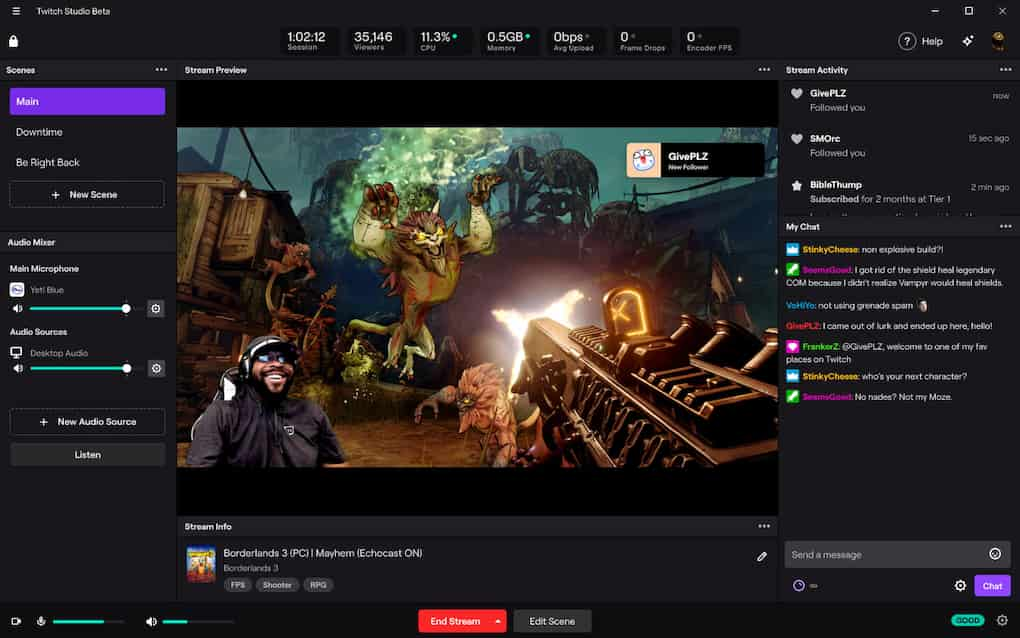
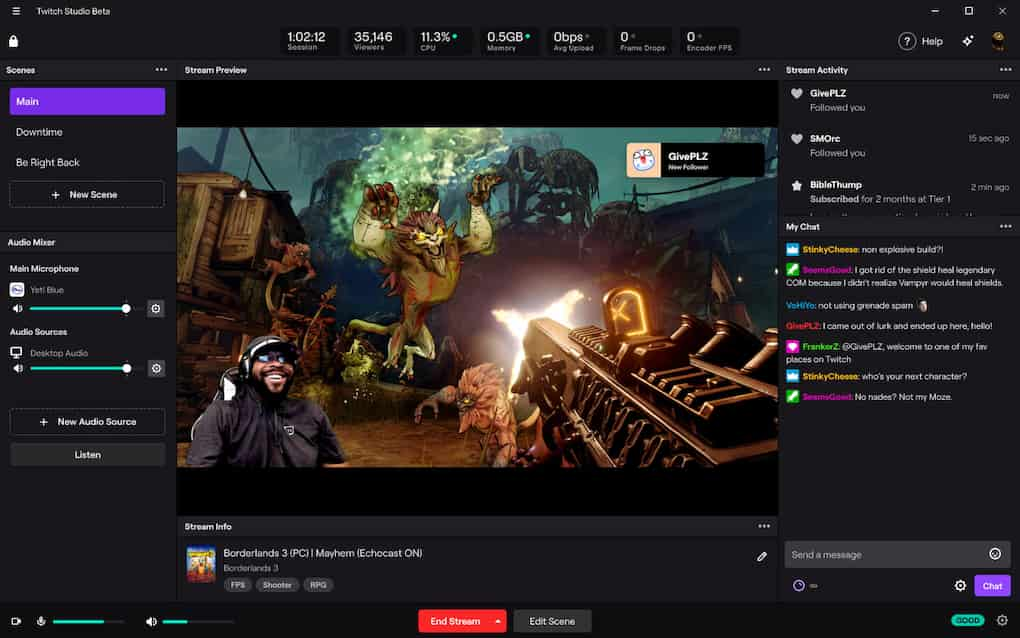
Twitch is a consumer-grade site with social media-like aspects that is dedicated to. It is very similar to YouTube, but the main difference between the two is that YouTube’s focus is on-demand video streaming, whereas Twitch focuses on live video sharing.
Twitch is owned by Amazon, and Amazon Prime members qualify for special benefits on the Twitch site.
Incorporating Emerging Technologies for Streaming
Low-Latency Streaming
Low-latency streaming ensures real-time interactions with your audience, a key aspect of an engaging Twitch stream. Tools and protocols like SRT (Secure Reliable Transport) and WebRTC offer seamless low-latency connections, making them ideal for integrating into your Twitch streaming setup. Many Twitch streaming software options now include support for these technologies, improving responsiveness during live broadcasts.
AI-Powered Enhancements
AI-driven tools are reshaping Twitch streaming for beginners and seasoned streamers alike. From real-time video editing to adding filters or automated captions, AI enhances video quality and personalization. AI-powered chat moderation tools also help keep your stream safe and welcoming by filtering spam and inappropriate comments.
Cloud-Based Streaming Solutions
For creators lacking high-end hardware, cloud-based solutions like NVIDIA GeForce Now and Amazon’s AWS provide robust processing power. These services integrate smoothly with a Twitch streaming guide to help you stream efficiently, even on basic setups.
4K Support Preparation
Although Twitch doesn’t currently support 4K, investing in hardware and software capable of 4K ensures you’re ready for future updates. Opt for 4K-compatible capture cards and encoding tools to future-proof your Twitch streaming tutorial and maintain a high-quality stream.
Guides for Businesses
Why Businesses Should Use Twitch
Twitch offers unique opportunities for businesses to connect with audiences through brand storytelling, community building, and real-time customer engagement. Unlike traditional platforms, Twitch allows brands to create authentic interactions and showcase their personality in a live setting. Whether streaming product launches, hosting Q&A sessions, or collaborating with influencers, Twitch’s interactive format helps businesses foster deeper connections with viewers. Incorporating Twitch streaming tips, equipment, and settings into your strategy ensures a professional and engaging stream.
Examples of Successful Brand Campaigns on Twitch
Brands like Wendy’s and Nike have effectively used Twitch to connect with their target audiences. Wendy’s partnered with esports teams, blending humor with gaming culture to boost engagement. Nike streamed live events showcasing athletes and exclusive product releases, creating excitement and encouraging participation. These campaigns highlight how businesses can meet Twitch streaming requirements while leveraging creativity to make an impact.
Ad Placements and Sponsored Content
Twitch offers various advertising options, including pre-roll and mid-roll ads, to help businesses reach viewers. Sponsored content is another effective approach, where companies partner with popular streamers to promote their products authentically. By aligning campaigns with Twitch streaming settings and using tools like OBS, businesses can ensure high-quality, engaging ads.
Twitch Drops for Engagement
Twitch Drops let businesses reward viewers with exclusive content or discounts for interacting with streams. By using Drops, companies can boost viewer engagement and incentivize participation, especially when streaming on mobile or desktop. With the right Twitch streaming equipment and strategies, businesses can enhance their campaigns and build loyal communities.
New AI Advancements in Twitch Streaming (2024–2025)
AI-Driven Content Personalization
Recent AI advancements in Twitch streaming enhance how content reaches viewers. Tools now analyze viewer preferences, such as favorite categories, game genres, or interaction history, to recommend streams tailored to individual tastes. This personalized approach creates a seamless experience, whether you’re exploring Twitch streaming on mobile or tuning in for specific creators.
AI for Chat Moderation
AI-powered bots like Nightbot and others now offer smarter chat moderation by detecting harmful language, enforcing guidelines, and engaging viewers. These tools can adapt to community-specific rules, making them a must-have for Twitch streaming with OBS or any other setup.
Generative AI for Stream Overlays
AI tools can now generate custom overlays, effects, and green screen visuals in real-time, perfect for Twitch streaming with capture card setups or creators with unique branding needs.
Voice Cloning and Synthesis
Voice synthesis allows creators to narrate streams using realistic synthetic voices, even with low bandwidth. This feature is a game-changer for improving accessibility and branding in Twitch streaming.
Business-Centric Streaming Tips
Strategic Use of Twitch Features
Twitch offers tools like polls and Q&A that businesses can use to gather insights directly from their audience. By engaging viewers through Twitch streaming with chat, you can understand customer preferences, shape product strategies, and create a more interactive experience. Hosting “Ask Me Anything” sessions allows businesses to foster transparency and trust, demonstrating authenticity and strengthening relationships.
Collaborative Streams
Co-branded events are a great way to expand your audience. Partnering with influencers or other businesses for collaborative Twitch streaming with overlays can create dynamic content that captures attention. This approach also boosts reach, combining audiences for mutual growth while showcasing high-quality content.
Monetization Opportunities for Brands
Businesses can leverage Twitch affiliates and partnerships to enhance revenue. Offering exclusive content, merchandise, or subscriptions through Twitch streaming with low bandwidth and low latency ensures an optimal experience for viewers while generating income. These programs also help maintain high engagement and brand loyalty.
Simulcasting with a Strategic Approach
Simulcasting allows businesses to stream on multiple platforms, such as Twitch, YouTube, and Facebook, simultaneously. This strategy can help maximize audience reach, especially when paired with high-quality content and low-latency streaming. Tools like Restream and Switchboard Live make it easier to manage streams across different platforms, ensuring consistency in branding and messaging.
When simulcasting on Twitch, focus on delivering high-quality video using the best OBS settings for Twitch to maintain a professional look. Engaging with viewers on each platform is key to building relationships and growing your Twitch audience. Use simulcasting as part of a broader strategy to get followers on Twitch by directing audiences from other platforms to your Twitch channel. This approach can help you reach a diverse audience and build a loyal community.
How to Stream on Twitch
Step 1: Plan Your Content
Before you start streaming, define your niche, target audience, and content strategy. It’s important to create content that resonates with viewers while staying within Twitch’s community guidelines. Consider what games, discussions, or creative projects you want to share with your audience.
Step 2: Create a Twitch Account
Head to Twitch.tv and sign up for a free account. Make sure to enable two-factor authentication to keep your account secure.
Step 3: Choose Your Hardware
Pick equipment that suits your needs:
- PC/Consoles for Gaming: Ensure your system can handle streaming.
- Webcams: Consider models like the Logitech Brio Ultra HD or the Logitech C922x Pro Stream for clear video quality.
- Microphones: Options range from affordable lapel mics to higher-end XLR microphones.
Step 4: Select Streaming Software
Choose the right software for your stream. Some top options include:
- OBS Studio: A powerful, open-source tool.
- Streamlabs OBS: Easy-to-use with built-in overlays.
- Twitch Studio: A beginner-friendly option from Twitch itself.
Step 5: Connect Your Devices
Follow step-by-step tutorials to link your hardware to Twitch, ensuring everything works correctly.
Step 6: Go Live
Prepare your stream title, category, and description. Interact with your viewers as you stream to create an engaging atmosphere.
Who Streams on Twitch?
Twitch is most commonly known as a streaming platform for Esport gamers, however, it is not limited to that niche. Technically anyone could stream on Twitch, but it’s mostly geared towards Esports and music.
Twitch has strict rules about nudity, so Twitch isn’t an option for streamers who create sexually explicit content. Some streamers get creative to circumvent these restrictions, but it’s not worth the possibility of being banned from the platform.
How to Stream on Twitch on a PC


A PC is a popular device for streaming on Twitch, especially among gamers. Let’s take a look at some of the best practices for streaming Twitch on a Windows app.
Connecting Your PC to Twitch
Connecting your PC to Twitch is very easy. All you have to do is go to Twitch.tv and click the gray “Log In” button in the top right corner of the screen. If you’ve already set up two-factor authentication, you will have to confirm your login with the secondary authentication.
Best Software to Use for PC Twitch Streaming
Most streaming software options will work for streaming with Twitch. Again, our recommended streaming software options include:
- OBS Studio
- Streamlabs OBS
- vMix
- XSplit
- Twitch Studio
Most streaming software on the market is compatible with Windows. What’s important is that you choose one that helps you reach your unique streaming needs. Check out our streaming software comparison for some more insight.
How to Stream on Twitch on a Mac
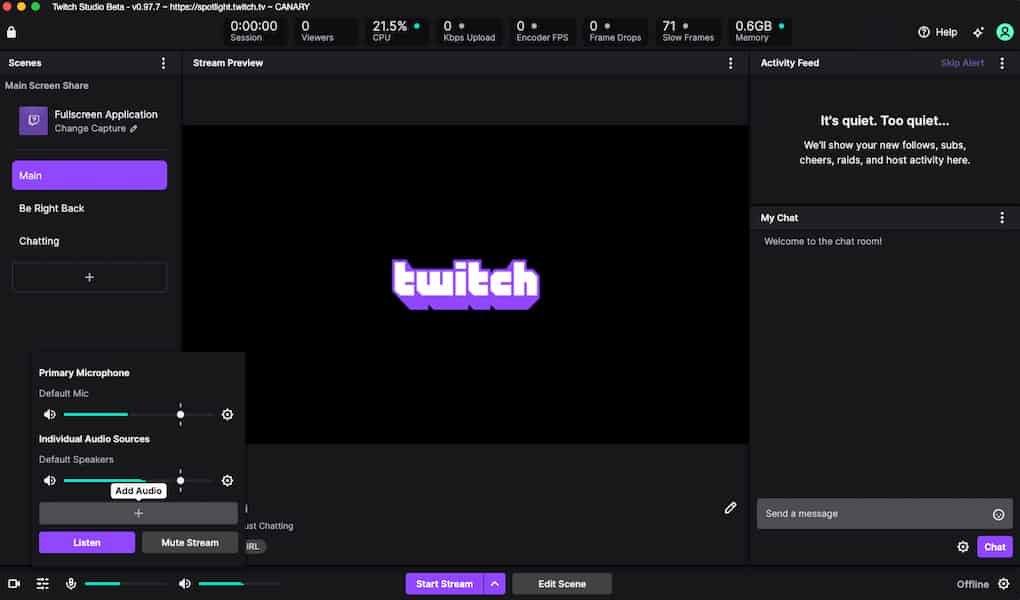
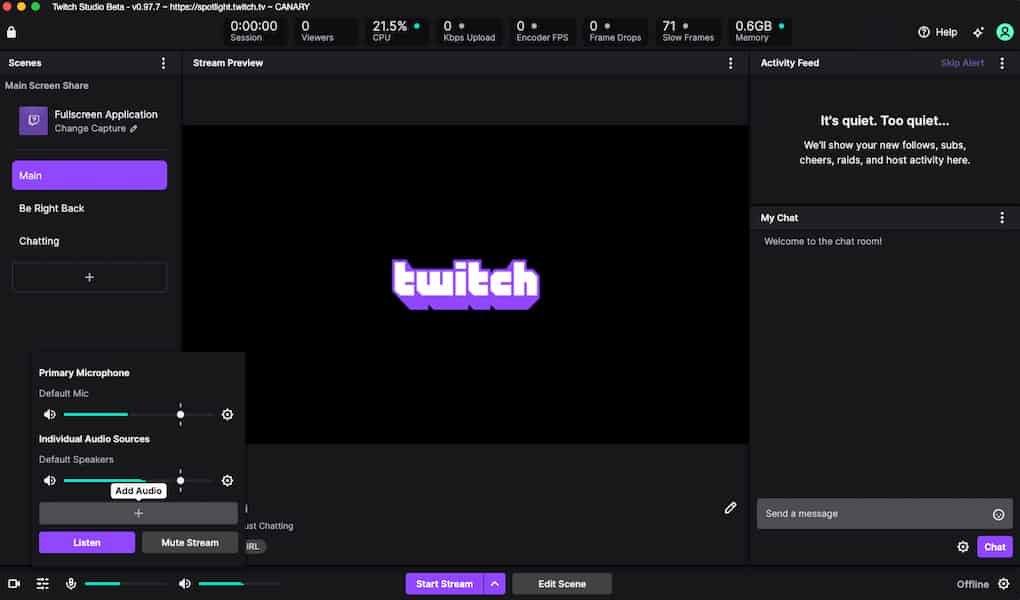
Again, if you’re a gamer, you’re going to need to make sure that your computer has the processing power to stream and game at once. A MacBook will suffice for streaming in some niches, but it probably won’t cut it for Esport streaming.
That said, let’s take a look at a few things to know about Twitch live streaming on a Mac.
Connecting Your Mac to Twitch
Just like connecting your PC to Twitch, setting up Twitch on your Mac is very straightforward. All you have to do is go to Twitch.tv and click the “Log In” button. If you’ve set up two-factor authentication, you’ll have to confirm your login with the secondary authentication.
Best Software to Use for Mac Twitch Streaming
The best software options to choose for Twitch streaming on a Mac are OBS Studio and Twitch Studio. Streamlabs, XSplit, and vMix will not run on macOS without Bootcamp.
Many of the top streaming software options are not compatible with Mac, so keep this in mind if you are considering options other than the ones we’ve mentioned.
How to Stream on Twitch on a PS4
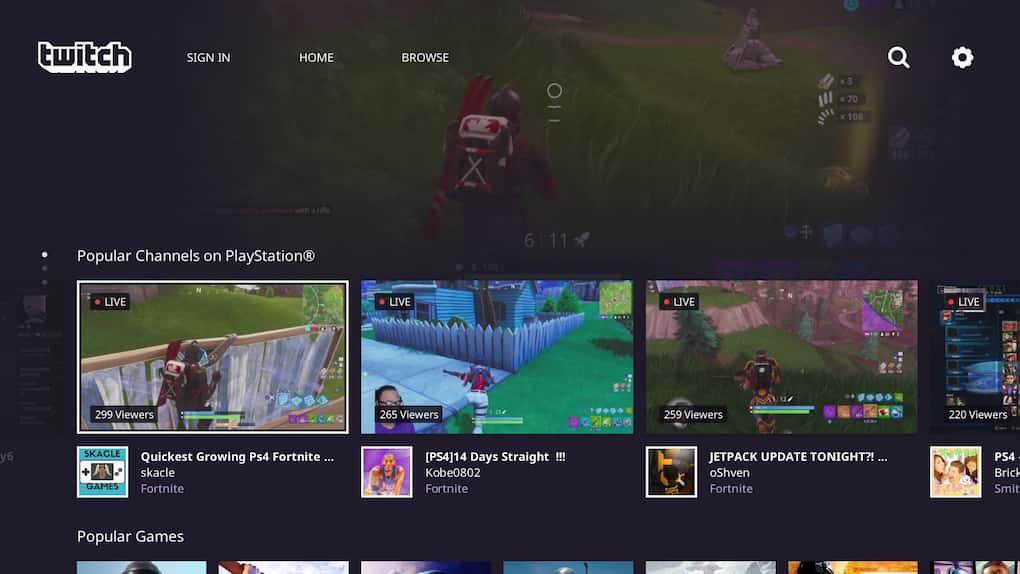
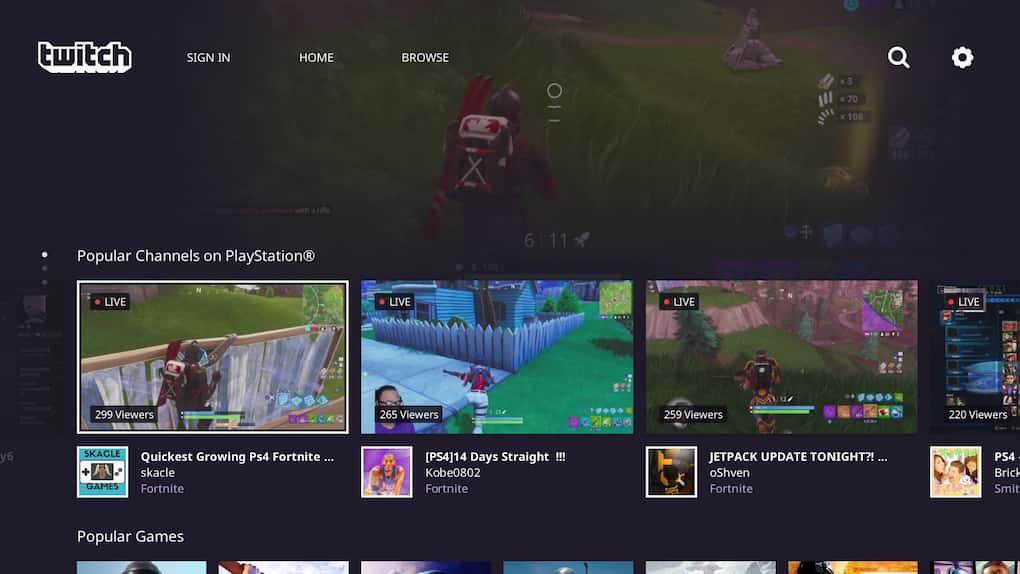
Twitch streaming on a PS4 requires a bit more setup than streaming on a computer, and it is more intense than the general Twitch streaming tutorial that we provided above. However, this console is popular among streamers in the video game niche.
Here’s what you’ve got to do to set up a Twitch stream on your PS4:
- Disable HDCP on your PS4 in the System Settings (Settings > System)
- Set up your audio devices and PlayStation camera in your Device Settings (Settings > Devices)
- Enable audio in your Broadcast Settings (Sharing and Broadcast > Settings > Broadcast Settings > Advanced Settings > Audio Sharing Settings)
- Enable the chat feature by checking “Display Messages to Spectators and Spectators’ Comments” (Sharing and Broadcast Settings > Broadcast Settings > Advanced Settings)
- Connect your PS4 to your Twitch account. Click the “Share” button on your controller and select “Broadcast Gameplay,” then proceed with the on-screen instructions
- Start Streaming
Although this is a bit more complex than the other Twitch streaming setups we’ve discussed, it shouldn’t take much time if you follow the instructions carefully.
How to Stream on Twitch on a Smartphone
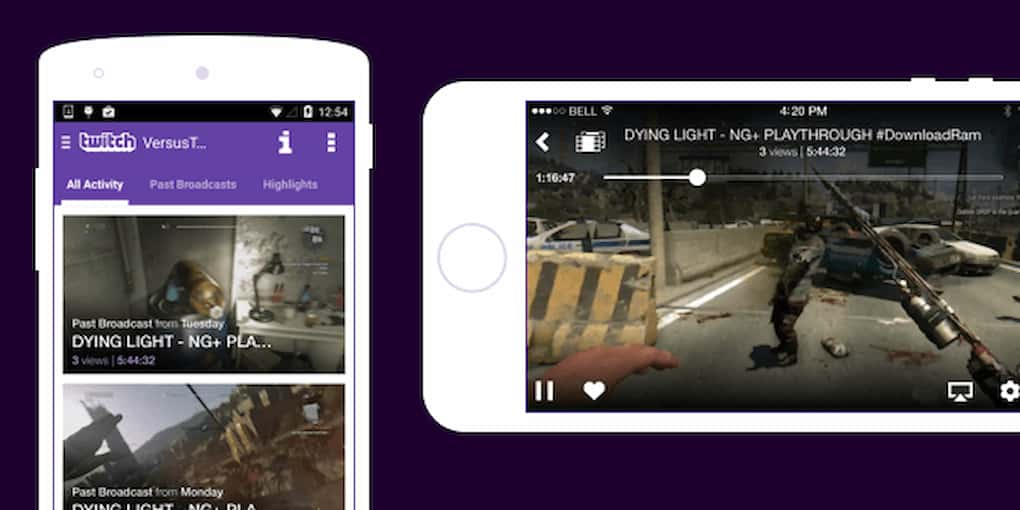
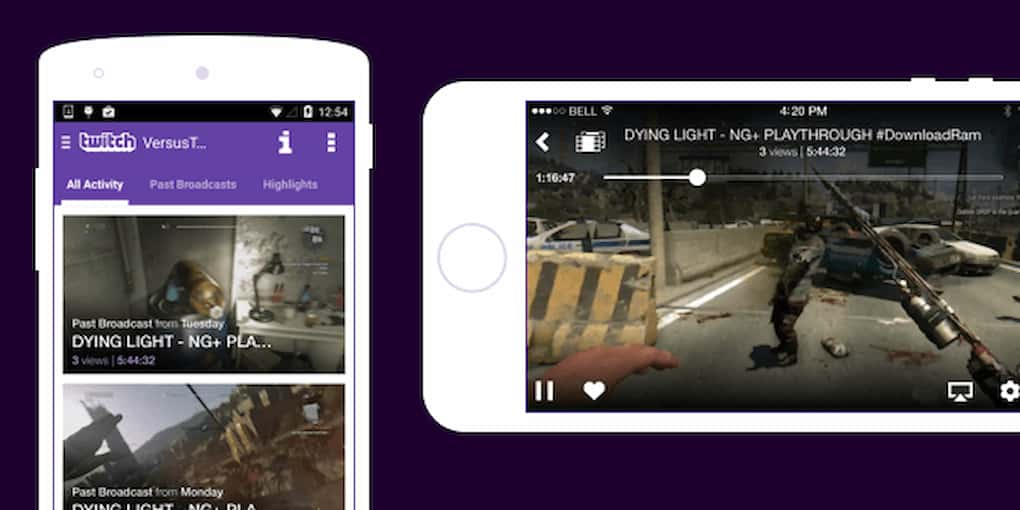
Twitch streaming is super simple on a mobile smartphone. There are two options for streaming from smartphones: Stream Games (beta) and Stream IRL. Stream Games allows you to pick from several smartphone-friendly video games, and Stream IRL allows you to just stream with your phone’s built-in camera and mic.
That said, let’s review some important information about Twitch streaming from your smartphone.
Connecting Your Smartphone to Twitch
To connect your smartphone to Twitch, you’re going to need to download the Twitch app from the App Store or the Google Play Store. It is free to download.
Once you’ve downloaded the app, you’re going to need to create an account or log in to an existing account. Remember that you must set up two-factor authentication on the desktop site, so have your computer is accessible.
You do not need to set up any additional software.
How to Start a Twitch Stream on Mobile
After you’ve logged in, all you’ve got to do is click the user icon in the top left corner of the screen, and choose “Go Live” when presented with a menu. You’ll be asked to choose “Stream Games” or “Stream IRL.”
After you’ve made your choice, you’ll be prompted to choose specific settings for your stream. Fill this information out and click “Start Stream.”
How to Make Money on Twitch
Many people start streaming to generate revenue on their streams. Video monetization on Twitch is a little different than monetizing video on other platforms. Different types of streamers make money differently.
The three tiers of streamers on Twitch are as follows:
- General users
- Twitch affiliates
- Twitch partners
Achieving each status has different requirements. Let’s take a look at how monetization works at each level.
Monetization for General Twitch Users
Every broadcaster has the potential to make money from streaming on Twitch. The three ways that general users can cash in on their viewership are through donations, brand partnerships, and merch.
Streamers can add a donation button to their streams through a third-party integration, and viewers can donate any sum of money that they’d like. This is very common on Twitch even though it is not the norm in other streaming environments.
Brand partnerships can also be secured in niche streams. You can pitch partnerships to brands, or they can pitch partnerships to you. This will vary by brand, but it could include product placement or a scripted advertisement. Some brands pay a flat rate, and others give you a commission on sales made with your affiliate link or promo code.
The third option is to sell merchandise. This is more prevalent among brands with very dedicated followers. You can create t-shirts, stickers, water bottles, or other branded merch to sell to your audience. Viewers who love your content might want to rep your brand in real life.
As you can see, it all comes down to your ability to gather an audience who watches your streams regularly.
Monetization for Twitch Affiliates
The Twitch Affiliate program is an invite-only membership. Streamers who have met a set of criteria within 30 days to be eligible. These criteria include 50 followers, 500 minutes broadcasted, broadcasts on at least seven separate days, and an average of at least three concurrent viewers.
Twitch affiliates can monetize their streams with subscriptions, virtual cheers, and game sales.
There are three subscription tiers: $4.99/month, $9.99/month, and $24.99/month. Each tier unlocks different perks, including special chats, merch discounts, and more. Streamers only receive a portion of each subscription, and the platform pockets the rest.
Virtual cheers are another type of tipping on Twitch. Viewers can buy 100 “bits” for $1.40. Each bit they give their favorite streamers is worth a cent.
Another way that Esports streamers can monetize their streams is by selling access to the games that they are playing. Twitch has a game store, so if you’re streaming a game that is available in the store, you can add a “Buy Now” button to your stream. Streamers make a 5% commission on each game sale.
Monetization for Twitch Partners
The highest tier of streamers is Twitch partners. The Twitch partnership program has the same criteria as Twitch affiliates. However, the partnership program is a little different because is application-based, whereas Twitch affiliates are automatically eligible.
Twitch partners are eligible for the same monetization perks as affiliates are, plus partners receive a share of ad revenue.
How to Building a Loyal Twitch Audience
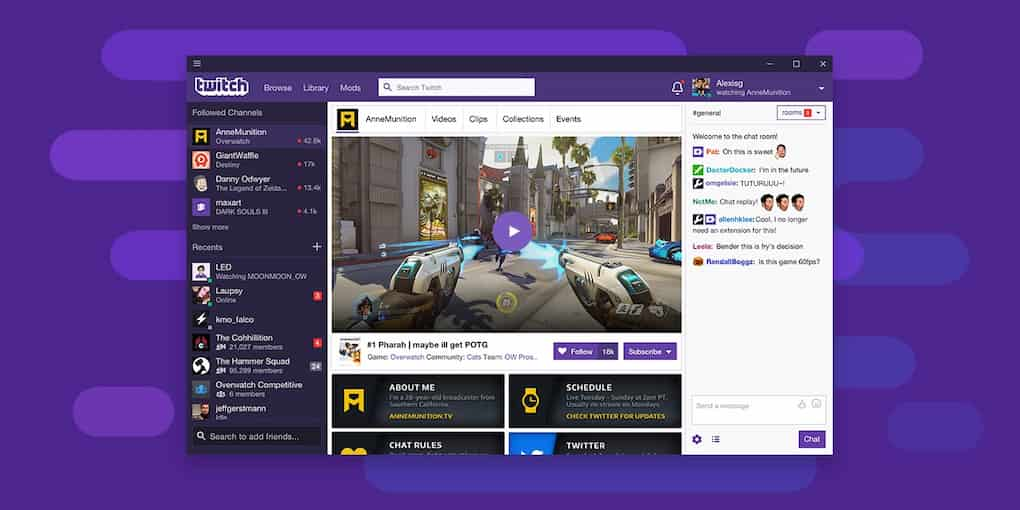
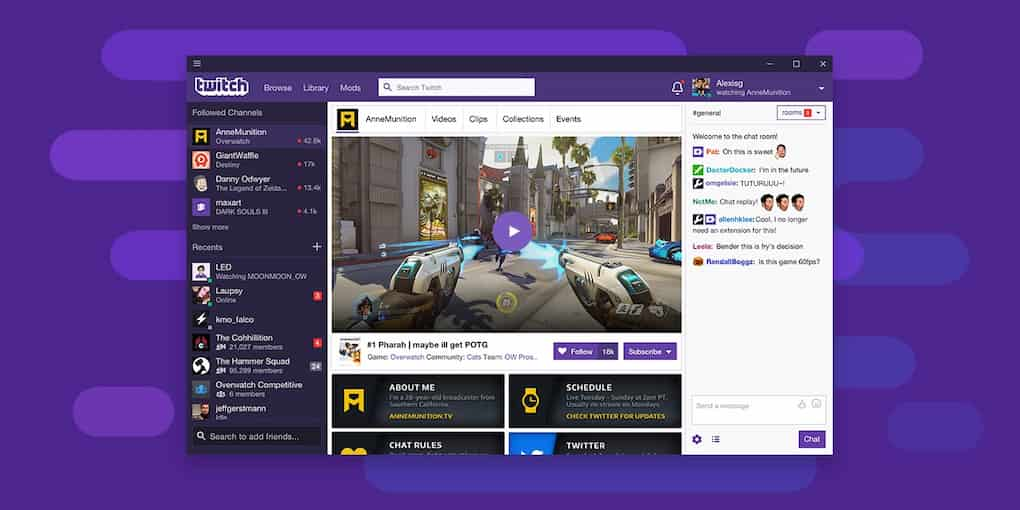
Since how much money you make on Twitch typically depends on how much influence you have over viewers, it’s a good idea to focus on growing a loyal following.
There are a few things you can do to build a loyal audience. Let’s check them out.
Create Good Content
If you want people to care about your streams, creating good content is a good place to start. Your content should either provide value or entertainment to your viewers if you want people to keep coming back for more.
Stay Consistent
Consistency is key to building a loyal Twitch following and getting your viewing hours up. This doesn’t mean you need to steam every single day, but you should create a general schedule and stick with it.
It will likely take time to build your following, so stay consistent, even if it feels fruitless in the beginning. If you give up too soon, you’ll never see the success that you originally set out for.
Focus on Brand-building
Many content creators get started as a hobby, so developing a brand might not be your intention to start. However, if you want to expand your streaming efforts into something that generates a substantial income, it’s important to prioritize brand building.
A unique brand name and an eye-catching logo are a good place to start. This gives your audience something visual to remember you by.
You’ll also want to further develop your brand in a way that draws in a community. Build a community atmosphere that makes viewers feel like they are part of something.
Promote on Other Channels
As part of building a brand, you may want to open doors to community building on other channels. You can create social media pages to promote your streams and further connect with followers.
One social platform that many Twitch streamers use is Discord, a site that allows users to create servers for people to chat on. This helps to keep conversations going outside of the Twitch universe, so you can connect with your viewers on a more personal level and they can connect.
Stay Engaged
Another important thing is audience interaction and engagement. Since Twitch has a built-in chat function, many streamers take advantage of this and make their streams a two-way conversation.
For example, streamers might ask questions that solicit a response from viewers. It could be as simple as “how are you doing?” or more in-depth like asking their opinions on a topic. This helps viewers feel less like observers and more like participants.
The sense of belonging that viewers get from that sort of interaction with a streamer will help them feel a more personal connection that will keep them coming back to your streams.
Twitch Alternatives
Before we delve deeper, here’s a table comparing Twitch, YouTube Live, Facebook Live, and others based on key features and their suitability for different niches like gaming and business streaming.
| Feature | Twitch | YouTube Live | Facebook Live | LinkedIn Live | Zoom Webinars |
| Primary Audience | Gamers, tech enthusiasts | Broad, diverse audience | General, social communities | Professionals, B2B | Corporate, educational |
| Content Focus | Gaming, esports, creative | Tutorials, vlogs, events | Casual, social engagement | Business updates, insights | Training, webinars |
| Video Quality | High quality, low latency | High quality, versatile | Moderate quality | High quality | High quality |
| Engagement Tools | Live chat, emotes, rewards | Live chat, super chats | Reactions, comments | Comments, Q&A | Q&A, polls |
| Monetization | Subscriptions, ads, bits | Ads, memberships, merch | Stars, ads | None (primarily exposure) | Ticket sales |
| Ease of Use | Moderate (tech-savvy needed) | Easy | Very easy | Moderate | Easy |
| Best for Gaming | Excellent | Good | Fair | Poor | Poor |
| Best for Business | Fair | Good | Good | Excellent | Excellent |
| Discovery Potential | High (niche-focused) | Moderate to high | High (social sharing) | Moderate | Low |
| Integration with Tools | Strong OBS integration | Supports many encoders | Integrated tools available | Professional tools support | Full business suites |
As we discussed, Twitch is primarily used to stream Esports and music. You can stream content in other niches, but if your target audience is hanging out on other live-streaming apps, you might want to consider a Twitch alternative.
Let’s take a look at a few popular Twitch alternatives for streaming in all niches.
YouTube Live
YouTube Live is great for long-term content with strong SEO benefits. Streams are saved as videos on your channel, allowing viewers to catch up later. The platform’s vast reach and integration with Google search make it a strong choice for discoverability.
YouTube is one of the most popular streaming sites in the whole world. It is a little bit different from Twitch because it mainly consists of on-demand video content.
YouTube is popular among all niches, but it also has an area of the site dedicated to gaming streaming
While it is possible to live stream on YouTube, this functionality is certainly considered a privilege. To live stream, users must verify their YouTube accounts. Also, YouTube is quite strict with community guidelines, and those who do not comply can be banned from live streaming.
Check out our dedicated guide to YouTube Live for more information on this Twitch alternative.
Instagram Live
Instagram Live caters to mobile-first audiences with quick and casual streams. It’s perfect for real-time interactions and engaging followers in a less formal setting. The simplicity and ease of access make it ideal for shorter, spontaneous broadcasts.
Instagram’s live streaming feature is cool because streams can be done right from your phone without any other software or streaming equipment. There is a live chat feature and even some dedicated Q&A tools. Broadcasters can easily add other hosts to the stream, which is a cool bonus.
The downside to streaming from Instagram Live is that there are no tools to support screen sharing, so this might not make sense for all streamers.
Facebook Live
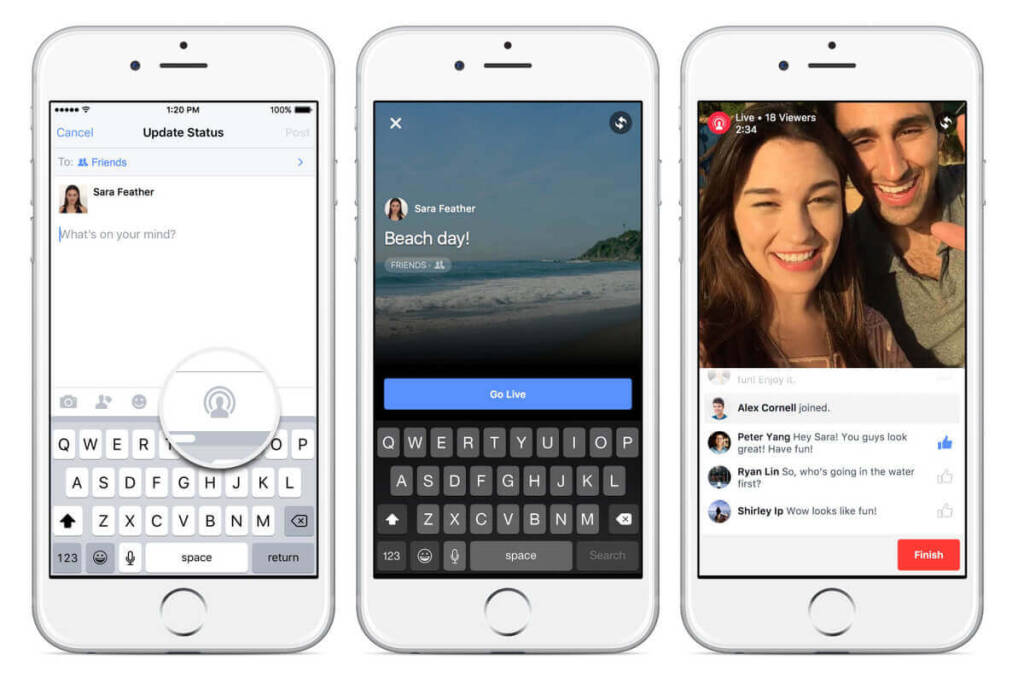
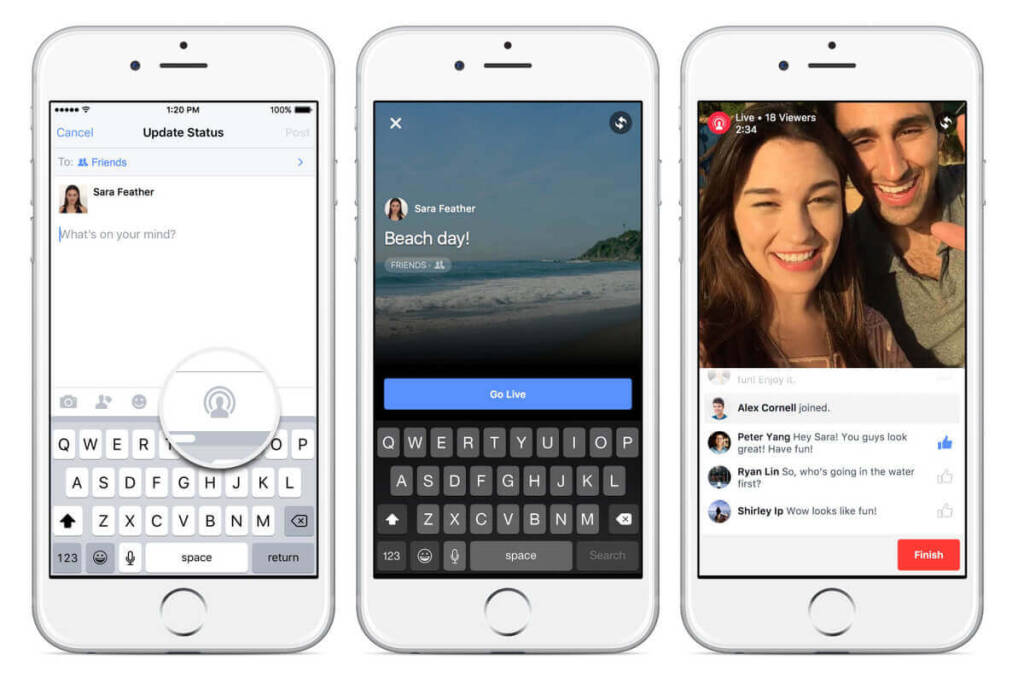
Facebook is another social media app that supports live video streaming. Facebook is primarily a social media platform, and live streaming is certainly a secondary tool.
Facebook Live is focused on community-driven streams. It works well for reaching a broad demographic, offering tools for direct interaction with viewers. The platform’s integration with Facebook groups allows for more targeted engagement.
With Facebook Live, users can host live streams on both personal and business pages. They can also go live in Facebook groups.
The main benefit of streaming on Facebook is that it allows users to build a community where members can freely interact with one another. Followers can “Like” a page to subscribe or “Join” a group. Members of your community can even set notifications so they know when you go live.
Another perk of Facebook is that it is one of the most popular social media platforms, so viewers are familiar with how to use it.
A Professional OVP
A consumer-grade platform might not be a great option for your streaming needs, especially if you’re looking for white-label streaming, advanced security, or other professional streaming features.
Platforms like Dacast provide secure, branded streams for professional use. These services offer a range of features, including monetization options and analytics, making them ideal for businesses or creators looking for control and privacy.
A professional online video platform (OVP) like Dacast gives you access to all of these features and more. You can customize our white-label video player and embed it into your website or app. We also support simulcasting to platforms like Twitch and Facebook with the help of dedicated software.
This approach gives streamers more control over their content, and it ensures full ownership of every single stream. When you stream on Twitch and other similar platforms, you’re agreeing to forfeit partial ownership, which is not ideal in all situations.
How to Simulcast a Twitch Stream
Since there are so many valuable Twitch alternatives, some streamers like to stream on multiple platforms at once. This is called “simulcasting.”
Most live video streaming setups require the support of streaming software that is dedicated to simulcasting. The best way to approach this is to host your stream on a professional video streaming platform and simulcast it to the social-grade destinations from there.
Our recommended tool for simulcasting is Switchboard Live. This platform supports simulcasting to Facebook, YouTube, Twitch, and more.
Check our dedicated guide to simulcasting for more information.
Why Twitch is Crucial for Businesses
Brand Storytelling
Twitch’s live format gives businesses a chance to share authentic, real-time stories with their audience. This unfiltered approach helps build trust and offers a unique way to connect with viewers. By sharing behind-the-scenes moments or personal brand stories, businesses can create stronger emotional connections with their community.
Audience Engagement
Twitch offers several features, such as live chat, polls, and interactive extensions, that make it easy for businesses to engage directly with their audience. These tools allow businesses to get immediate feedback, respond to customer concerns, and create a more interactive and personalized experience for viewers.
Product Launches and Events
Twitch is an ideal platform for launching new products or hosting exclusive events. Whether it’s a product demo, live Q&A, or behind-the-scenes look, businesses can create buzz and generate excitement in real-time with their target audience.
Global Reach
With millions of active users worldwide, Twitch provides businesses with a unique opportunity to connect with a diverse audience. This global reach helps brands access new markets and expand their presence beyond traditional media channels.
Who Streams on Twitch?
Twitch is well known for gaming, but it’s also home to a wide variety of content creators. Esports athletes often stream live tournaments and gameplay, giving viewers a chance to watch professional matches. Musicians use the platform to host live concerts or interactive jam sessions, connecting with fans in real time.
Businesses are also finding value in Twitch, using it to run product tutorials, live events, and even behind-the-scenes content. Additionally, creators across various niches, including artists, chefs, and fitness instructors, are able to reach dedicated audiences who share their interests. Twitch’s flexibility allows for a diverse range of streams, making it a dynamic space for many different types of creators.
Best Practices for Businesses on Twitch
Leverage Twitch Features
To enhance viewer engagement, businesses should utilize Twitch’s interactive tools. Polls, predictions, and Bits allow you to involve your audience directly, keeping them invested in your content. Polls can help gather opinions, predictions can make the stream more exciting, and Bits let viewers show support through small donations. These features increase interaction and foster a sense of community around your brand.
Twitch Drops: Reward viewers with exclusive perks for watching
Twitch Drops are a powerful tool for businesses to reward loyal viewers. By offering exclusive in-game items or discounts for watching your stream, you can encourage more people to tune in regularly. This tactic helps build brand loyalty and enhances user engagement, as viewers feel they are gaining something valuable from their time spent watching.
Collaborate with Influencers
Partnering with established Twitch influencers allows your brand to tap into their existing fan base. By collaborating on content, giveaways, or events, you can expand your reach and build credibility. Influencers bring trust and engagement from their audience, helping you attract new customers who are already aligned with your brand.
Run Live Events
Running live events, such as product launches, webinars, or tutorials, allows businesses to showcase their offerings in a personal and engaging way. These events provide real-time interaction with your audience, which can strengthen brand loyalty and provide immediate feedback from customers.
Monitor Performance
To measure the effectiveness of your Twitch strategy, use Twitch’s built-in analytics dashboard. Tools like Streamlabs Prime also provide insights into viewer trends, engagement rates, and ROI. Monitoring performance helps you refine your approach, optimize content, and ensure you’re reaching your business objectives.
How Businesses Can Leverage Twitch in 2025
Twitch, traditionally a platform for gamers, is evolving into a powerful tool for businesses in 2025. Companies can use Twitch for marketing by hosting live events, product launches, or Q&A sessions, providing a direct connection to their audience. Real-time video editing with AI has made it easier for brands to create polished, engaging content on the fly, without needing advanced technical skills.
Additionally, businesses can use Twitch for employee training by streaming workshops, tutorials, or team-building events. This creates an interactive learning environment where employees can ask questions and receive instant feedback.
Customer engagement is another key benefit. By streaming behind-the-scenes content or hosting live chats, businesses can build a stronger relationship with their audience. Moreover, knowing how to use AI overlays on Twitch helps companies personalize their streams, adding custom graphics or data to enhance the viewer experience. These tools allow businesses to maintain a professional and dynamic presence on the platform.
Advanced Hardware and Software Recommendations
For Twitch streaming with low latency and high quality, advanced hardware and software can make a big difference. If you’re streaming from a PS5 or Xbox Series X, consider top capture cards like the Elgato HD60 X or the AVerMedia Live Gamer Ultra for smooth performance. An audio mixer, such as the GoXLR Mini, allows fine-tuning of sound for clear communication. For a professional look, a green screen like the Elgato Green Screen or Neewer options can help create seamless backgrounds. On the software side, tools like Adobe Premiere Rush enable live editing for polished, engaging streams in real-time.
Advanced Hardware and Software for Twitch Streaming
1. Capture Cards: Elgato HD60 S for Smooth Console Streaming
To stream console games smoothly, you need a reliable capture card. The Elgato HD60 S is a great choice, offering 1080p at 60 frames per second. It helps you capture high-quality footage from consoles like the PlayStation or Xbox, ensuring your viewers get the best experience.
2. Green Screens: Enhance Visuals with the Elgato Green Screen
For a clean, professional look, the Elgato Green Screen is an excellent tool. It allows you to remove your background, giving your stream a polished feel. This setup is ideal for streamers who want to focus on themselves without distractions in the background.
3. Audio Mixers: GoXLR for Professional-Grade Sound Management
Managing audio is crucial for a good stream. The GoXLR mixer is a powerful tool for controlling your sound levels. It offers features like voice effects, custom mixes, and seamless integration with your stream, ensuring clear, professional-quality audio.
Audience Growth Strategies Using Data Analytics
Using data analytics effectively can significantly boost audience growth in Twitch streaming with high quality. Twitch’s analytics dashboard offers valuable insights into metrics like average viewers, follower growth, and peak viewership. By reviewing this data, streamers can identify patterns, such as which content resonates most with their audience and the best times to stream.
Third-party tools like StreamElements provide even more in-depth analysis, including viewer retention rates, chat activity, and monetization trends. These insights help you refine your strategy, create engaging content, and foster community growth. Regularly analyzing performance ensures continuous improvement and a more engaging Twitch experience.
Monetization Opportunities on Twitch
General Users
As a general user on Twitch, monetization can be a bit more limited. However, there are still ways to earn income while streaming.
Donations: You can set up a donation button on your channel, allowing viewers to send you tips during your streams. This can be a great way to earn support from your community.
Merchandise: Another option is to sell your own branded products like shirts, hats, or mugs. Offering merchandise during streams gives your viewers a way to support you while getting something in return.
Twitch Affiliates
Once you become a Twitch Affiliate, you gain access to several monetization features.
You can earn money through subscriptions, where viewers pay a monthly fee for special perks. You can also collect virtual cheers (Bits) from viewers, who use them to show appreciation. Additionally, you can earn a commission from game sales through your channel.
Twitch Partners
Twitch Partners have access to even more ways to earn.
As a Partner, you can make money from ad revenue, which is generated when ads play during your streams. You’ll also gain higher visibility, which can attract more viewers and potential revenue streams.
How to Simulcast a Twitch Stream
Simulcasting allows you to expand your audience by streaming to multiple platforms at once. Instead of just broadcasting on Twitch, simulcasting enables you to stream on platforms like YouTube, Facebook, and more simultaneously. This method increases your visibility and can attract viewers from different communities.
To make the process seamless, you can use tools like Switchboard Live or Restream. These services simplify simulcasting by connecting your Twitch account with other platforms, making it easy to broadcast in real-time to various channels. By using these tools, you can efficiently manage multiple streams and grow your reach without the need for additional equipment or complicated setups.
How to Build a Loyal Twitch Audience
Building a loyal audience on Twitch requires more than just streaming regularly. It’s about creating an environment where viewers feel connected and valued. Here are some strategies to help you grow your following:
- Consistency: Stream regularly to establish reliability. Viewers are more likely to return when they know when to expect your streams.
- Engagement: Use live chat to interact directly with viewers. Responding to messages and creating conversations keeps your audience engaged and invested.
- Branding: Create memorable logos and taglines for your streams. A unique and recognizable brand helps distinguish your channel from others, making it easier for viewers to remember you.
Community Building: Extend conversations to platforms like Discord for deeper connections. Building a community outside of Twitch allows your viewers to stay connected with you and each other, increasing their sense of belonging.
Best Practices for Businesses Implementing Twitch
Host Product Demos or Tutorials
Use Twitch to showcase your products in real-time, giving customers an engaging alternative to traditional pre-recorded videos. Live demonstrations allow for real-time interaction with your audience, addressing questions and feedback immediately. This approach enhances trust and can help increase sales by showing the product in action.
Launch Exclusive Content
Running Twitch-exclusive events such as product launches or special promotions is a great way to generate excitement and attract viewers. By offering content only available on Twitch, you create a sense of exclusivity, motivating potential customers to tune in and engage with your brand.
Leverage Twitch Extensions
Twitch extensions, like Amazon Blacksmith, allow businesses to sell products directly during streams. This feature enhances user experience by enabling viewers to shop without leaving the stream. Understanding how to set up Twitch overlays and incorporating interactive elements like tips for interactive Twitch streams and how to create Twitch emotes can further boost engagement and strengthen your brand presence. Additionally, focusing on Twitch monetization strategies can help turn your content into a valuable revenue stream.
SEO Optimization
To improve discoverability on Twitch, focusing on SEO optimization is key. Here are some tips to help you enhance your stream’s visibility:
- Optimize your titles: Make sure your titles are clear, concise, and include relevant keywords related to your content.
- Use tags effectively: Add tags that are specific to your stream’s content and audience. Think about terms your viewers might search for.
- Craft compelling descriptions: Write a description that summarizes your stream and incorporates target keywords for better search rankings.
- Incorporate best practices for Twitch branding: Consistent and visually appealing branding helps make your stream recognizable.
Interactive Viewer Engagement Strategies
To keep viewers engaged and build a loyal community on Twitch, try the following interactive strategies:
- Gamify Your Stream: Turn your content into a fun, competitive experience by creating challenges, polls, or mini-games that viewers can participate in. Reward them with recognition or in-stream perks.
- Use Bits for Voting: Leverage Twitch’s Bits system to allow viewers to vote on decisions, such as what game you should play next or which strategy to use. This keeps them involved and invested in your stream.
- Implement Predictions: Use Twitch’s Prediction feature to let viewers bet on possible outcomes during your stream. They can wager Bits and earn rewards based on their guesses, making your stream more interactive.
- AI Analytics for Twitch Growth: Use AI analytics tools to track viewer behavior and optimize your content for better engagement.
- AI Recommendations for Stream Setup: AI tools can help you fine-tune your stream’s layout, lighting, and audio settings for a professional presentation.
AI-Powered Twitch Tools You Should Know About
AI technology has introduced several powerful tools to enhance your Twitch streaming experience. One such tool is AI-driven chatbots, which help manage and engage with viewers by answering common questions, moderating conversations, and even interacting in fun ways.
Another innovation is AI-powered overlays, which automatically adapt to your stream content, offering dynamic and personalized visuals. Additionally, there are AI tools for stream analytics, providing insights into your audience’s behavior and engagement patterns, helping you refine your content strategy. These AI tools can significantly improve both the viewer experience and the efficiency of managing a live stream, giving streamers more time to focus on creating great content.
AI-Powered Tools and Innovations for Twitch
AI for Content Creation
AI is transforming content creation for Twitch streamers by offering innovative tools to enhance production quality and viewer engagement. Platforms like Runway AI allow streamers to perform real-time video edits, adding smooth transitions and effects automatically. Additionally, generative AI tools can design custom stream layouts and dynamic overlays on demand, giving channels a professional, personalized look. AI can also analyze streams to identify the most exciting or impactful moments, automatically creating clips for social media sharing.
AI for Audience Engagement
AI-powered tools are improving interactions between streamers and their audiences. Chat moderation systems, like Nightbot and StreamElements AI, help keep conversations clean by filtering out spam and enforcing community guidelines. Another exciting development is voice synthesis, where AI generates custom voiceovers or narrations, adding a unique touch to broadcasts.
AI for Analytics
AI-driven analytics offer valuable insights into viewer behavior. These tools predict audience patterns, helping streamers adjust their schedules and tailor their content to maximize engagement.
Top Twitch Trends in 2025
As we look to the future, several trends are expected to shape the Twitch landscape in 2025. Interactive streaming will continue to rise, with streamers using AI to engage with viewers in real-time, creating a more immersive experience. Expect to see more viewers involved in content creation, with enhanced integration of viewer participation through chat and interactive features.
The focus on niche communities will grow, too, as streamers target specific audiences with personalized content. With the increasing competitiveness of the platform, streamers will likely seek out more Twitch partner application tips to stand out and gain access to exclusive features.
Future Trends for Twitch in 2025
4K Streaming and HDR: Preparing for the next generation of ultra-high-definition streaming
As internet speeds and technology improve, 4K streaming and HDR (High Dynamic Range) will become more common on Twitch. These advancements promise sharper, more vibrant visuals, enhancing the overall viewer experience. Content creators will soon need equipment capable of streaming in these formats, giving audiences a more immersive and lifelike watching experience.
AR/VR Integration: Immersive, interactive streams using augmented and virtual reality
Augmented and virtual reality are poised to transform Twitch streams. Creators will be able to offer interactive experiences where viewers can feel as if they’re part of the stream. This could include everything from immersive 3D environments to interactive overlays, offering a whole new layer of engagement.
AI Co-Hosts: Virtual assistants moderating streams and enhancing engagement
AI-powered assistants will help moderators and creators run streams more smoothly. These virtual co-hosts can automatically manage chat, suggest topics, and even interact with viewers, enhancing engagement. Their growing sophistication will provide a more seamless experience for both streamers and their audiences.
Blockchain-Based Rewards: Using crypto or NFTs for innovative viewer rewards
Blockchain technology is likely to be used to create unique viewer rewards in the form of cryptocurrency or NFTs. Streamers could offer exclusive tokens or digital collectibles to reward loyal followers. This innovative approach could change the way fans support their favorite creators while ensuring more secure, transparent transactions.
Predictions and Trends
Future of Live Streaming
The future of Twitch live streaming is expected to bring exciting advancements, especially with AR and VR technologies. Streamers may soon use these tools to create immersive experiences, transporting viewers into virtual worlds. This could redefine how to engage with Twitch viewers, making interactions more dynamic and personal. For those exploring how to grow your Twitch audience, adopting these innovations early may help you stand out. Understanding the best times to stream on Twitch and pairing that with unique, cutting-edge experiences will likely attract more followers.
AI Co-Hosts
AI-powered virtual co-hosts are gaining traction, offering a fresh way to engage with Twitch viewers. These digital co-hosts can answer questions, provide real-time stats, and even moderate chat, freeing up streamers to focus on content. For those wondering how to get followers on Twitch, AI co-hosts could create a more interactive and engaging environment. As these tools evolve, they may become a key part of strategies to grow your Twitch audience.
Legal Considerations
When streaming on Twitch, it’s important to understand the legal framework that governs the platform. Twitch has clear rules regarding monetization, such as the requirements for affiliate and partner status, and creators should follow these to avoid any issues. You can earn money through ads, subscriptions, and donations, but must comply with Twitch’s guidelines for these activities.
Copyright policies are equally crucial. Streaming copyrighted content without permission, like music or videos, can result in penalties or account suspension. To stay compliant, use royalty-free music or obtain proper licenses.
Additionally, consider using AI tools for Twitch streaming, which can help enhance the viewing experience while staying within legal boundaries. AI chat moderation on Twitch is another useful tool for maintaining a safe and friendly environment, ensuring that all content complies with the platform’s rules.
Conclusion
Twitch has established itself as a major player in the streaming world. It’s one of the best streaming software platforms to begin broadcasting in almost any niche. It’s highly compatible, easy to use and facilitates high video quality.
However, it’s not the only streaming solution out there. If you’re seeking more advanced streaming software, consider Dacast. By hosting your video streams on Dacast you can simulcast to several platforms, too. On top of that Dacast comprises a wide range of professional streaming features, including monetization options. Dacast is trusted by some of the biggest names in broadcasting and is used daily to broadcast professional-grade video with the highest quality.
You can try Dacast right now with our 14-day free trial. Create an account and start high-quality streaming today.
For the best broadcasting tips and exclusive offers, join our LinkedIn group.

 Connect
Connect
 Events
Events Business
Business Organizations
Organizations Entertainment and Media
Entertainment and Media API
API Tools
Tools Learning Center
Learning Center Support
Support Support Articles
Support Articles