Live Streaming
What is a Closed Caption?
Closed captions refer to the visual display of the audio in a program, such as a TV broadcast.
The standards widely used for online video are:
– CEA-608, also known as Line 21
– CEA-708, the latest standard for digital television.
Does Dacast Support Closed Captioning in a Live Stream
Live captioning with 608 and 708 is possible with Dacast’s latest default player.
Note that broadcasters need to have their own infrastructure to insert closed captions to their live streams.
Can I Add Subtitles to Video Content on Dacast?
Yes, you can add subtitles to on-demand video files (VOD) on Dacast. For more info on this topic, please check out our subtitles walkthrough to learn how to add subtitles to your videos.
If you have any questions about accessing or using the closed captions feature, feel free to contact us directly. Not yet a Dacast user, and interested in trying Dacast risk-free for 14 days? Sign up today to get started.
Additional Resources
- Live Streaming Video Provider with 608/708 Caption Support
- 3 Must-Have Features for an OTT Streaming Solution
- Closed Captioning for Web Video Support with SRT and VTT Files
- Closed Captioning Video for Education: Why its Needed
Category: Live Streaming
If you want to make your video inaccessible, you must turn off the VOD or live stream.
How to Turn Off Streaming on VOD
In order to turn off Dacast live streaming or any VOD, you must navigate to the content and click Description. From there, you can toggle the VOD file, live stream, package or playlist to Off like so:
Doing so will not only make the video inaccessible but if the content was monetized, it will disable the paywall preventing future people from buying the content.
Turning Live Channels Back On
To make it clear, in the case of live channels, the stream will not automatically turn back on again once you start to stream through the encoder. You will have to go back into Description and manually toggle it On again before this will happen.
If you stream often and offer a free stream, we recommend just leaving the channel on to make it easy to begin streaming again during your event or programming.
Additional Resources
Category: Live Streaming
Low Latency Streaming
Dacasts new platform makes low latency streaming standards at every plan level. This means t o get low latency streaming set up, you simply need to select standard ( HTML5) or compatible (direct M3U8 format if this is available with your plan) as your stream type.
What is Dacast’s Live Streaming Latency?
Dacast channels will give you access to a channel with about 5 to 15-second latency, which is considered low latency by industry standards. The actual latency you experience might be longer if your internet upload speed is slow or your encoder is using too much of your computers resources.
For any questions regarding low latency streaming with Dacast, please visit our support website. You can find detailed tutorials on all Dacast features, email support, and 24/7 chat support.
Any questions or need help/access to this feature? Please contact us.
Not yet a Dacast user, and interested in trying Dacast risk-free for 14 days? Sign up today to get started.
Additional Resources
- How to Set Up a Low Latency HTML5 Channel
- Low Latency Streaming: HLS Stream Ingest
- Streaming Media Solutions with Low Latency Integrated Option
- Low Latency Streaming Solutions with Dacast HLS Direct
- Introduction to Live Streaming: A Walkthrough/
Category: Live Streaming
Yes, Dacast supports almost all encoders which can output in RTMP or HLS.
This includes, but is not limited to, hardware devices such as:
TriCaster from NewTek
TouchStream from Digital Rapids
Cube from Teradek
This also includes software solutions as well, such as:
OBS Studio
Wirecast from Telestream
Discover Video
VidBlaster from CombiTech
Category: Live Streaming
Our direct low latency streaming solution works with any HLS streaming protocol compatible encoder.
The advantage of using our own HLS compatible live streaming software encoder based on OBS Studio is the cost (free for everyone) and the super-fast set-up with preset encoding settings. However, you are more than welcome to use your own HLS encoder if you do have one.
Below is an example of the settings we used with a Haivision HLS compatible encoder to stream on a Dacast low latency channel:
Note:For a minimal latency you might want to use :
segment duration: 2000 ms
segment count: 3
If you have tips and suggestions, please contact us or post it in the community section.
Category: Live Streaming
If you haven’t signed up for a Dacast account and are seeing this on your credit card statement, chances are you bought access to a stream/video recently from one of our live streaming customers or partners.
So either you did a Pay-Per-View for an event or signed up for a subscription. Try to line up when you purchased and if you watched anything that day for which required payment.
More on Pay-Per-View Streaming and Video Monetization
Dacasts secure paywall has made it easy for users to monetize their video content with both pay-per-view and subscription methods.
In addition to these two video monetization models, Dacast also offers ad-based monetization which works very similarly to YouTubes monetization structure.
The beauty Dacast is that you have the power to control how you monetize your content down to the smallest of characteristics on your paywall. With the help of player API, you can tweak and customize your secure paywall to best serve your audience.
In addition to the endless possibilities with API, the new paywall also comes equipped with some built-in features that include settings geared towards accommodations for global viewers.
Not yet a Dacast user, and interested in trying Dacast risk-free for 14 days? Sign up today to get started.
Additional Resources:
- What is the Dacast Pay-Per-View Streaming Platform?
- How to Use Dacasts New Paywall
- How to Choose a Paywall Monetization Method
- How Long Does it Take to Get Paid After Selling Through a Paywall?
- What is a Paywall?
Category: Live Streaming
Yes, Dacast uses a worldwide content delivery network in order to send streams to viewers. This includes both live and on-demand services. This is due to the CDN connection that Dacast utilizes (Limelight Networks), which has a server presence all over the world.
Background:
Limelight Networks’ interconnection policy seeks to enhance its global connectivity to other networks. Interconnection with any partner network should be mutually beneficial and meet certain technical criteria. Limelight Networks practices a selective peering policy. Due to their peering program, Limelight Networks, Inc. operates AS 22822 as its global backbone network but also has other ASNs in specific regions and markets. Limelight’s Interconnect markets and respective ASNs include Canada. According to CDN Intelligence Reports, the global mobile Content Delivery Network (CDN) market is predicted to reach US$70.3 billion by 2025. This is indicative of the continued growth of online video content, increasing the use of Internet services, and the rise of mobile web access.Best Practices:
Always go to www.testmy.net and click on the Upload Speed Test tab before starting to live stream to check out the available bandwidth you have for streaming. You should set your streaming bit rate to 75% or less of the reported Upload Speed and everything should be fine. Any questions or need help/access to this feature? Please contact us. Not yet a Dacast user, and interested in trying Dacast risk-free for 14 days? Sign up today to get started.Additional Resources
- Intro to Live Streaming: A Walkthrough
- Live Stream Recording Tutorial
- Is My Live Stream Auto-Recorded or Saved on the Video Platform?
- Creating a Playlist: Video Tutorial
- How to Use Dacasts New Paywall
- Can I Place a Live Stream in a Playlist?
- Can I Use Full HD Content in My Playlist?
- Can I Make a Playlist for VOD Files?
Category: Live Streaming
Live Channel Limits
There are no live channels limits in your Dacast account.
However, by default, you cannot create more than 20 live channels in your Dacast account without contacting us.
If you need more than 20 live channels in your account, please contact us and we will make it happen.
How to Setup More Live Channels
How can you contact us?
via our 24/7 live chat (directly in your Dacast account)
via email (support@dacast.com)
via phone (+1 855 896 9300)
Not yet a Dacast user, and interested in trying Dacast risk-free for 14 days? Sign up today to get started.
Additional Resources
- How to Broadcast Live Video in HTML5
- Free Trial Account: Are there Any Limitations?
- How Long Does the Free Trial Last?
- How Do I Upgrade from a Free Trial to a Normal Account?
Category: Live Streaming
| Please note that we have been using Akamai DEEM (dynamic encoder to entry-point mapping) approach for the selection of the publishing point for several months. This new approach provides improved throughput and automatically optimizes entry points based on current Internet conditions. Therefore, there is no more the possibility to select a publishing point in the new back office because Akamai automatically optimizes it for you to ensure a high-quality ingest. |
Categories: Live Streaming, Video Hosting
Video Bandwidth Limits
There are two things you can do when your video bandwidth is exceeded on Dacast.
Playback Protection
The first option is to set up Playback Protection, which is essentially overage protection. In this scenario, you put a credit card on file that is authorized to refill your bank of bandwidth if you go over your monthly bandwidth or Event Plan bandwidth.
You can check out our Playback Protection walkthrough for more details.
An alternative option is just letting the bandwidth run out. This will cause your streams to shut off when you burn through the bandwidth on your account, but you will not suffer any additional consequences.
Please note that there is a two-hour delay on analytic reporting, so it might take a moment for the system to detect that you are out of bandwidth.
Your stream will not shut off until the detection is made. This means in some scenarios you might find yourself in the negative if you continue streaming within a two-hour window.
When Does my Bandwidth expire?
Note that all bandwidth expires after 12 months (1 year).
Unused video bandwidthrolls over each month and stays on your account as long as you are on a monthly or annual plan.
If you cancel your plan or decide to downgrade to a lower monthly plan level, theremaining bandwidthwill be removed from your account.
We encourage you to check out ourvideo bandwidth calculatorfor an estimate of how much bandwidth your need to purchase.
When Does Event Plan Bandwidth expire?
For the event plan or any other Dacast plan, the bandwidth expires 12 months (1 year) after being purchased.
Any questions or you want to access this feature?Pleasecontact us.
Not yet a Dacast user, and interested in trying Dacast risk-free for 14 days? Sign up today to get started.
Additional Resources
- Does Streaming on Facebook Consume Bandwidth?
- Why Can’t I Create Another Channel After Purchasing Bandwidth?
- How Much Does it Cost to Use Dacast?
- What is Bitrate and How Does it Relate to Dacast?
- Dacast Video Storage Overview and Pricing FAQ
- Video Transcoding Services: Which Video Bitrate Should I Use for Mobile Devices?
Category: Live Streaming
In the professional broadcasting world, CDN is short for content delivery network.
A CDN is a network of servers that deliver a web page or web content, such as video, to a user. The CDN copies the web content to a network of servers that are dispersed to different locations around a geographic region.
When a user accesses content that is part of a CDN, the CDN will redirect the request from the originating sites server to a server in the CDN that is closest to the user and deliver the cached content.
The closer the CDN server is to the user geographically, the faster the content will be delivered.
Using a CDN is ideal for streaming video, especially to a geographically diverse group of viewers.
Dacast uses top-tier CDNs including Limelight and Akamai, which have some of the largest networks of servers in the world. The global nature of these servers ensure scaleable and high quality live streaming.
Benefits of Using a CDN

As a broadcaster, providing your viewers with high-quality video content is absolutely essential. You want to create an enjoyable viewing experience to keep your viewers coming back.
Using a global CDN provides several benefits that relate to bringing that high-quality experience to viewers in broader geographic regions.
Some improvements that CDNs offer include faster loading times, lower bandwidth costs, higher content availability, and enhanced security.
Speedier loading times reduce latency. Since viewers tend to have little patience for lagging and buffering, this is a major plus.
CDN vs. Video Hosting
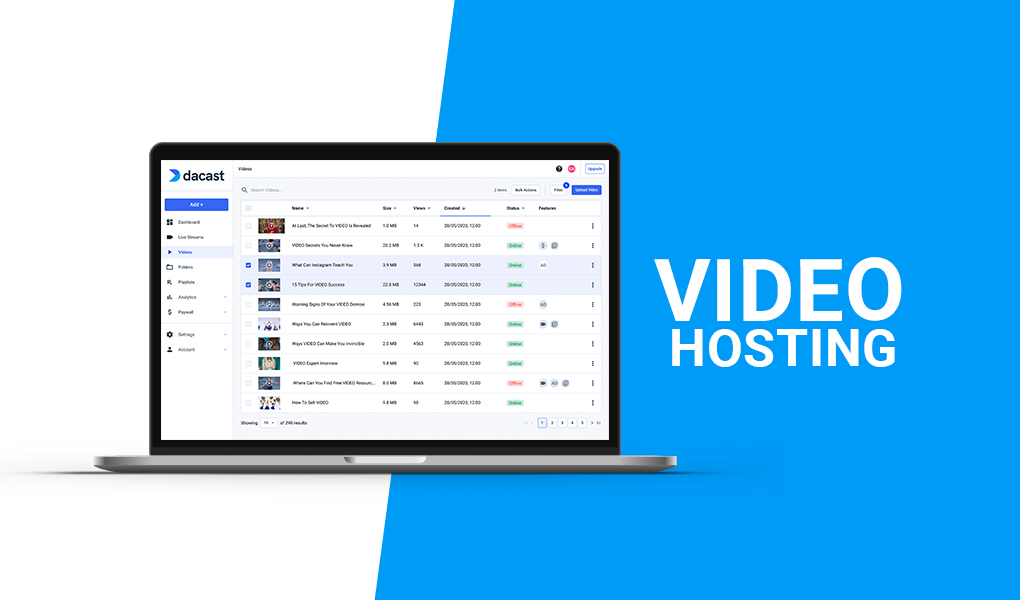 Since they work so closely together, CDNs are sometimes confused with video hosts. When it comes to professional broadcasting, this is not an either/or situation.
Since they work so closely together, CDNs are sometimes confused with video hosts. When it comes to professional broadcasting, this is not an either/or situation.
A video host (ex: Dacast) is where your video lives. A CDN is simply the tool that brings it to your viewers.
Think of your nervous system. Everything is operated by your brain, but chains of nerves send signals all over your body to give it the information it needs to function.
A video hosting platform is a brain. It sends videos (or signals) to people to viewers via content delivery networks (the nerves). Both parts work together to bring viewers the content that has been requested.
Your online video host and CDN will work together to produce a high-quality broadcast.
Any questions or need help/access to this feature? Please contact us.
Not yet a Dacast user, and interested in trying Dacast risk-free for 14 days? Sign up today to get started.
Additional Resources
- Live Streaming CDNs and Why Businesses Should Utilize Them
- CDN For Live Streaming: What to Look For?
- Top 7 Video Streaming. CDN Providers for HTML5 Live Streaming in 2020
- CDN Comparison for High Quality Live Streaming & Video Hosting
- Live Streaming CDN Pricing Comparison (2019 Update)
- Can I Use My Own CDN with Dacast?
Categories: Live Streaming, Video Hosting
An encoder is software or hardware that converts video files from one format or code to another. Encoding is an essential part to live streaming.
Here is a quick rundown of how encoding fits into the live streaming process:
- A camera captions video files in the RAW format.
- RAW files are transmitted to the encoder.
- The encoder converts the RAW files into streamable .mp4 files.
- The .mp4 files are transmitted from the encoder to your streaming platform.
- Your streaming platform uses HLS (or another protocol) to transmit the .mp4 files to the viewers devices.
The encoding process happens in a matter of moments when it comes to live streaming to keep your latency low.
With Dacast, you can use any encoder that outputs into RTMP or HLS.
If you have never used an encoder before or are unfamiliar with what this is, we recommend starting with our customized version of our OBS Studio. This software is free and will allow you to start streaming in a few clicks.
Required Encoder Settings on Dacast
The following encoder settings are required for live streaming with Dacast, regardless of your selected resolution and bitrate:
| VIDEO CODEC | H.264 (x264 may work) |
| FRAME RATE | 25 or 30 |
| KEYFRAME INTERVAL | 2 secs (or 2x frame rate) |
| SCANNING | Progressive |
| ENCODING BITRATE | Constant (CBR) |
| AUDIO CODEC | AAC |
| AUDIO BITRATE | 128 kbps |
| AUDIO CHANNELS | 2 (Stereo) |
| AUDIO SAMPLE RATE | 48 kHz (48,000 Hz) |
Any questions or need help/access to this feature? Please contact us.
Not yet a Dacast user, and interested in trying Dacast risk-free for 14 days? Sign up today to get started.
Additional Resources
- Walkthrough: Encoder Setup Guide
- Integrating a Live Encoder with the Dacast Platform
- Introduction to Live Streaming: A Walkthrough
- What is Video Encoding?
- Software vs. Hardware Live Streaming Encoders
- How to Use Wirecast for Live Event Streaming
- Is Wirecast (or Another Encoder) Necessary to Use the AAC Stream Format?
- Wirecast: What to Do When You Get an Error Publishing Stream
- How To Use Wirecast Encoder For Live Event Streaming
- Multi-Bitrate Streaming with vMix and Wirecast: What You Need to Know
- How Do I Broadcast My Screen With Microphone Audio on Wirecast?
- Spanish Tutorial: How Do I Broadcast My Screen With Microphone Audio On Wirecast?
- How to Use Wirecast and OBS Studio with Multiple Video Sources
- Wirecast: What to Do When You Get an Error Publishing Stream
- Introduction to Live Streaming: A Walkthrough
- New Transcoding Limits on VOD
- Transcoding: Everything You Need to Know
- VOD Multi-Bitrate Walkthrough
- Video Streaming Software and Multi-Bitrate Streaming
- Does Dacast Support Broadcasting via My Own Encoder?
- Walkthrough: Encoder Setup Guide
- Integrating a Live Encoder with the Dacast Platform
Category: Live Streaming
The HTTP website referrer option on Dacast lets you add website referral restrictions to your content.
For example, if you own the website www.test.com, you can set up a restriction to block sites that arent www.test.com from trying to grab and reuse your embed code.
H2> How a Website Referrer Relates to Dacast
Under the Security tab, there is a section called Domain Control.
You can click the padlock icon to edit these settings for a live stream, video, or playlist.
To manage and apply global settings across your account by going to Settings on the left sidebar and click Security. Scroll to Domain Control to add or edit your referrers.
Here is a video that explains how to set up this feature.
Any questions or need help/access to this feature? Please contact us.
Not yet a Dacast user, and interested in trying Dacast risk-free for 14 days? Sign up today to get started.
Additional Resources
- How Does Dacast Do Country Restrictions?
- Referrers and Restrictions for Embedded Video Players
- How to Set Up Your Security Preferences in our Video Platform
- How to Set up a Referrer or a Geo-Restriction on Video Content
Category: Live Streaming
What is Data?
Bandwidth is a rate of transfer, generally a metric of how much data can be sent in a given period of time. Bandwidth, also known as Data, refers to the amount of data transfer caused by streaming.
How Does Data Relate to Streaming?
When streaming, the amount of Data you consume will be determined by the amount of viewers watching the stream or video and the quality of the renditions they are watching. A large audience watching a high quality stream will use more Data than a small audience watching a low quality stream.
You can use the Dacast Data calculator to estimate how much Data you will need.
However, before committing to a plan we strongly recommend speaking with one of our knowledgeable sales representatives to give you the most accurate estimate. Contact us at 855-896-9300.
Any questions or need help with our pricing plans or bandwidth calculator? Please contact us.
Not yet a Dacast user, and interested in trying Dacast risk-free for 14 days? Sign up today to get started.
Additional Resources
- How do I see my remaining bandwidth?
- What happens when you run out of bandwidth?
- How does overage protection work for bandwidth?
- Does streaming on Facebook consume bandwidth?
- Get an email alert when your bandwidth is low
- Dacast Pricing: How Much Does it Cost to Use the Unified Platform?
If you are unfamiliar with bandwidth and streaming, please use the calculator of our pricing page.
Category: Live Streaming
Progressive Download is a technique wherein video, or audio content can be watched while downloading to a computer or device. This process differs from streaming in that the file is saved to your computer during the process, although sometimes without the user knowing it and sometimes only temporarily.
Dacast uses a strictly streaming approach that does not support progressive download. This is due to the large volume of content behind paywalls for which a progressive download approach would be prohibited and allow people to take paid content and redistribute it to others easily.
Any questions or need help/access to this feature? Please contact us.
Not yet a Dacast user, and interested in trying Dacast risk-free for 14 days? Sign up today to get started.
Additional Resources
- Introduction to Live Streaming with Dacast: A Step by Step Walkthrough
- What is an All-Device Video Player?
- What is an HTML5 Video Player
- How to Create a Live Stream Playlist in Dacast [VIDEO TUTORIAL]
- How to Produce a 24/7 Live Stream
- How to Choose a Video Streaming Solution
- How to Live Stream on Your Website
- Live Streaming Over-the-Top: How Does it Work
- How Do I Know How Many Viewers Viewed My Live Stream?
- New Dacast Analytics Platform: What You Need to Know
Category: Live Streaming
There is no viewer limit for videos on regular Dacast accounts. We have facilitated broadcasts with hundreds of thousands of concurrent viewers. Dacast uses a global Content Delivery Network (CDN) that allows users to stream to vast audiences without the concern of hitting a limit that would overwork a smaller server network. This top tier CDN is available on all plans. If you plan on streaming to large numbers of viewers, please make sure you purchase the appropriate amount of bandwidth. Any questions or you want to access this feature?Pleasecontact us. Not yet a Dacast user, and interested in trying Dacast risk-free for 14 days? Sign up today to get started.
Additional Resources
Category: Live Streaming
The terms frame rate and FPS are often used interchangeably. FPS stands for frames per second and refers to the number of video frames that display each second in video.
Essentially, FPS is the unit of measurement for frame rate.
You can control how many frames per second a video has when broadcasting over Dacast in your encoder settings.
The human eye is well equipped to see over 100 FPS, although the defacto standard is often around 60 FPS. As a rule of thumb, you can get away with lower FPS (which would also lower the amount of bandwidth you are using) if you are streaming low motion content.
If there is really fast motion in your video, you should use a higher FPS to make the motion appear more fluid.
For more information on frame rate settings you should use with Dacast, please take a look at our live streaming encoder configuration guide.
Any questions or you want to access this feature?Pleasecontact us.
Not yet a Dacast user, and interested in trying Dacast risk-free for 14 days? Sign up today to get started.
Additional Resources
- What is Bitrate?
- Best H.264 Encoder Settings for Live Streaming
- Bitrate vs. Resolution for Broadcasting
- What is Multi-Bitrate Streaming?
- What are the Best Encoder Settings for HLS Live Streaming?
Category: Live Streaming
VP9 is a proprietary codec that was developed by On2Technologies in May 2003. It is also called the TrueMotion video codec. VP9 is a lossy video compression format and is often used by JavaFX, Adobe Flash and Flash Video Files.
Dacast does NOT recommend using VP9.
If you plan to do All Device (HTML5) live streaming it is recommended to use the H.264 video codec instead.
If the H.264 codec isnt an option for you, Dacast also supports the x264 codec.
It is possible to live stream with VP9, but it has known playback issues in certain digital environments. Use it at your own risk.
What is an Encoder?
The VP9 codec has to do with your live stream encoder.
Encoding is a process used to convert the RAW video files captured by a camera into digital files suitable for live streaming over the internet.
This process uses either a hardware or software encoder.
Required Live Encoder Settings
The following live encoder settings are required for live streaming with Dacast, regardless of your selected resolution and bitrate:
| VIDEO CODEC | H.264 (x264 may work) |
| FRAME RATE | 25 or 30 |
| KEYFRAME INTERVAL | 2 secs (or 2x frame rate) |
| SCANNING | Progressive |
| ENCODING BITRATE | Constant (CBR) |
| AUDIO CODEC | AAC |
| AUDIO BITRATE | 128 kbps |
| AUDIO CHANNELS | 2 (Stereo) |
| AUDIO SAMPLE RATE | 48 kHz (48,000 Hz) |
If you have any questions about video encoding or need help with this Dacast feature, feel free to contact us directly.
Not yet a Dacast user, and interested in trying Dacast risk-free for 14 days? Sign up today to get started.
Additional Resources:
- Introduction to Live Streaming: A Walkthrough
- VOD Video Renditions & Bitrates for On Demand Content
- What is an Encoder?
- New Transcoding Limits on VODs
- Transcoding Walkthrough
Category: Live Streaming
Short answer: no, you do not.
When you buy a Dacast Streaming Plan, you are buying access to a range of Dacast platform features and services for a period of time and with a certain level of usage (bandwidth) included. This includes the player, broadcast manager platform, content management, access to support, and more.
Dacast is unique from most other existing services in the way that we allow unused bandwidth to roll over from month-to-month for up to 12 months.
If you only used half of your Starter plan bandwidth, the remaining 50% would roll over into the next month. However, this bandwidth only remains available for the life of the plan.
Therefore, an account can not continue to be used, or unused bandwidth reserved for later when the service is canceled or suspended.
Any questions or need help/access to this feature? Please contact us.
Not yet a Dacast user, and interested in trying Dacast risk-free for 14 days? Sign up today to get started.
Additional Resources
- How Do I See My Remaining Video Bandwidth?
- Does Streaming on Facebook Consume Bandwidth?
- How Much Does it Cost to Use Dacast?
- What Happens When You Run Out of Bandwidth?
- What is Bitrate and How Does it Relate to Dacast?
- Which Video Bitrate for Mobile Streaming?
Category: Live Streaming
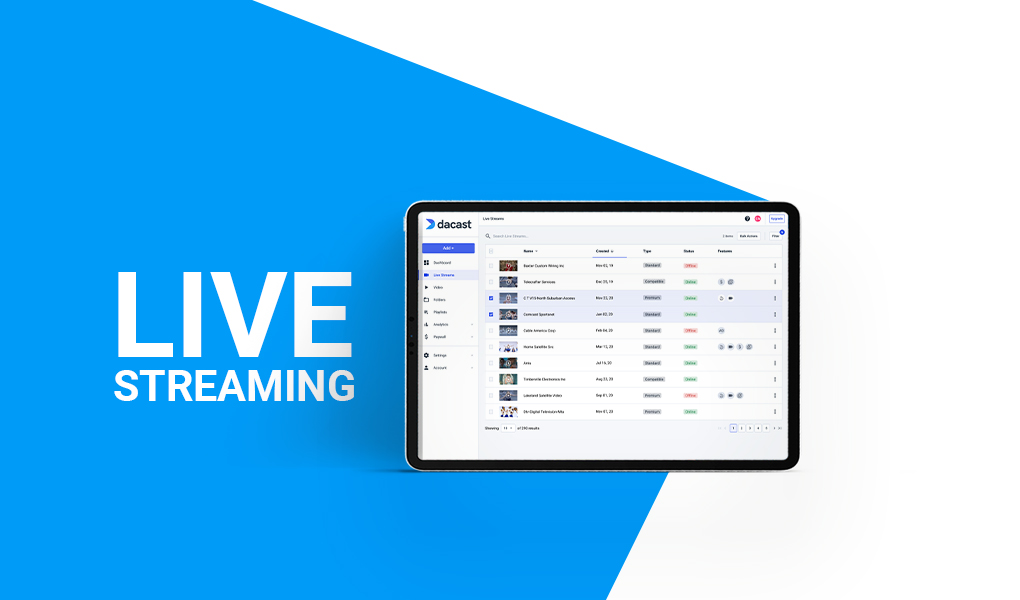 Dacast provides two embed code options for live streaming: JS and iframe. Both of these work for playback on your website or app via desktop and mobile devices as long as the content itself supports it.
Dacast provides two embed code options for live streaming: JS and iframe. Both of these work for playback on your website or app via desktop and mobile devices as long as the content itself supports it.
The JS embed code is the default embed code for Dacast, and it supports the most features. This includes being responsive if the elements are designed inside is a different size and working with the referrer restriction feature.
To embed it in a WordPress website for instance, just copy and paste it in your article. This must be done in the text mode.
The iframe embed code is the most universally compatible embed code. The caveat is that some features do not work with it.
This embed code is not responsive, which means it’s a fixed size. The full-screen feature is also sometimes removed. This usually happens only if you are using iframes within iframes.
Additionally, the URL-based referrer restriction feature does not work with the iframe embed.
Any questions or need help/access to this feature? Please contact us.
Not yet a Dacast user, and interested in trying Dacast risk-free for 14 days? Sign up today to get started.
Additional Resources
- How to Embed Live Streaming Video on Your Website
- Using Embedded Players with Dacast: A Walkthrough
- How do I embed on a WordPress site?
- Troubleshooting: The Full-Screen Option Not Working with the Embed Code
Category: Live Streaming
Streaming Video and Audio Out of Sync
It is quite common for encoders to get out of sync when streaming both video and audio feeds if the CPU of the machine running the encoder is being taxed.
If you are encountering this issue, please take a look at the system resources monitor while streaming. It might be that you need to change some settings, or perhaps your computer needs an update.
Usually, the CPU going over 60% (especially over 80%) can definitely result in issues. Dropped frames can also result in issues as well. These are typically ISP, packet loss, or server-based issues.
There are several ways to determine probable causes. Monitoring your encoder tells you everything from the actual input to the actual processing of the stream.
This also applies to the resulting file archive these encoders might be saving to your computer. For more tips on how to diagnose broadcasting issues, check out our guide on how to troubleshoot your live streams.
Required Encoder Settings
Check your encoder settings to make sure they are set in accordance with Dacasts required configurations.
The following encoder settings are required, regardless of your selected resolution and bitrate:
| VIDEO CODEC | H.264 (x264 may work) |
| FRAME RATE | 25 or 30 |
| KEYFRAME INTERVAL | 2 secs (or 2x frame rate) |
| SCANNING | Progressive |
| ENCODING BITRATE | Constant (CBR) |
| AUDIO CODEC | AAC |
| AUDIO BITRATE | 128 kbps |
| AUDIO CHANNELS | 2 (Stereo) |
| AUDIO SAMPLE RATE | 48 kHz (48,000 Hz) |
Any questions or you want to access this feature?Please contact us.
Not yet a Dacast user, and interested in trying Dacast risk-free for 14 days? Sign up today to get started.
Additional Resources
- Does Dacast Support Broadcasting via My Own Encoder?
- Software vs. Hardware Live Streaming Encoders: What’s the Difference?
- Intro to Live Streaming: A Walkthrough
- Live Stream Recording Tutorial
- Is My Live Stream Auto-Recorded on Dacast?
Category: Live Streaming
At this time, you receive notifications in the Back Office when your live recording has ended and your recorded file is being integrated.
There are currently no event handlers or callbacks to directly notify you elsewhere when the recorded file has been created and is ready to be played.
Category: Live Streaming
Video Hosting
| Please note that we have been using Akamai DEEM (dynamic encoder to entry-point mapping) approach for the selection of the publishing point for several months. This new approach provides improved throughput and automatically optimizes entry points based on current Internet conditions. Therefore, there is no more the possibility to select a publishing point in the new back office because Akamai automatically optimizes it for you to ensure a high-quality ingest. |
Categories: Live Streaming, Video Hosting
In the professional broadcasting world, CDN is short for content delivery network.
A CDN is a network of servers that deliver a web page or web content, such as video, to a user. The CDN copies the web content to a network of servers that are dispersed to different locations around a geographic region.
When a user accesses content that is part of a CDN, the CDN will redirect the request from the originating sites server to a server in the CDN that is closest to the user and deliver the cached content.
The closer the CDN server is to the user geographically, the faster the content will be delivered.
Using a CDN is ideal for streaming video, especially to a geographically diverse group of viewers.
Dacast uses top-tier CDNs including Limelight and Akamai, which have some of the largest networks of servers in the world. The global nature of these servers ensure scaleable and high quality live streaming.
Benefits of Using a CDN

As a broadcaster, providing your viewers with high-quality video content is absolutely essential. You want to create an enjoyable viewing experience to keep your viewers coming back.
Using a global CDN provides several benefits that relate to bringing that high-quality experience to viewers in broader geographic regions.
Some improvements that CDNs offer include faster loading times, lower bandwidth costs, higher content availability, and enhanced security.
Speedier loading times reduce latency. Since viewers tend to have little patience for lagging and buffering, this is a major plus.
CDN vs. Video Hosting
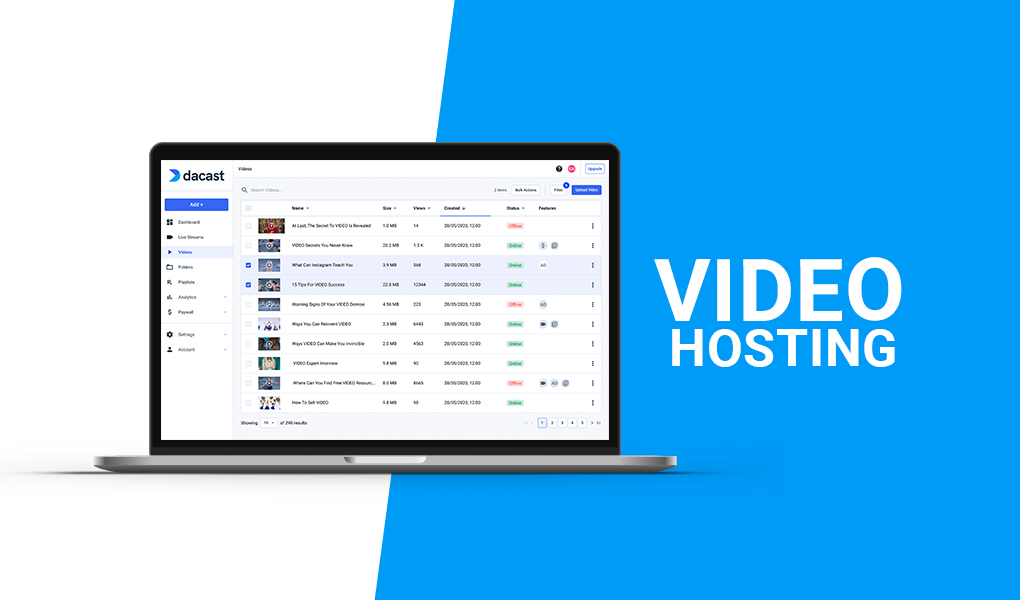 Since they work so closely together, CDNs are sometimes confused with video hosts. When it comes to professional broadcasting, this is not an either/or situation.
Since they work so closely together, CDNs are sometimes confused with video hosts. When it comes to professional broadcasting, this is not an either/or situation.
A video host (ex: Dacast) is where your video lives. A CDN is simply the tool that brings it to your viewers.
Think of your nervous system. Everything is operated by your brain, but chains of nerves send signals all over your body to give it the information it needs to function.
A video hosting platform is a brain. It sends videos (or signals) to people to viewers via content delivery networks (the nerves). Both parts work together to bring viewers the content that has been requested.
Your online video host and CDN will work together to produce a high-quality broadcast.
Any questions or need help/access to this feature? Please contact us.
Not yet a Dacast user, and interested in trying Dacast risk-free for 14 days? Sign up today to get started.
Additional Resources
- Live Streaming CDNs and Why Businesses Should Utilize Them
- CDN For Live Streaming: What to Look For?
- Top 7 Video Streaming. CDN Providers for HTML5 Live Streaming in 2020
- CDN Comparison for High Quality Live Streaming & Video Hosting
- Live Streaming CDN Pricing Comparison (2019 Update)
- Can I Use My Own CDN with Dacast?
Categories: Live Streaming, Video Hosting
 Stream
Stream Connect
Connect Manage
Manage Measure
Measure Events
Events Business
Business Organizations
Organizations Entertainment and Media
Entertainment and Media API
API Tools
Tools Learning Center
Learning Center Support
Support Support Articles
Support Articles